bbPress Design / Support Forums
Updated on: March 26, 2024
Version 1.1.1
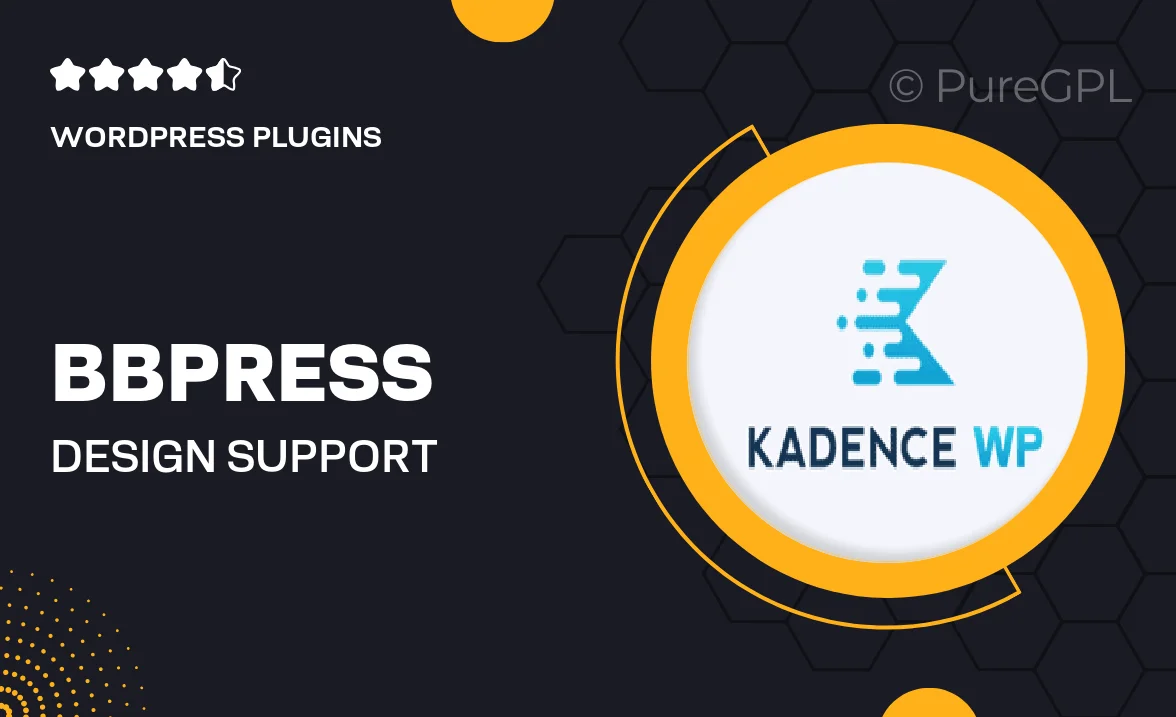
Single Purchase
Buy this product once and own it forever.
Membership
Unlock everything on the site for one low price.
Product Overview
Transform your WordPress site into a vibrant community hub with the bbPress Design / Support Forums plugin. This powerful tool enhances your existing forums, providing a sleek and modern design that makes engagement effortless. With a range of customizable options, you can tailor the look and feel to match your brand perfectly. Plus, it simplifies support interactions, allowing users to easily find answers and connect with one another. The intuitive interface fosters a welcoming environment, encouraging user participation and collaboration.
Key Features
- Modern and responsive design that looks great on all devices.
- Customizable color schemes and layouts to match your website's branding.
- Easy-to-use interface for both administrators and users, enhancing engagement.
- Integrated support ticket system for streamlined customer service.
- Search functionality that enables users to find topics quickly.
- Multi-language support to cater to a global audience.
- Seamless integration with existing bbPress forums for a hassle-free setup.
- Regular updates and dedicated support to ensure optimal performance.
Installation & Usage Guide
What You'll Need
- After downloading from our website, first unzip the file. Inside, you may find extra items like templates or documentation. Make sure to use the correct plugin/theme file when installing.
Unzip the Plugin File
Find the plugin's .zip file on your computer. Right-click and extract its contents to a new folder.

Upload the Plugin Folder
Navigate to the wp-content/plugins folder on your website's side. Then, drag and drop the unzipped plugin folder from your computer into this directory.

Activate the Plugin
Finally, log in to your WordPress dashboard. Go to the Plugins menu. You should see your new plugin listed. Click Activate to finish the installation.

PureGPL ensures you have all the tools and support you need for seamless installations and updates!
For any installation or technical-related queries, Please contact via Live Chat or Support Ticket.