Barn2 | WooCommerce Private Store
Updated on: September 18, 2025
Version 1.8.1
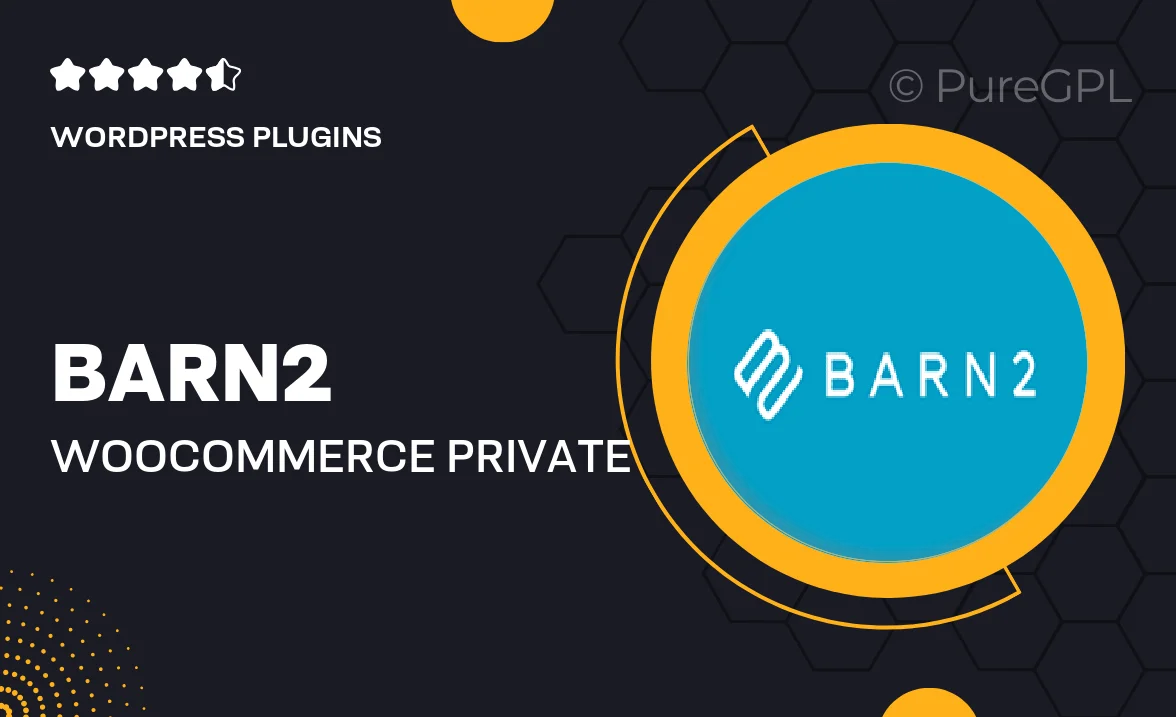
Single Purchase
Buy this product once and own it forever.
Membership
Unlock everything on the site for one low price.
Product Overview
Transform your WooCommerce store into a private shopping experience with Barn2's WooCommerce Private Store plugin. This powerful tool allows you to restrict access to your entire store or specific products, ensuring that only authorized users can view and purchase items. Ideal for businesses that require a more exclusive approach, it offers seamless integration with your existing WooCommerce setup. Plus, you can customize access levels, allowing you to create a tailored shopping experience for different customer groups. Whether you're selling premium products or running a membership site, this plugin has you covered.
Key Features
- Restrict access to your entire store or specific products with ease.
- Customizable login forms for a tailored user experience.
- Set up different access levels for various customer groups.
- Compatible with all WooCommerce themes and plugins.
- Easy to install and configure, no coding required.
- Support for password-protected content for added security.
- Track user activity and manage accounts effortlessly.
- Responsive design ensures a seamless experience on all devices.
Installation & Usage Guide
What You'll Need
- After downloading from our website, first unzip the file. Inside, you may find extra items like templates or documentation. Make sure to use the correct plugin/theme file when installing.
Unzip the Plugin File
Find the plugin's .zip file on your computer. Right-click and extract its contents to a new folder.

Upload the Plugin Folder
Navigate to the wp-content/plugins folder on your website's side. Then, drag and drop the unzipped plugin folder from your computer into this directory.

Activate the Plugin
Finally, log in to your WordPress dashboard. Go to the Plugins menu. You should see your new plugin listed. Click Activate to finish the installation.

PureGPL ensures you have all the tools and support you need for seamless installations and updates!
For any installation or technical-related queries, Please contact via Live Chat or Support Ticket.