Barn2 | WooCommerce Lead Time
Updated on: September 13, 2025
Version 2.1.6
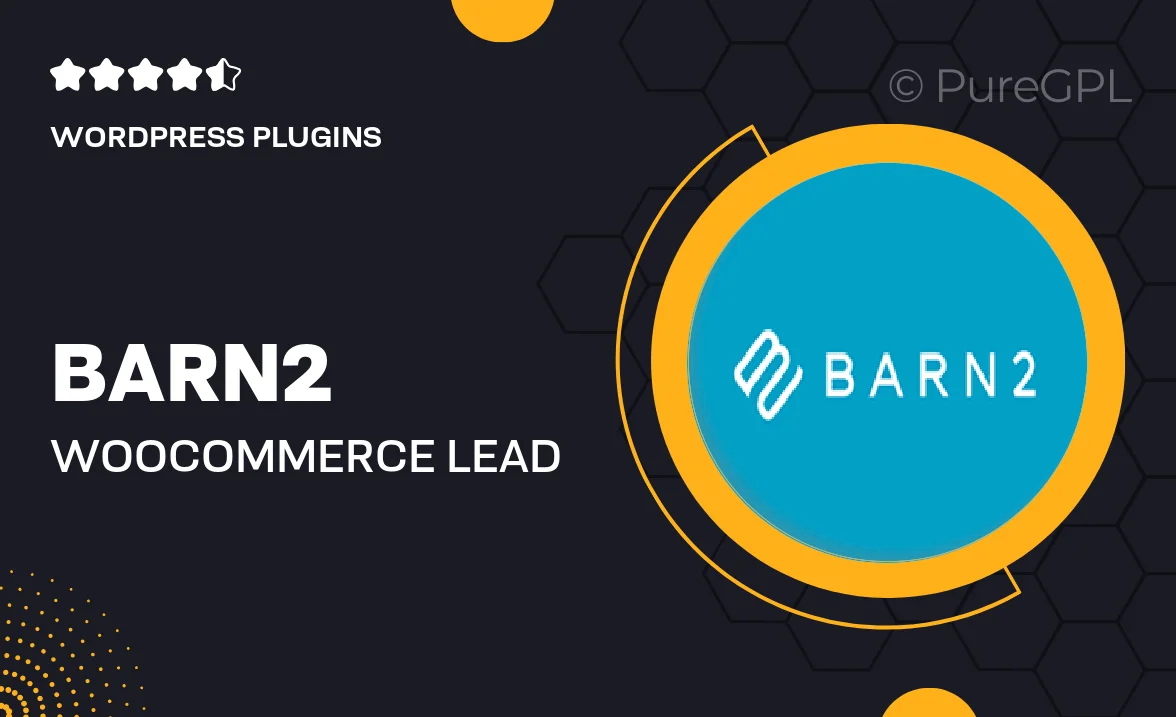
Single Purchase
Buy this product once and own it forever.
Membership
Unlock everything on the site for one low price.
Product Overview
Introducing Barn2's WooCommerce Lead Time plugin, the perfect solution for online store owners looking to enhance customer experience. This plugin allows you to display estimated delivery times for your products, helping buyers make informed decisions. By adding lead times directly to product pages, you can reduce inquiries about shipping and improve transparency. Plus, it’s fully customizable, so you can tailor the lead times to fit your specific needs. What makes it stand out is its seamless integration with WooCommerce, ensuring a smooth setup and user-friendly interface for both you and your customers.
Key Features
- Customizable lead times for each product or variation.
- Easy integration with your existing WooCommerce store.
- Option to display lead times on product pages, cart, and checkout.
- Supports both fixed and dynamic lead times based on stock status.
- Responsive design, ensuring it looks great on all devices.
- Ability to manage lead times in bulk for efficiency.
- Multilingual support for global reach.
Installation & Usage Guide
What You'll Need
- After downloading from our website, first unzip the file. Inside, you may find extra items like templates or documentation. Make sure to use the correct plugin/theme file when installing.
Unzip the Plugin File
Find the plugin's .zip file on your computer. Right-click and extract its contents to a new folder.

Upload the Plugin Folder
Navigate to the wp-content/plugins folder on your website's side. Then, drag and drop the unzipped plugin folder from your computer into this directory.

Activate the Plugin
Finally, log in to your WordPress dashboard. Go to the Plugins menu. You should see your new plugin listed. Click Activate to finish the installation.

PureGPL ensures you have all the tools and support you need for seamless installations and updates!
For any installation or technical-related queries, Please contact via Live Chat or Support Ticket.