Barn2 | WooCommerce Discount Manager
Updated on: November 6, 2025
Version 1.3.0
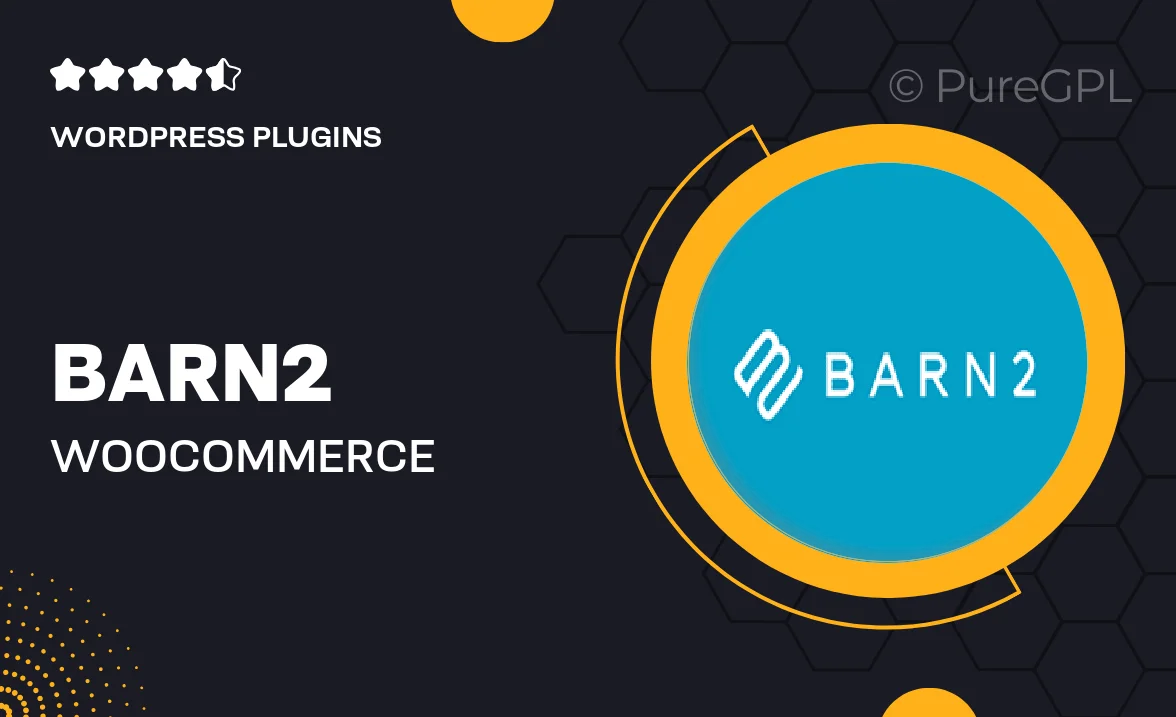
Single Purchase
Buy this product once and own it forever.
Membership
Unlock everything on the site for one low price.
Product Overview
The Barn2 WooCommerce Discount Manager is your ultimate solution for creating and managing discounts in your online store with ease. This powerful plugin allows you to set up complex discount rules that can be customized to fit your business needs. Whether you want to offer percentage discounts, fixed amount reductions, or even bulk pricing, this tool has got you covered. Plus, its user-friendly interface makes it simple for anyone to navigate and implement discount strategies. What makes it stand out is its ability to apply discounts based on various conditions, ensuring you can target your promotions effectively. Transform your sales strategy today and watch your conversion rates soar!
Key Features
- Create percentage or fixed amount discounts effortlessly.
- Set conditional discounts based on user roles or cart contents.
- Easily manage bulk pricing for specific products or categories.
- Schedule discounts to run during specific dates or events.
- Display discount messages and notifications to enhance user experience.
- Compatible with other Barn2 plugins for extended functionality.
- Responsive design ensures a seamless experience on all devices.
- Comprehensive documentation and support available for all users.
Installation & Usage Guide
What You'll Need
- After downloading from our website, first unzip the file. Inside, you may find extra items like templates or documentation. Make sure to use the correct plugin/theme file when installing.
Unzip the Plugin File
Find the plugin's .zip file on your computer. Right-click and extract its contents to a new folder.

Upload the Plugin Folder
Navigate to the wp-content/plugins folder on your website's side. Then, drag and drop the unzipped plugin folder from your computer into this directory.

Activate the Plugin
Finally, log in to your WordPress dashboard. Go to the Plugins menu. You should see your new plugin listed. Click Activate to finish the installation.

PureGPL ensures you have all the tools and support you need for seamless installations and updates!
For any installation or technical-related queries, Please contact via Live Chat or Support Ticket.