Backuply Pro – WordPress Backup Plugin
Updated on: September 27, 2025
Version 1.4.9
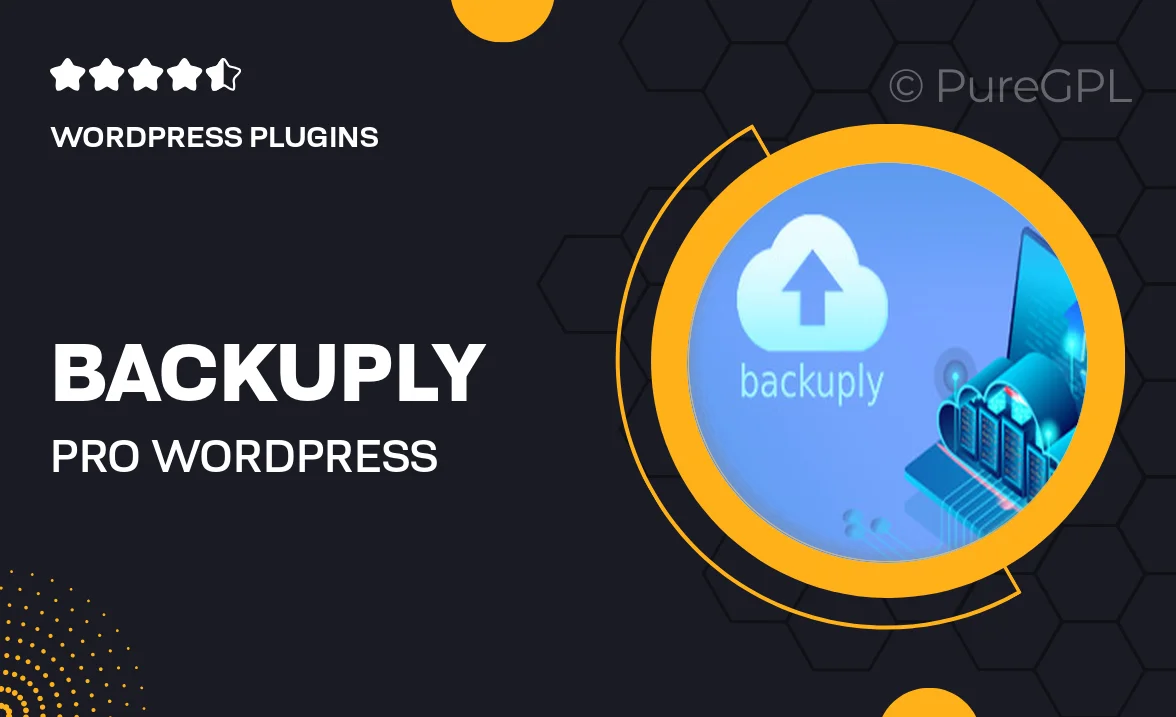
Single Purchase
Buy this product once and own it forever.
Membership
Unlock everything on the site for one low price.
Product Overview
Backuply Pro is the ultimate solution for safeguarding your WordPress site with effortless backups. Designed for users of all skill levels, this plugin ensures your data is secure and easily recoverable. With a user-friendly interface, you can schedule automatic backups, so you never have to worry about losing valuable content. Plus, Backuply Pro supports multiple cloud storage options, making it easy to store your backups where you prefer. What makes it stand out is its reliability and speed, ensuring your site remains functional while backups are running. Protect your website today with Backuply Pro!
Key Features
- Automatic Backup Scheduling to keep your data secure without manual intervention.
- Multiple Cloud Storage Options, including Google Drive, Dropbox, and more.
- User-Friendly Interface for easy setup and management of backups.
- One-Click Restore to quickly recover your site in case of data loss.
- Incremental Backups to save time and server resources by only backing up changes.
- Customizable Backup Settings to suit your specific needs and preferences.
- Email Notifications to keep you informed about backup status and issues.
- Compatibility with all major hosting providers for seamless integration.
Installation & Usage Guide
What You'll Need
- After downloading from our website, first unzip the file. Inside, you may find extra items like templates or documentation. Make sure to use the correct plugin/theme file when installing.
Unzip the Plugin File
Find the plugin's .zip file on your computer. Right-click and extract its contents to a new folder.

Upload the Plugin Folder
Navigate to the wp-content/plugins folder on your website's side. Then, drag and drop the unzipped plugin folder from your computer into this directory.

Activate the Plugin
Finally, log in to your WordPress dashboard. Go to the Plugins menu. You should see your new plugin listed. Click Activate to finish the installation.

PureGPL ensures you have all the tools and support you need for seamless installations and updates!
For any installation or technical-related queries, Please contact via Live Chat or Support Ticket.