Awesome support | Smart Agent Assignment
Updated on: March 18, 2024
Version 2.4.2
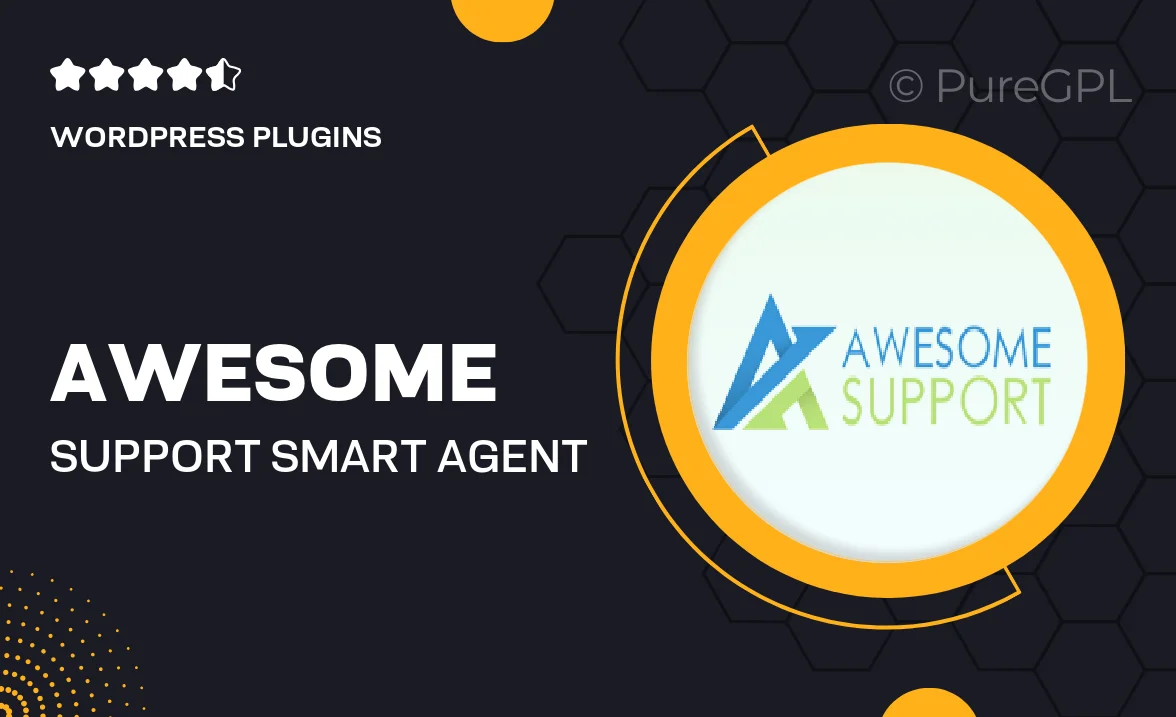
Single Purchase
Buy this product once and own it forever.
Membership
Unlock everything on the site for one low price.
Product Overview
Introducing Awesome Support | Smart Agent Assignment, the perfect solution for businesses seeking to enhance their customer service experience. This powerful tool streamlines the assignment of support tickets to agents, ensuring that each query is handled by the right person at the right time. With its intuitive interface, managing support requests becomes effortless. Plus, the automated assignment feature saves time and reduces response delays, allowing your team to focus on what they do best—providing exceptional support. What sets this plugin apart is its flexibility; you can customize assignment rules based on agent skills, availability, and workload. Elevate your support game with smart, efficient ticket management.
Key Features
- Automated ticket assignment to the most suitable agents
- Customizable rules based on agent skills and availability
- Real-time updates to keep your team informed
- User-friendly interface for easy navigation
- Analytics dashboard to track agent performance
- Seamless integration with existing Awesome Support features
- Responsive support team ready to assist you
- Regular updates to enhance functionality
Installation & Usage Guide
What You'll Need
- After downloading from our website, first unzip the file. Inside, you may find extra items like templates or documentation. Make sure to use the correct plugin/theme file when installing.
Unzip the Plugin File
Find the plugin's .zip file on your computer. Right-click and extract its contents to a new folder.

Upload the Plugin Folder
Navigate to the wp-content/plugins folder on your website's side. Then, drag and drop the unzipped plugin folder from your computer into this directory.

Activate the Plugin
Finally, log in to your WordPress dashboard. Go to the Plugins menu. You should see your new plugin listed. Click Activate to finish the installation.

PureGPL ensures you have all the tools and support you need for seamless installations and updates!
For any installation or technical-related queries, Please contact via Live Chat or Support Ticket.