Awesome support | Private Notes
Updated on: March 18, 2024
Version 3.2
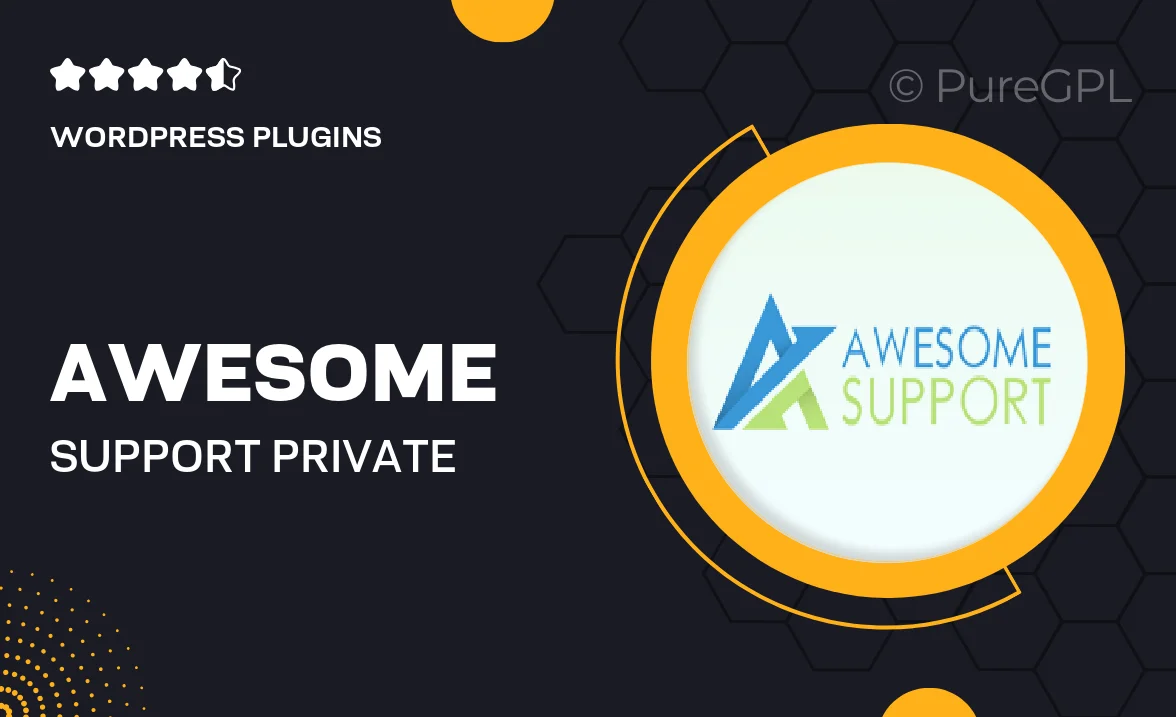
Single Purchase
Buy this product once and own it forever.
Membership
Unlock everything on the site for one low price.
Product Overview
Enhance your workflow with the "Awesome Support | Private Notes" plugin, designed to streamline your customer support experience. This handy tool allows you to create private notes within your support tickets, ensuring that your team can collaborate effectively without compromising customer privacy. With a user-friendly interface, you can easily jot down important information, feedback, or follow-up tasks directly within the ticket. Plus, the seamless integration with your existing support system means you can get started right away without any hassle. What makes it stand out is its focus on confidentiality, allowing your team to communicate openly while keeping sensitive information secure.
Key Features
- Create private notes within support tickets for better team collaboration.
- Ensure customer confidentiality with secure note-taking.
- Seamless integration with your existing support platform.
- User-friendly interface for quick and easy access.
- Keep track of important follow-ups and feedback effortlessly.
- Enhance communication among team members without cluttering the ticket.
- Improve response times by having all essential information in one place.
- Regular updates to ensure compatibility and security.
Installation & Usage Guide
What You'll Need
- After downloading from our website, first unzip the file. Inside, you may find extra items like templates or documentation. Make sure to use the correct plugin/theme file when installing.
Unzip the Plugin File
Find the plugin's .zip file on your computer. Right-click and extract its contents to a new folder.

Upload the Plugin Folder
Navigate to the wp-content/plugins folder on your website's side. Then, drag and drop the unzipped plugin folder from your computer into this directory.

Activate the Plugin
Finally, log in to your WordPress dashboard. Go to the Plugins menu. You should see your new plugin listed. Click Activate to finish the installation.

PureGPL ensures you have all the tools and support you need for seamless installations and updates!
For any installation or technical-related queries, Please contact via Live Chat or Support Ticket.