Awesome support | Canned Responses
Updated on: March 18, 2024
Version 3.0.1
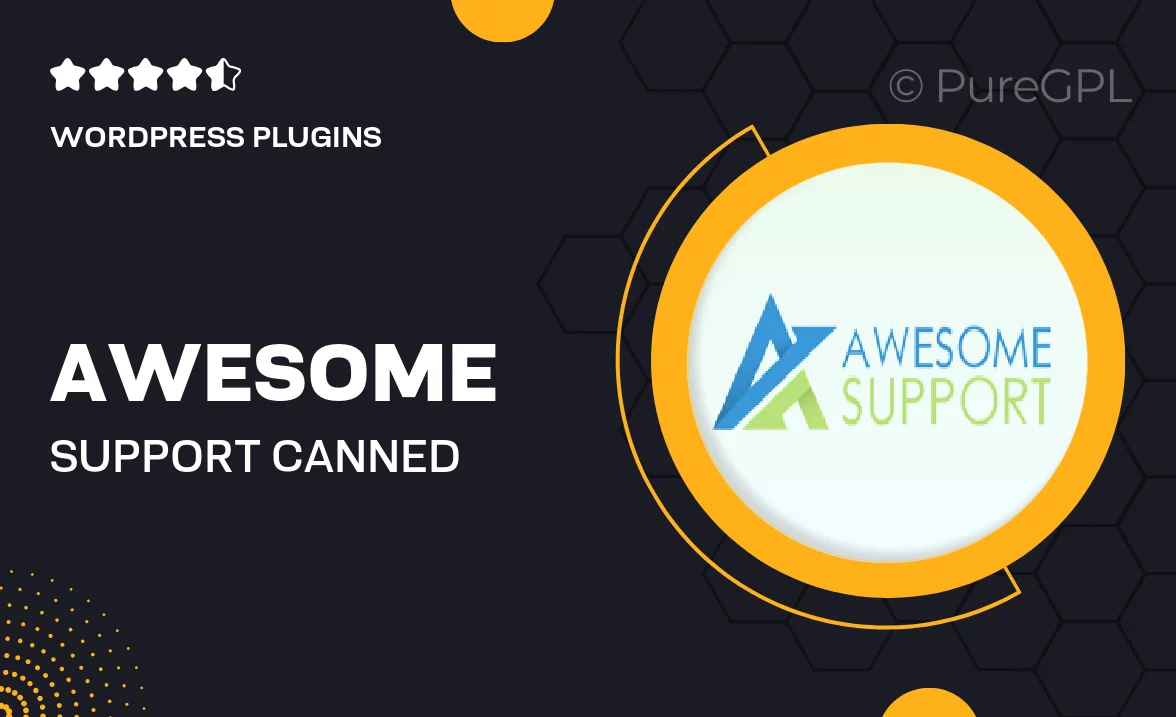
Single Purchase
Buy this product once and own it forever.
Membership
Unlock everything on the site for one low price.
Product Overview
Enhance your customer support experience with the "Awesome Support | Canned Responses" plugin. This intuitive tool allows you to create and manage a library of pre-written responses, making it easier than ever to handle common inquiries efficiently. Say goodbye to repetitive typing and hello to faster response times. Plus, you can customize your responses to fit your brand's tone, ensuring that every interaction feels personal. With this plugin, your support team can focus more on complex issues while still delivering top-notch service.
Key Features
- Create a library of canned responses for quick access.
- Customize responses to match your brand's voice.
- Search functionality to find responses easily.
- Integrates seamlessly with your existing support system.
- Track usage of canned responses for continuous improvement.
- Multi-language support to cater to diverse customer bases.
- Simple setup and user-friendly interface.
- Regular updates to keep the plugin running smoothly.
Installation & Usage Guide
What You'll Need
- After downloading from our website, first unzip the file. Inside, you may find extra items like templates or documentation. Make sure to use the correct plugin/theme file when installing.
Unzip the Plugin File
Find the plugin's .zip file on your computer. Right-click and extract its contents to a new folder.

Upload the Plugin Folder
Navigate to the wp-content/plugins folder on your website's side. Then, drag and drop the unzipped plugin folder from your computer into this directory.

Activate the Plugin
Finally, log in to your WordPress dashboard. Go to the Plugins menu. You should see your new plugin listed. Click Activate to finish the installation.

PureGPL ensures you have all the tools and support you need for seamless installations and updates!
For any installation or technical-related queries, Please contact via Live Chat or Support Ticket.