Awesome support | Auto Close
Updated on: March 18, 2024
Version 1.0.8
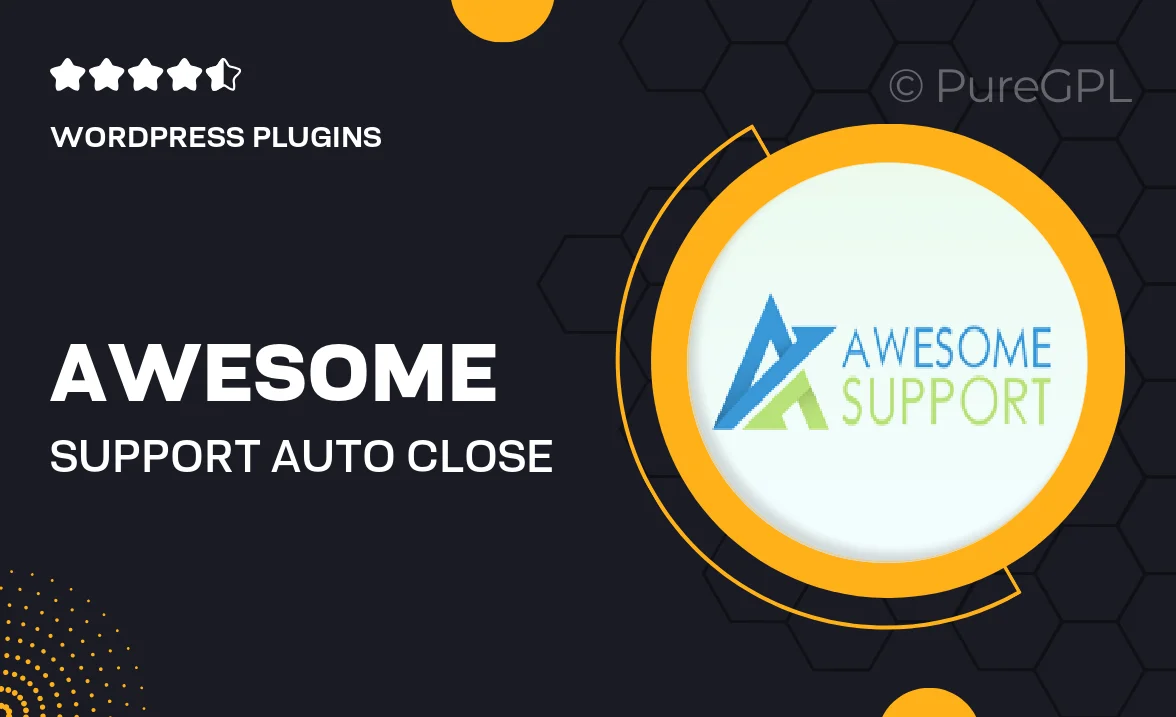
Single Purchase
Buy this product once and own it forever.
Membership
Unlock everything on the site for one low price.
Product Overview
Introducing "Awesome Support | Auto Close," the ultimate solution for enhancing user experience on your website. This plugin is designed to streamline customer interactions by automatically closing support tickets after a specified period of inactivity. With its intuitive interface, you can easily customize settings to suit your workflow. Plus, it ensures that your support system remains organized and efficient, freeing up your team to focus on more pressing issues. What makes it stand out is its ability to reduce clutter and improve response times, ultimately leading to happier customers.
Key Features
- Automatic ticket closure for enhanced organization
- Customizable inactivity time settings for flexibility
- User-friendly interface for easy navigation
- Real-time notifications to keep your team updated
- Seamless integration with popular support systems
- Analytics dashboard to track support performance
- Option to manually override auto-close settings
- Responsive customer support to assist with any queries
Installation & Usage Guide
What You'll Need
- After downloading from our website, first unzip the file. Inside, you may find extra items like templates or documentation. Make sure to use the correct plugin/theme file when installing.
Unzip the Plugin File
Find the plugin's .zip file on your computer. Right-click and extract its contents to a new folder.

Upload the Plugin Folder
Navigate to the wp-content/plugins folder on your website's side. Then, drag and drop the unzipped plugin folder from your computer into this directory.

Activate the Plugin
Finally, log in to your WordPress dashboard. Go to the Plugins menu. You should see your new plugin listed. Click Activate to finish the installation.

PureGPL ensures you have all the tools and support you need for seamless installations and updates!
For any installation or technical-related queries, Please contact via Live Chat or Support Ticket.