Automatorwp | WPAdverts
Updated on: March 17, 2024
Version 1.0.1
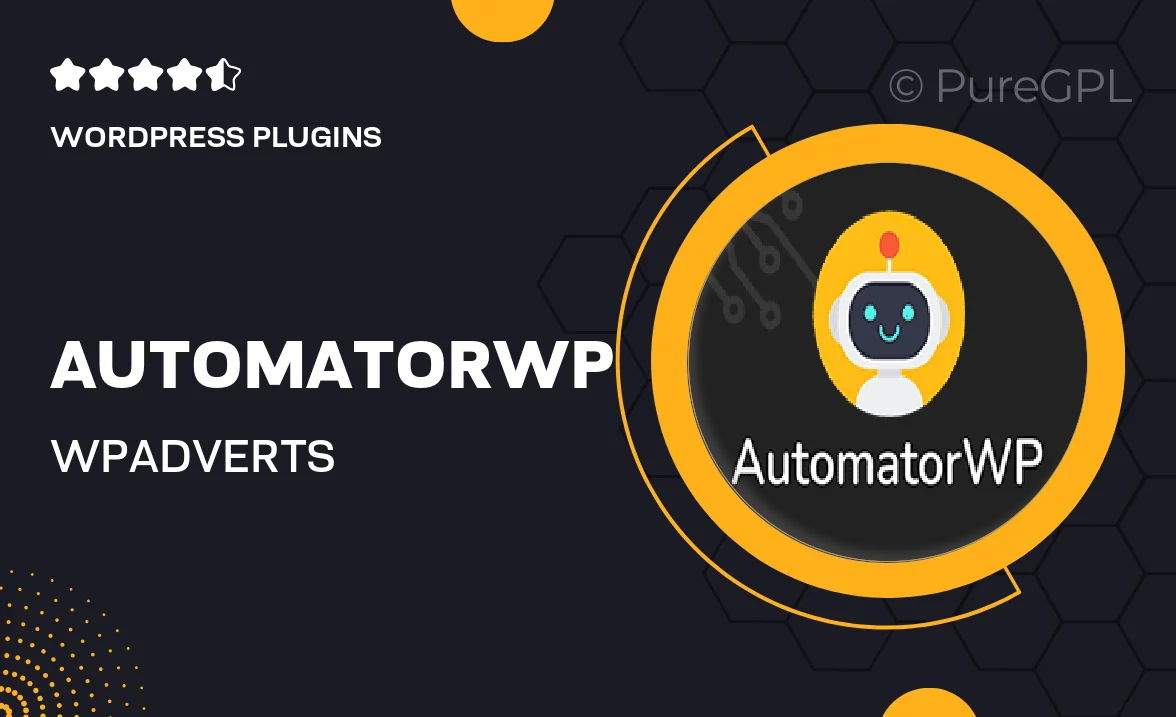
Single Purchase
Buy this product once and own it forever.
Membership
Unlock everything on the site for one low price.
Product Overview
AutomatorWP | WPAdverts is a powerful integration that seamlessly connects your AutomatorWP plugin with the WPAdverts plugin, enhancing your WordPress site’s advertising capabilities. With this integration, you can automate various actions based on user interactions, making it easier to manage your advertisements and engage your audience. Imagine setting up triggers that automatically update listings, send notifications, or even create new adverts based on user behavior. This not only saves you time but also boosts your site's efficiency. Plus, it’s user-friendly and designed to work effortlessly with your existing setup.
Key Features
- Effortlessly automate actions based on user interactions with your adverts.
- Trigger notifications to keep users informed about new listings or updates.
- Automatically create or update adverts based on specific criteria.
- Enhance user engagement by setting up personalized experiences.
- Compatible with both AutomatorWP and WPAdverts for seamless integration.
- Easy setup with no coding skills required—perfect for all users.
- Comprehensive documentation and support to help you get started.
Installation & Usage Guide
What You'll Need
- After downloading from our website, first unzip the file. Inside, you may find extra items like templates or documentation. Make sure to use the correct plugin/theme file when installing.
Unzip the Plugin File
Find the plugin's .zip file on your computer. Right-click and extract its contents to a new folder.

Upload the Plugin Folder
Navigate to the wp-content/plugins folder on your website's side. Then, drag and drop the unzipped plugin folder from your computer into this directory.

Activate the Plugin
Finally, log in to your WordPress dashboard. Go to the Plugins menu. You should see your new plugin listed. Click Activate to finish the installation.

PureGPL ensures you have all the tools and support you need for seamless installations and updates!
For any installation or technical-related queries, Please contact via Live Chat or Support Ticket.