Automatorwp | WP Booking Calendar
Updated on: September 13, 2025
Version 1.0.0
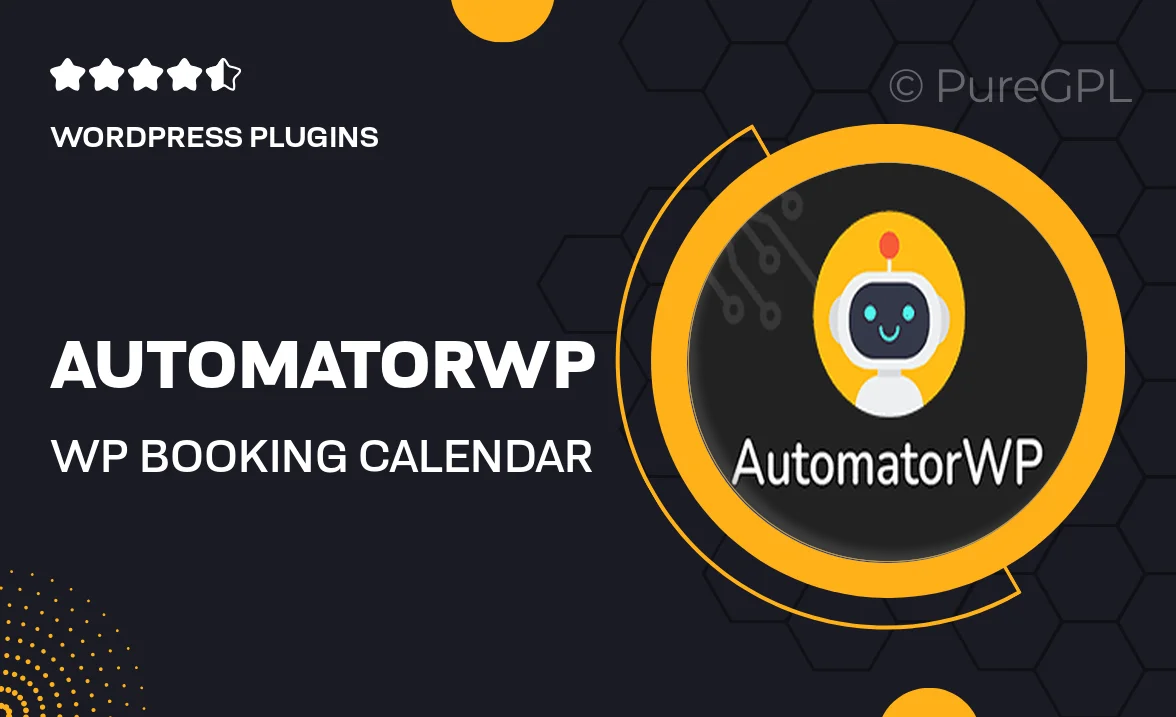
Single Purchase
Buy this product once and own it forever.
Membership
Unlock everything on the site for one low price.
Product Overview
AutomatorWP's WP Booking Calendar is a powerful tool designed to streamline your booking process effortlessly. With its intuitive interface, you can manage appointments and reservations with ease, ensuring a smooth experience for both you and your clients. This plugin integrates seamlessly with your WordPress site, allowing you to customize booking forms to fit your brand's style. Plus, it offers real-time availability updates, so you never have to worry about double bookings again. What makes it stand out is its flexibility, accommodating various industries from hospitality to personal services.
Key Features
- Easy-to-use booking forms that can be customized to match your site’s design.
- Real-time availability checks to prevent double bookings and improve client trust.
- Integration with popular payment gateways for hassle-free transactions.
- Email notifications to keep both you and your clients informed about bookings.
- Support for multiple languages, making it ideal for global businesses.
- Responsive design ensures bookings can be made on any device.
- Advanced calendar management for viewing and editing appointments easily.
- Customizable time slots to fit your specific scheduling needs.
Installation & Usage Guide
What You'll Need
- After downloading from our website, first unzip the file. Inside, you may find extra items like templates or documentation. Make sure to use the correct plugin/theme file when installing.
Unzip the Plugin File
Find the plugin's .zip file on your computer. Right-click and extract its contents to a new folder.

Upload the Plugin Folder
Navigate to the wp-content/plugins folder on your website's side. Then, drag and drop the unzipped plugin folder from your computer into this directory.

Activate the Plugin
Finally, log in to your WordPress dashboard. Go to the Plugins menu. You should see your new plugin listed. Click Activate to finish the installation.

PureGPL ensures you have all the tools and support you need for seamless installations and updates!
For any installation or technical-related queries, Please contact via Live Chat or Support Ticket.