Automatorwp | WhatsApp
Updated on: September 13, 2025
Version 1.0.0
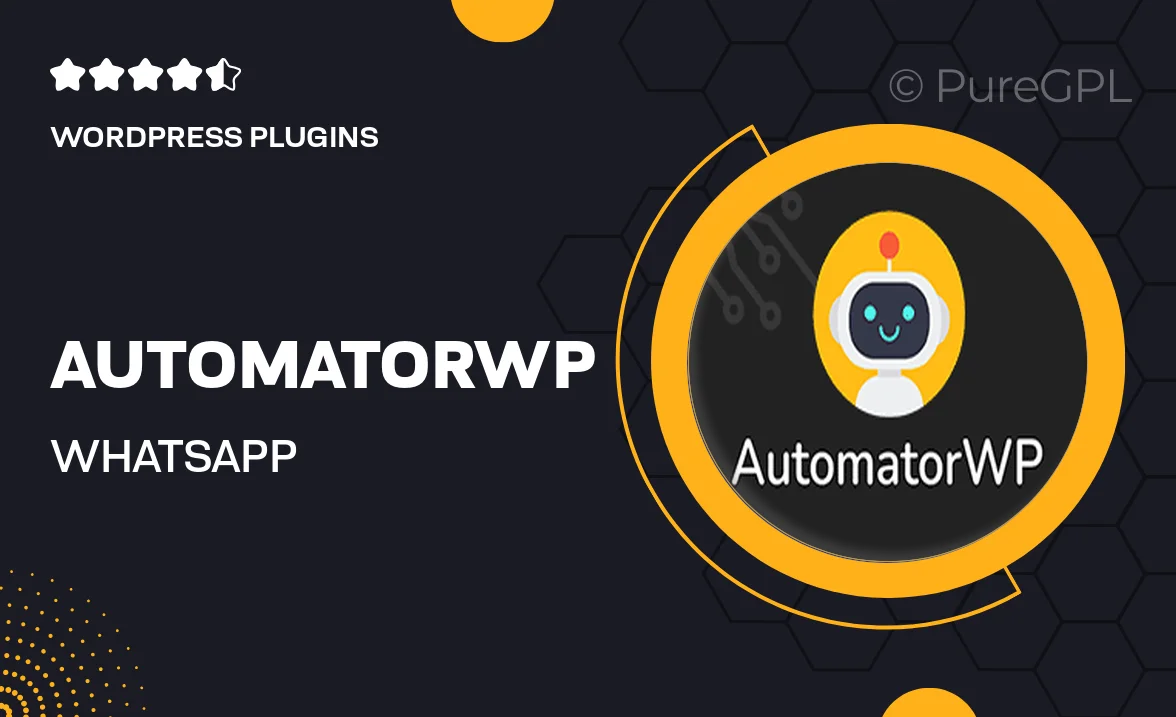
Single Purchase
Buy this product once and own it forever.
Membership
Unlock everything on the site for one low price.
Product Overview
AutomatorWP | WhatsApp is a powerful integration that connects your WordPress site with WhatsApp, allowing you to automate communication effortlessly. With this plugin, you can send messages, notifications, and updates directly to your users via WhatsApp, enhancing engagement and streamlining interactions. Plus, it’s designed to work seamlessly with your existing AutomatorWP setup, making it easy to set up and manage. What makes it stand out is its user-friendly interface and customizable options, giving you the flexibility to tailor messages according to your audience's needs. Whether you’re running a small business or a large organization, this plugin can help you improve your customer service and keep your audience informed.
Key Features
- Effortless integration with WhatsApp for real-time communication.
- Automate message sending based on user actions on your site.
- Personalize messages to enhance user engagement.
- Compatible with other AutomatorWP add-ons for expanded functionality.
- Easy-to-use interface for quick setup and management.
- Supports multiple triggers to customize your automation workflows.
- Track message delivery and engagement metrics for better insights.
- Responsive design ensures mobile-friendly message viewing.
Installation & Usage Guide
What You'll Need
- After downloading from our website, first unzip the file. Inside, you may find extra items like templates or documentation. Make sure to use the correct plugin/theme file when installing.
Unzip the Plugin File
Find the plugin's .zip file on your computer. Right-click and extract its contents to a new folder.

Upload the Plugin Folder
Navigate to the wp-content/plugins folder on your website's side. Then, drag and drop the unzipped plugin folder from your computer into this directory.

Activate the Plugin
Finally, log in to your WordPress dashboard. Go to the Plugins menu. You should see your new plugin listed. Click Activate to finish the installation.

PureGPL ensures you have all the tools and support you need for seamless installations and updates!
For any installation or technical-related queries, Please contact via Live Chat or Support Ticket.