Automatorwp | Upsell Plugin
Updated on: September 18, 2024
Version 1.0.0
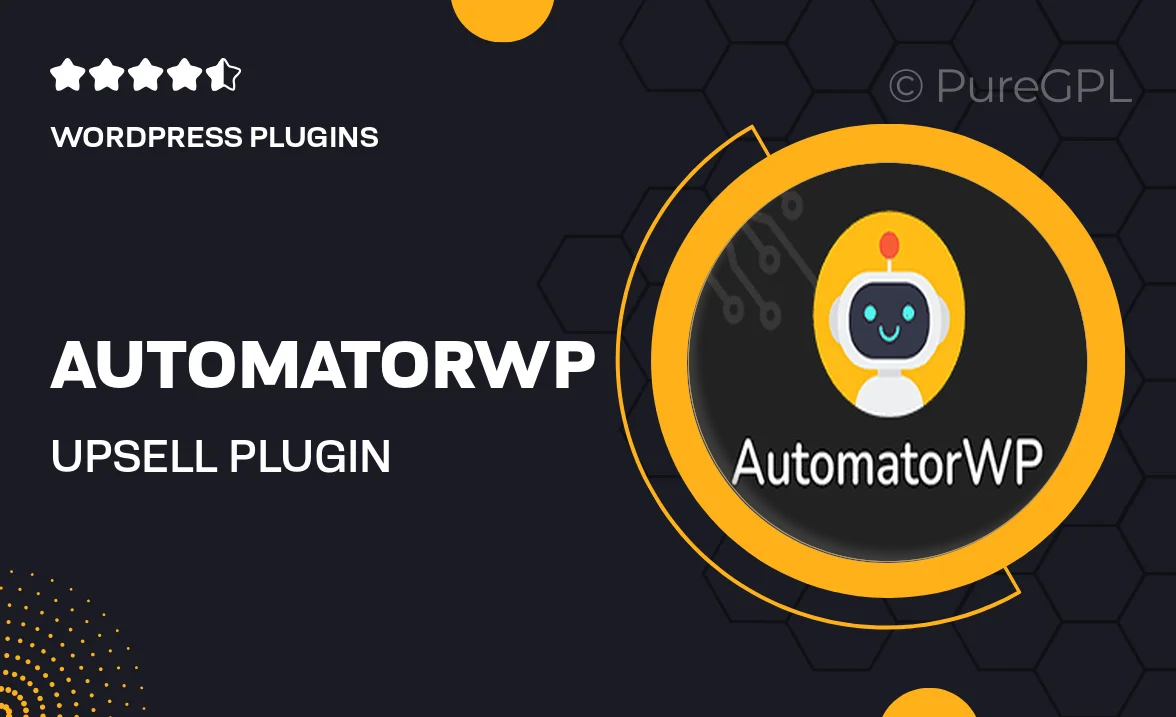
Single Purchase
Buy this product once and own it forever.
Membership
Unlock everything on the site for one low price.
Product Overview
Transform your online store into a revenue-generating powerhouse with the AutomatorWP Upsell Plugin. This intuitive tool empowers you to create seamless upsell offers that captivate your customers at just the right moment. Imagine presenting enticing upgrades or complementary products right after a purchase, enhancing the shopping experience while boosting your sales. Plus, with customizable options, you can tailor your upsell messages to fit your unique brand voice. What makes it stand out is its easy integration with various eCommerce platforms, making it a breeze to set up and start seeing results.
Key Features
- Create targeted upsell offers to maximize customer value.
- Easy integration with popular eCommerce platforms like WooCommerce.
- Customizable upsell messages to match your brand's tone.
- Intuitive interface for quick setup and management.
- Track performance metrics to optimize your upsell strategies.
- Responsive design ensures a seamless experience on any device.
- Flexible conditions for displaying upsell offers based on user behavior.
- Support for multiple languages, making it accessible to a global audience.
Installation & Usage Guide
What You'll Need
- After downloading from our website, first unzip the file. Inside, you may find extra items like templates or documentation. Make sure to use the correct plugin/theme file when installing.
Unzip the Plugin File
Find the plugin's .zip file on your computer. Right-click and extract its contents to a new folder.

Upload the Plugin Folder
Navigate to the wp-content/plugins folder on your website's side. Then, drag and drop the unzipped plugin folder from your computer into this directory.

Activate the Plugin
Finally, log in to your WordPress dashboard. Go to the Plugins menu. You should see your new plugin listed. Click Activate to finish the installation.

PureGPL ensures you have all the tools and support you need for seamless installations and updates!
For any installation or technical-related queries, Please contact via Live Chat or Support Ticket.