Automatorwp | Twilio
Updated on: March 17, 2024
Version 1.0.0
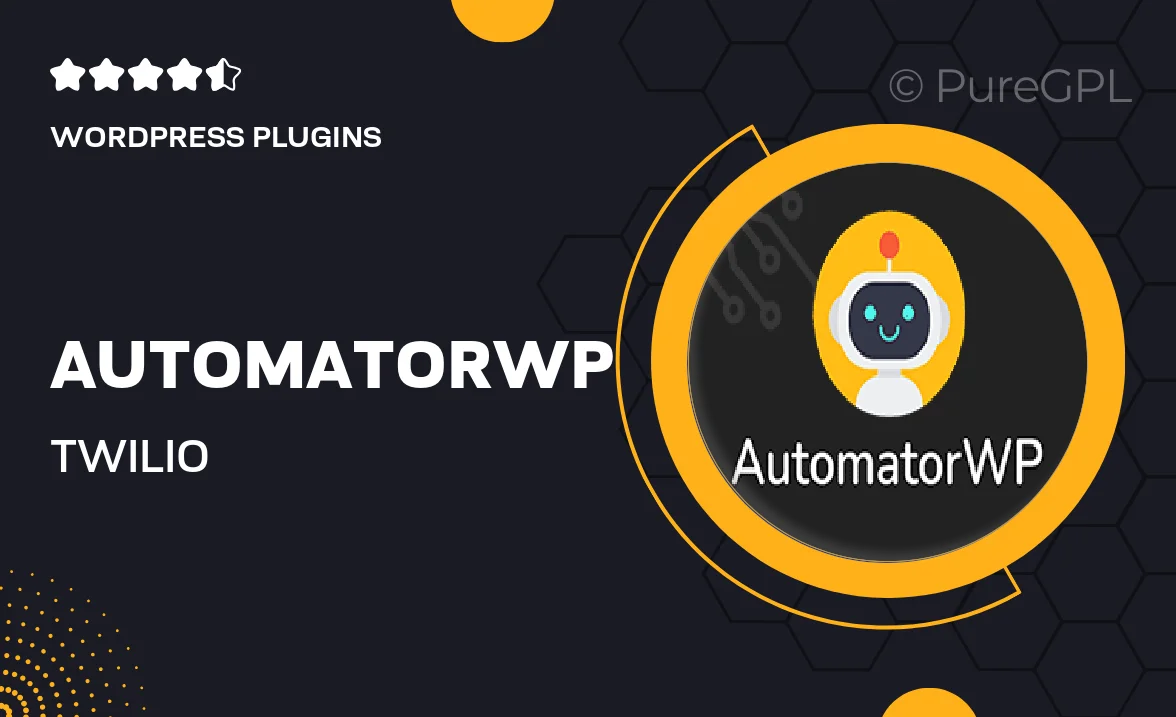
Single Purchase
Buy this product once and own it forever.
Membership
Unlock everything on the site for one low price.
Product Overview
AutomatorWP | Twilio is a powerful integration that enhances your WordPress automation experience by connecting it seamlessly with Twilio. This plugin allows you to send SMS notifications and updates directly from your website, ensuring that you keep your users informed and engaged. What makes it stand out is its user-friendly interface that simplifies the process of setting up automated messages. Plus, you can easily customize your notifications to suit various events, enhancing the communication between your site and its users. Whether you're managing a membership site, an e-commerce store, or a community platform, this integration will take your user engagement to the next level.
Key Features
- Send automated SMS notifications based on user actions.
- Customize messages to fit different events and user needs.
- Easy integration with your existing AutomatorWP setup.
- Track delivery status and engagement metrics for each message.
- User-friendly interface for effortless configuration.
- Compatible with various WordPress themes and plugins.
- Enhances user engagement and retention through timely updates.
Installation & Usage Guide
What You'll Need
- After downloading from our website, first unzip the file. Inside, you may find extra items like templates or documentation. Make sure to use the correct plugin/theme file when installing.
Unzip the Plugin File
Find the plugin's .zip file on your computer. Right-click and extract its contents to a new folder.

Upload the Plugin Folder
Navigate to the wp-content/plugins folder on your website's side. Then, drag and drop the unzipped plugin folder from your computer into this directory.

Activate the Plugin
Finally, log in to your WordPress dashboard. Go to the Plugins menu. You should see your new plugin listed. Click Activate to finish the installation.

PureGPL ensures you have all the tools and support you need for seamless installations and updates!
For any installation or technical-related queries, Please contact via Live Chat or Support Ticket.