Automatorwp | Restrict Content
Updated on: September 13, 2025
Version 1.0.0
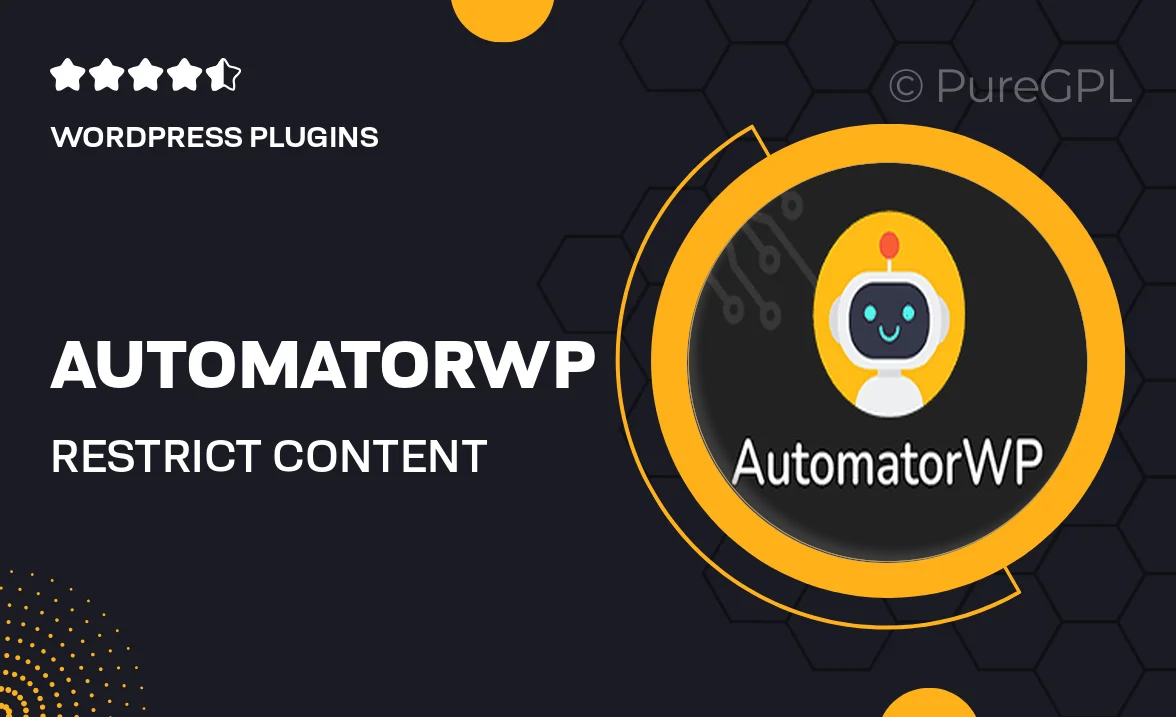
Single Purchase
Buy this product once and own it forever.
Membership
Unlock everything on the site for one low price.
Product Overview
AutomatorWP | Restrict Content is a powerful WordPress plugin designed to enhance your content management capabilities by allowing you to effortlessly control who accesses your content. With this tool, you can set up restrictions based on user roles, membership levels, or even specific conditions. This means you can create exclusive content for your members or clients, ensuring that only the right audience sees what you have to offer. Plus, its user-friendly interface makes it easy to implement and manage restrictions without any coding knowledge. Whether you're running a membership site, an online course, or a blog, this plugin is a must-have for maximizing engagement and value.
Key Features
- Intuitive interface for easy setup and management of content restrictions.
- Flexible access control based on user roles and membership levels.
- Conditional logic to create customized user experiences.
- Seamless integration with popular membership and e-learning plugins.
- Detailed analytics to track content access and user engagement.
- Support for multiple content types, including posts, pages, and custom post types.
- Easy shortcodes for quick implementation of restrictions.
- Regular updates and dedicated support for ongoing improvements.
Installation & Usage Guide
What You'll Need
- After downloading from our website, first unzip the file. Inside, you may find extra items like templates or documentation. Make sure to use the correct plugin/theme file when installing.
Unzip the Plugin File
Find the plugin's .zip file on your computer. Right-click and extract its contents to a new folder.

Upload the Plugin Folder
Navigate to the wp-content/plugins folder on your website's side. Then, drag and drop the unzipped plugin folder from your computer into this directory.

Activate the Plugin
Finally, log in to your WordPress dashboard. Go to the Plugins menu. You should see your new plugin listed. Click Activate to finish the installation.

PureGPL ensures you have all the tools and support you need for seamless installations and updates!
For any installation or technical-related queries, Please contact via Live Chat or Support Ticket.