Automatorwp | QR Code
Updated on: September 13, 2025
Version 1.0.4
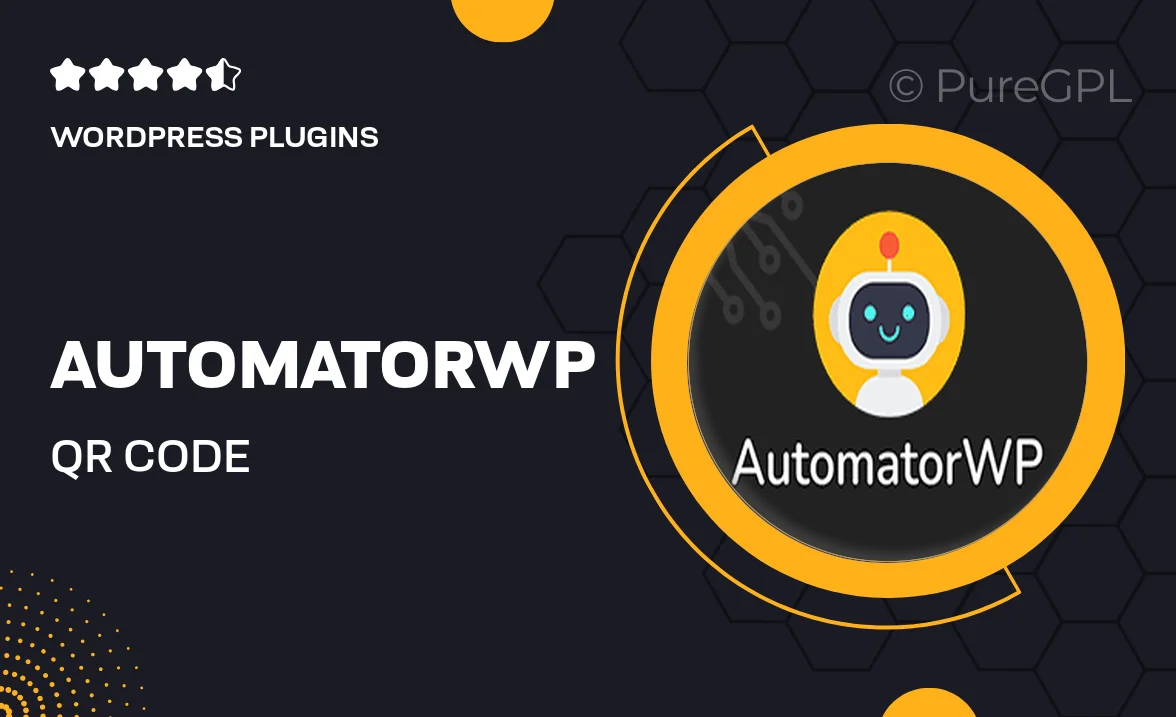
Single Purchase
Buy this product once and own it forever.
Membership
Unlock everything on the site for one low price.
Product Overview
AutomatorWP | QR Code is a powerful WordPress plugin designed to streamline your digital interactions. With its user-friendly interface, you can easily create and manage QR codes that link directly to your website or specific content. This tool not only enhances user engagement but also simplifies access to important information for your audience. Plus, it integrates seamlessly with existing AutomatorWP features, making it a perfect addition for those looking to optimize their workflows. Whether you’re running a business or managing a blog, this plugin will elevate your user experience effortlessly.
Key Features
- Effortlessly generate QR codes for any URL or content.
- Seamless integration with AutomatorWP for enhanced automation.
- Customizable QR code designs to match your brand identity.
- Track scans and user interactions for better insights.
- Mobile-friendly and responsive for all devices.
- Easy-to-use interface suitable for all skill levels.
- Supports dynamic QR codes that can be updated anytime.
- Quickly link to products, services, or social media profiles.
Installation & Usage Guide
What You'll Need
- After downloading from our website, first unzip the file. Inside, you may find extra items like templates or documentation. Make sure to use the correct plugin/theme file when installing.
Unzip the Plugin File
Find the plugin's .zip file on your computer. Right-click and extract its contents to a new folder.

Upload the Plugin Folder
Navigate to the wp-content/plugins folder on your website's side. Then, drag and drop the unzipped plugin folder from your computer into this directory.

Activate the Plugin
Finally, log in to your WordPress dashboard. Go to the Plugins menu. You should see your new plugin listed. Click Activate to finish the installation.

PureGPL ensures you have all the tools and support you need for seamless installations and updates!
For any installation or technical-related queries, Please contact via Live Chat or Support Ticket.