Automatorwp | Pretty Link integration
Updated on: September 13, 2025
Version 1.0.0
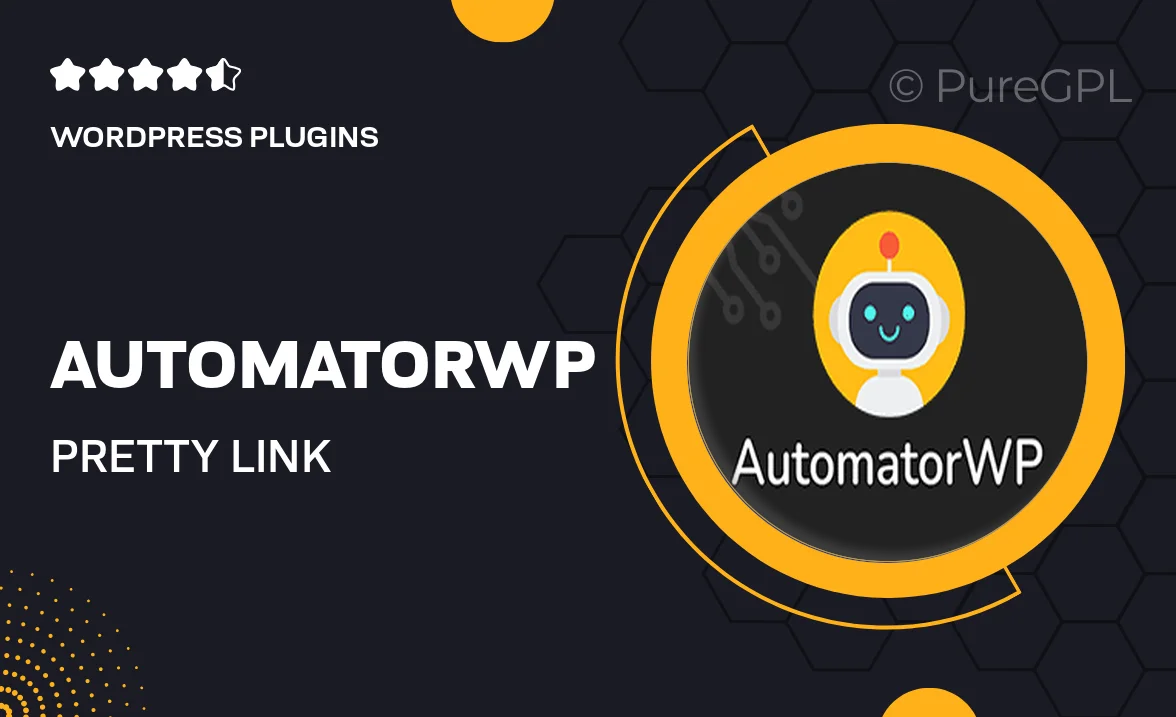
Single Purchase
Buy this product once and own it forever.
Membership
Unlock everything on the site for one low price.
Product Overview
AutomatorWP's integration with Pretty Link allows you to effortlessly manage and track your links with precision. This powerful combination simplifies the process of creating, shortening, and sharing links while seamlessly integrating with your automation workflows. Whether you’re running a marketing campaign or just need to streamline your link management, this integration offers a user-friendly solution. Plus, with detailed analytics, you can easily monitor the performance of your links. What makes it stand out is its ability to enhance your productivity while keeping your links neat and organized.
Key Features
- Seamless integration with AutomatorWP for easy link management.
- Track clicks and conversions through detailed analytics.
- Create shortened links instantly, enhancing user experience.
- Automate link creation within your existing workflows.
- Maintain a clean and organized link structure across your site.
- Improve marketing campaigns with actionable insights.
- User-friendly interface suitable for all skill levels.
Installation & Usage Guide
What You'll Need
- After downloading from our website, first unzip the file. Inside, you may find extra items like templates or documentation. Make sure to use the correct plugin/theme file when installing.
Unzip the Plugin File
Find the plugin's .zip file on your computer. Right-click and extract its contents to a new folder.

Upload the Plugin Folder
Navigate to the wp-content/plugins folder on your website's side. Then, drag and drop the unzipped plugin folder from your computer into this directory.

Activate the Plugin
Finally, log in to your WordPress dashboard. Go to the Plugins menu. You should see your new plugin listed. Click Activate to finish the installation.

PureGPL ensures you have all the tools and support you need for seamless installations and updates!
For any installation or technical-related queries, Please contact via Live Chat or Support Ticket.