Automatorwp | Fluent Support
Updated on: February 18, 2025
Version 1.0.2
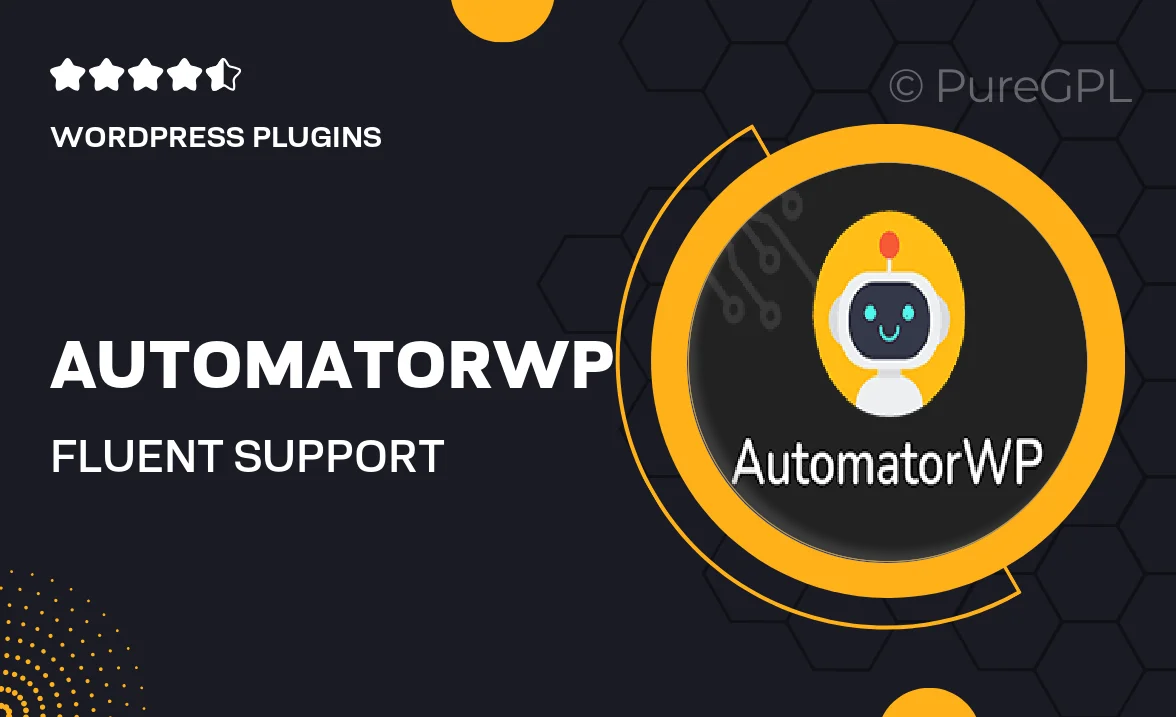
Single Purchase
Buy this product once and own it forever.
Membership
Unlock everything on the site for one low price.
Product Overview
AutomatorWP and Fluent Support come together to create a powerful automation solution that enhances your customer support experience. This integration allows you to streamline your workflow, ensuring that customer inquiries are handled efficiently. With AutomatorWP, you can set up triggers and actions that automatically respond to customer requests, reducing response times and improving satisfaction. Plus, it’s user-friendly, making it accessible even for those without technical expertise. What makes it stand out is its flexibility; customize workflows to suit your specific needs and watch your productivity soar.
Key Features
- Seamless integration between AutomatorWP and Fluent Support for improved efficiency.
- Automate responses to common customer inquiries, saving time on repetitive tasks.
- Customizable workflows that adapt to your business needs and processes.
- User-friendly interface that requires no coding skills to set up.
- Real-time updates on customer interactions to keep your team informed.
- Analytics and reporting features to help track performance and outcomes.
- Support for multiple triggers and actions, enhancing your automation capabilities.
- Compatible with various WordPress themes and plugins for seamless integration.
Installation & Usage Guide
What You'll Need
- After downloading from our website, first unzip the file. Inside, you may find extra items like templates or documentation. Make sure to use the correct plugin/theme file when installing.
Unzip the Plugin File
Find the plugin's .zip file on your computer. Right-click and extract its contents to a new folder.

Upload the Plugin Folder
Navigate to the wp-content/plugins folder on your website's side. Then, drag and drop the unzipped plugin folder from your computer into this directory.

Activate the Plugin
Finally, log in to your WordPress dashboard. Go to the Plugins menu. You should see your new plugin listed. Click Activate to finish the installation.

PureGPL ensures you have all the tools and support you need for seamless installations and updates!
For any installation or technical-related queries, Please contact via Live Chat or Support Ticket.