Automatorwp | Amelia
Updated on: March 17, 2024
Version 1.0.3
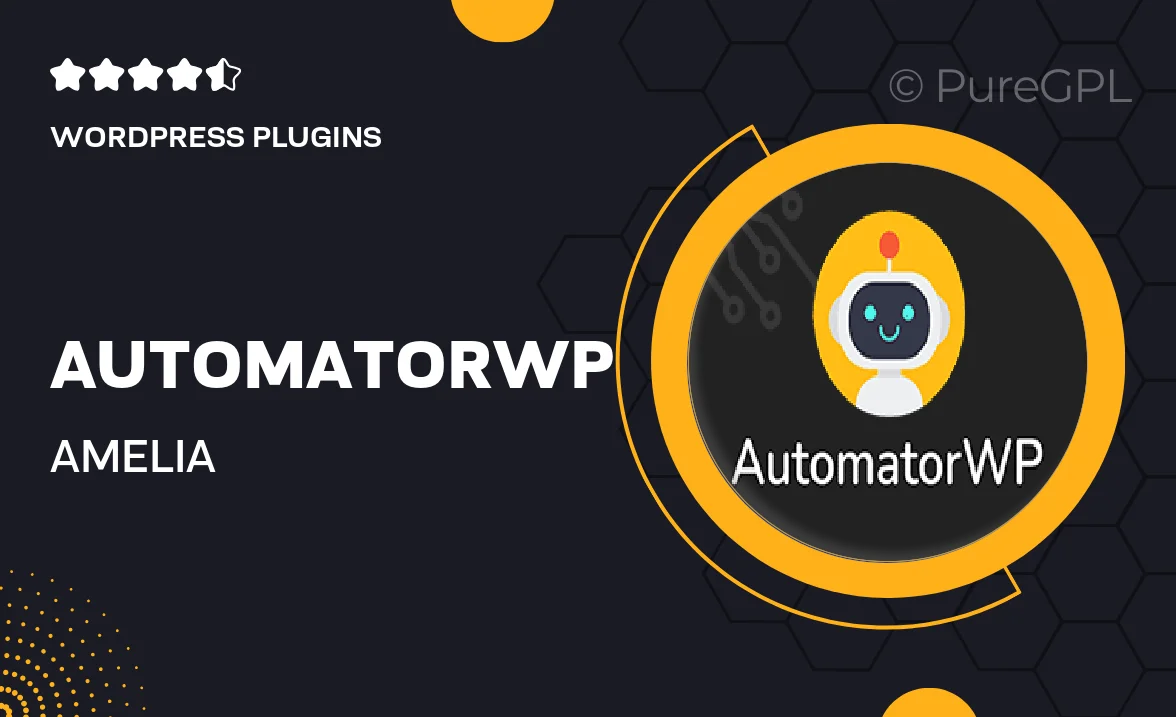
Single Purchase
Buy this product once and own it forever.
Membership
Unlock everything on the site for one low price.
Product Overview
AutomatorWP | Amelia is a powerful integration that seamlessly connects your Amelia booking system with AutomatorWP, allowing you to create automated workflows that enhance user experience and streamline operations. With this integration, you can trigger actions based on bookings, cancellations, and more, giving you the ability to engage your customers like never before. Plus, it simplifies your workflow by allowing you to automate routine tasks, saving you time and effort. What makes it stand out is its user-friendly setup, which requires no coding skills, making it accessible for everyone. Elevate your booking system and watch your business thrive effortlessly.
Key Features
- Effortless integration with Amelia for seamless automation.
- Trigger actions based on booking events, enhancing customer engagement.
- Automate emails and notifications for a more personalized experience.
- Easy setup with no coding required, perfect for all skill levels.
- Streamline your operations and save valuable time.
- Customizable workflows to suit your business needs.
- Compatible with various other plugins for extended functionality.
- User-friendly interface that simplifies management.
Installation & Usage Guide
What You'll Need
- After downloading from our website, first unzip the file. Inside, you may find extra items like templates or documentation. Make sure to use the correct plugin/theme file when installing.
Unzip the Plugin File
Find the plugin's .zip file on your computer. Right-click and extract its contents to a new folder.

Upload the Plugin Folder
Navigate to the wp-content/plugins folder on your website's side. Then, drag and drop the unzipped plugin folder from your computer into this directory.

Activate the Plugin
Finally, log in to your WordPress dashboard. Go to the Plugins menu. You should see your new plugin listed. Click Activate to finish the installation.

PureGPL ensures you have all the tools and support you need for seamless installations and updates!
For any installation or technical-related queries, Please contact via Live Chat or Support Ticket.