Automated Upcoming Event Notification
Updated on: March 23, 2024
Version 1.0.7.p
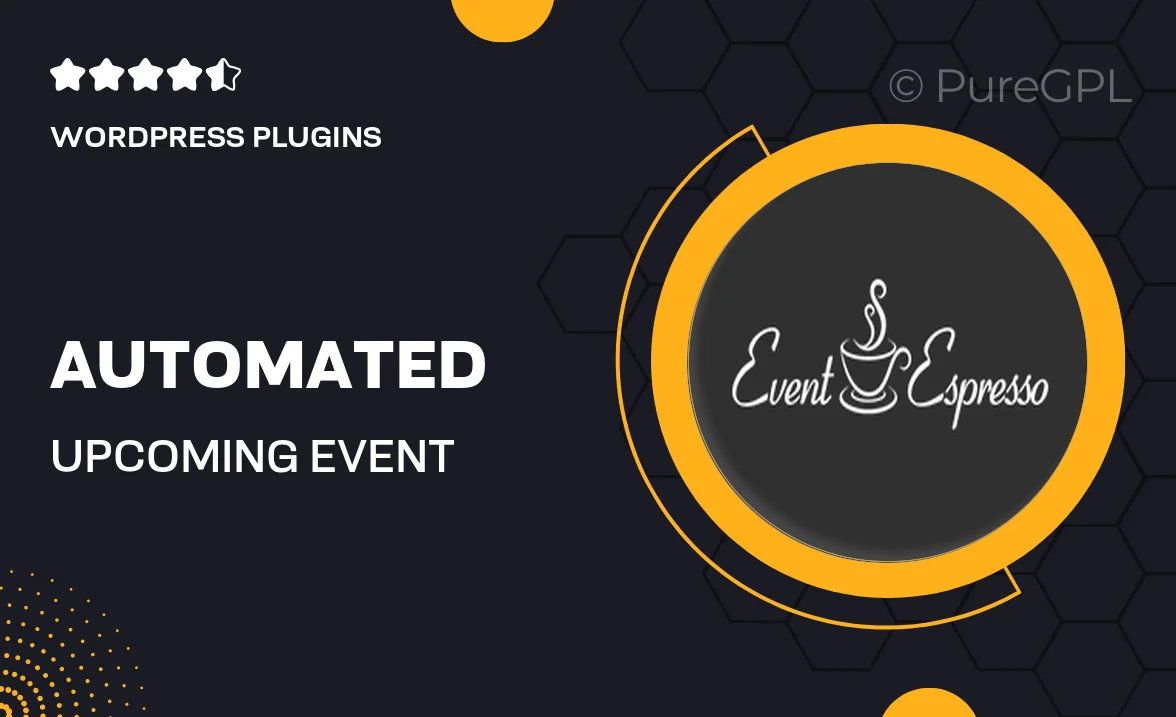
Single Purchase
Buy this product once and own it forever.
Membership
Unlock everything on the site for one low price.
Product Overview
Stay ahead of the game with the Automated Upcoming Event Notification plugin. Designed to streamline your event management process, this tool automatically notifies your users about upcoming events, ensuring they never miss a beat. With customizable notifications, you can tailor messages to fit your brand's voice and keep your audience engaged. Plus, the user-friendly interface makes it easy for anyone to set up and manage notifications without any technical skills. What makes it stand out is its ability to integrate seamlessly with your existing systems, providing a hassle-free experience for both you and your users.
Key Features
- Automated notifications sent directly to users' email or mobile devices.
- Customizable templates to match your brand's identity.
- Easy integration with popular event management platforms.
- User-friendly dashboard for quick setup and management.
- Real-time updates to ensure users receive the latest information.
- Option to segment notifications based on user interests.
- Analytics tracking to measure engagement and effectiveness.
- Responsive design for optimal viewing on any device.
Installation & Usage Guide
What You'll Need
- After downloading from our website, first unzip the file. Inside, you may find extra items like templates or documentation. Make sure to use the correct plugin/theme file when installing.
Unzip the Plugin File
Find the plugin's .zip file on your computer. Right-click and extract its contents to a new folder.

Upload the Plugin Folder
Navigate to the wp-content/plugins folder on your website's side. Then, drag and drop the unzipped plugin folder from your computer into this directory.

Activate the Plugin
Finally, log in to your WordPress dashboard. Go to the Plugins menu. You should see your new plugin listed. Click Activate to finish the installation.

PureGPL ensures you have all the tools and support you need for seamless installations and updates!
For any installation or technical-related queries, Please contact via Live Chat or Support Ticket.