Authorize.Net Payment Gateway Addon
Updated on: May 23, 2025
Version 1.6
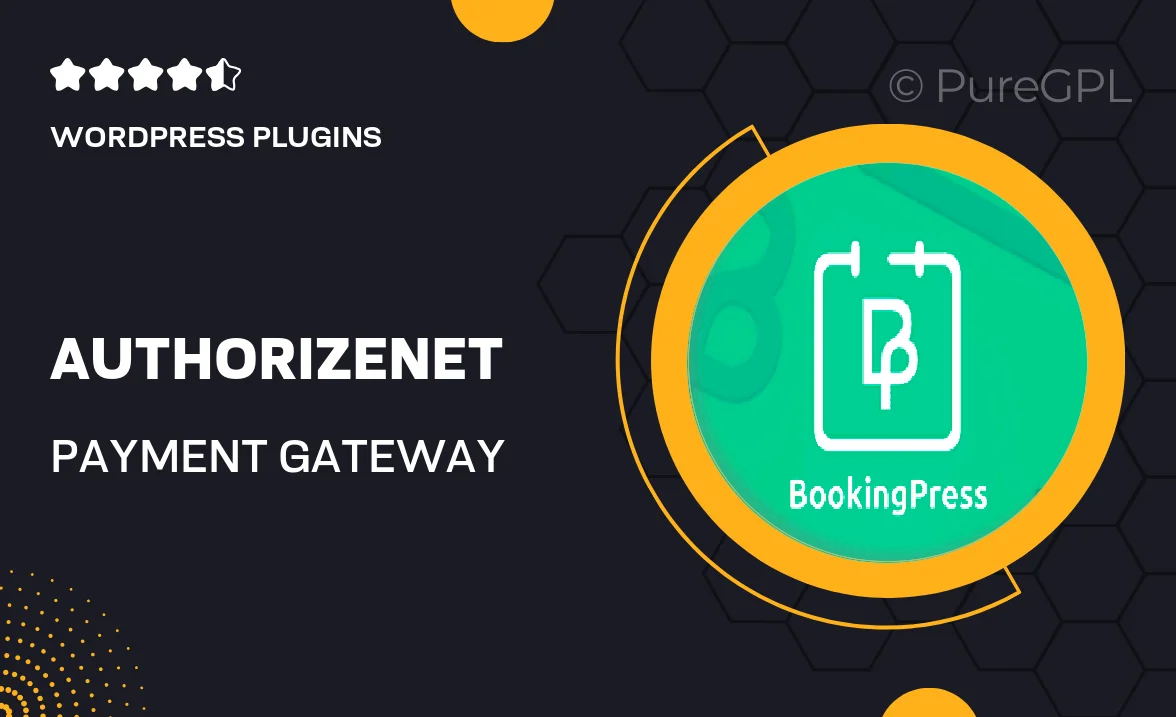
Single Purchase
Buy this product once and own it forever.
Membership
Unlock everything on the site for one low price.
Product Overview
Enhance your eCommerce experience with the Authorize.Net Payment Gateway Addon. This powerful tool seamlessly integrates with your existing platform, allowing you to process payments securely and efficiently. With a user-friendly setup, you can start accepting credit card payments in no time. Plus, it offers robust fraud protection features to keep your transactions safe. What makes it stand out is its versatility, supporting a wide range of currencies and payment types. Say goodbye to complicated payment processes and hello to a smooth checkout experience for your customers.
Key Features
- Seamless integration with popular eCommerce platforms.
- Supports multiple currencies for international sales.
- User-friendly interface for easy setup and management.
- Advanced fraud protection to safeguard transactions.
- Fast and reliable payment processing for enhanced customer satisfaction.
- Mobile-friendly design to cater to on-the-go shoppers.
- Comprehensive reporting tools to track sales and performance.
- 24/7 customer support to assist with any issues.
Installation & Usage Guide
What You'll Need
- After downloading from our website, first unzip the file. Inside, you may find extra items like templates or documentation. Make sure to use the correct plugin/theme file when installing.
Unzip the Plugin File
Find the plugin's .zip file on your computer. Right-click and extract its contents to a new folder.

Upload the Plugin Folder
Navigate to the wp-content/plugins folder on your website's side. Then, drag and drop the unzipped plugin folder from your computer into this directory.

Activate the Plugin
Finally, log in to your WordPress dashboard. Go to the Plugins menu. You should see your new plugin listed. Click Activate to finish the installation.

PureGPL ensures you have all the tools and support you need for seamless installations and updates!
For any installation or technical-related queries, Please contact via Live Chat or Support Ticket.