ATUM | Product Levels
Updated on: November 11, 2025
Version 1.9.13
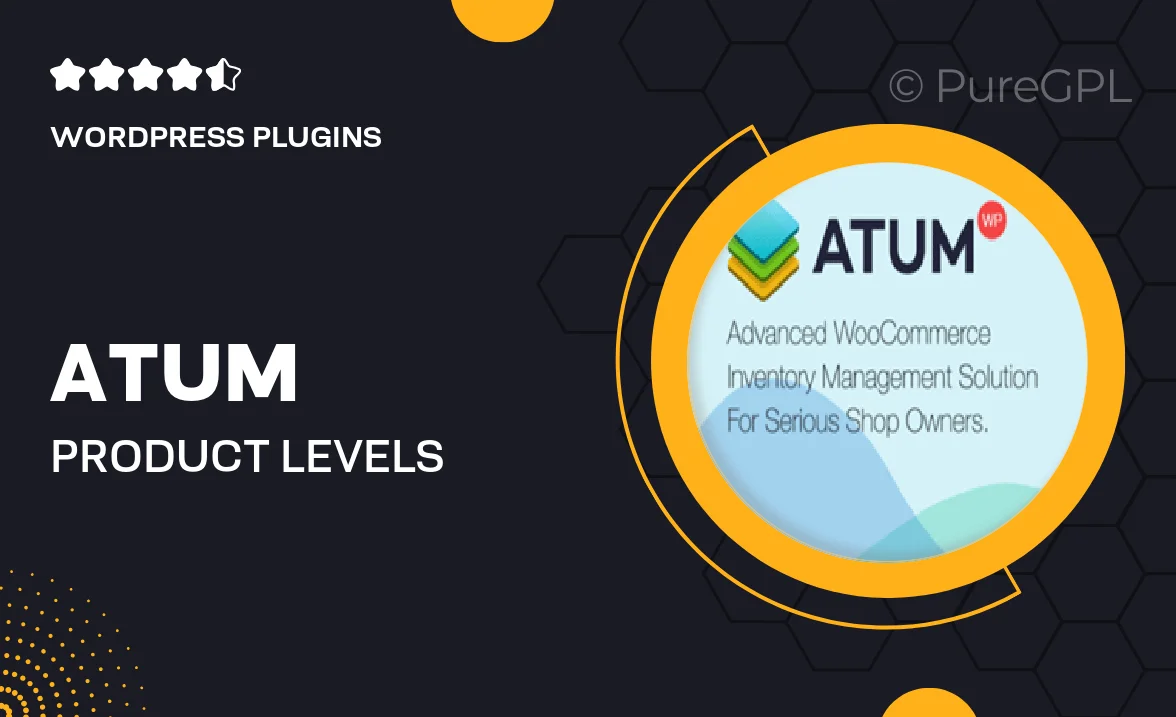
Single Purchase
Buy this product once and own it forever.
Membership
Unlock everything on the site for one low price.
Product Overview
ATUM | Product Levels is an innovative WordPress plugin designed to take your WooCommerce store to the next level. With this powerful tool, you can effortlessly manage product levels, providing your customers with real-time stock information. This means better inventory control and a smoother shopping experience for your users. Plus, it allows for easy customization, so you can tailor the display to fit your website’s aesthetic. What makes it stand out is its user-friendly interface, which simplifies the process of managing stock levels, ensuring you never run out of your best-sellers.
Key Features
- Real-time stock management for accurate inventory tracking.
- User-friendly interface for quick setup and customization.
- Customizable display options to match your site’s design.
- Notifications for low stock levels to avoid missed sales.
- Enhanced customer experience with clear stock availability.
- Seamless integration with WooCommerce for effortless use.
- Detailed analytics to help you make informed stock decisions.
Installation & Usage Guide
What You'll Need
- After downloading from our website, first unzip the file. Inside, you may find extra items like templates or documentation. Make sure to use the correct plugin/theme file when installing.
Unzip the Plugin File
Find the plugin's .zip file on your computer. Right-click and extract its contents to a new folder.

Upload the Plugin Folder
Navigate to the wp-content/plugins folder on your website's side. Then, drag and drop the unzipped plugin folder from your computer into this directory.

Activate the Plugin
Finally, log in to your WordPress dashboard. Go to the Plugins menu. You should see your new plugin listed. Click Activate to finish the installation.

PureGPL ensures you have all the tools and support you need for seamless installations and updates!
For any installation or technical-related queries, Please contact via Live Chat or Support Ticket.