ATUM | ATUM Inventory Management for WooCommerce
Updated on: November 6, 2025
Version 1.9.51
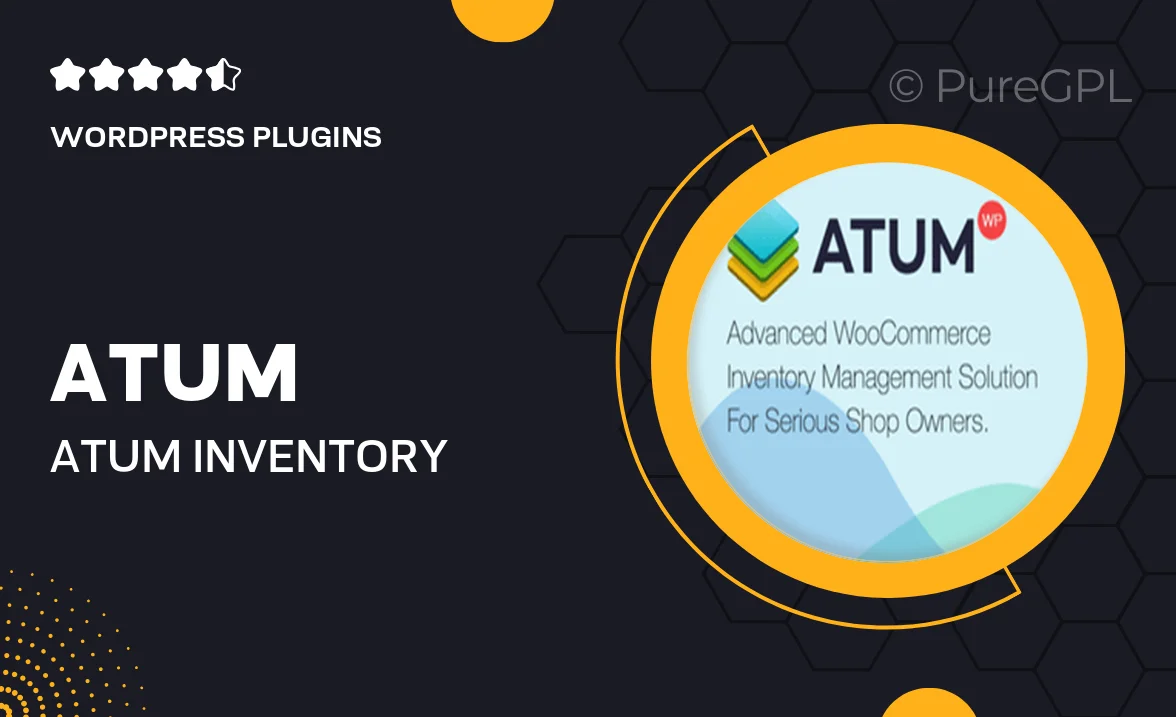
Single Purchase
Buy this product once and own it forever.
Membership
Unlock everything on the site for one low price.
Product Overview
ATUM Inventory Management for WooCommerce is a powerful and intuitive tool designed to streamline your online store's inventory processes. This plugin provides a comprehensive solution for managing stock levels, tracking product performance, and maintaining order accuracy. With its user-friendly interface, you can easily monitor your inventory in real-time, ensuring you never run out of key products. Plus, ATUM integrates seamlessly with WooCommerce, making it the perfect companion for your eCommerce business. What makes it stand out is its robust reporting features that help you make informed decisions based on actual data.
Key Features
- Real-time inventory tracking to keep your stock levels accurate.
- Comprehensive reporting tools to analyze product performance.
- Simple and intuitive interface for effortless management.
- Seamless integration with WooCommerce for a unified experience.
- Bulk editing options to save time on inventory updates.
- Low stock alerts to prevent missed sales opportunities.
- Multi-location inventory management for larger operations.
- User role management to control access for your team.
Installation & Usage Guide
What You'll Need
- After downloading from our website, first unzip the file. Inside, you may find extra items like templates or documentation. Make sure to use the correct plugin/theme file when installing.
Unzip the Plugin File
Find the plugin's .zip file on your computer. Right-click and extract its contents to a new folder.

Upload the Plugin Folder
Navigate to the wp-content/plugins folder on your website's side. Then, drag and drop the unzipped plugin folder from your computer into this directory.

Activate the Plugin
Finally, log in to your WordPress dashboard. Go to the Plugins menu. You should see your new plugin listed. Click Activate to finish the installation.

PureGPL ensures you have all the tools and support you need for seamless installations and updates!
For any installation or technical-related queries, Please contact via Live Chat or Support Ticket.