ATUM | Action Logs
Updated on: November 11, 2025
Version 1.4.8.1
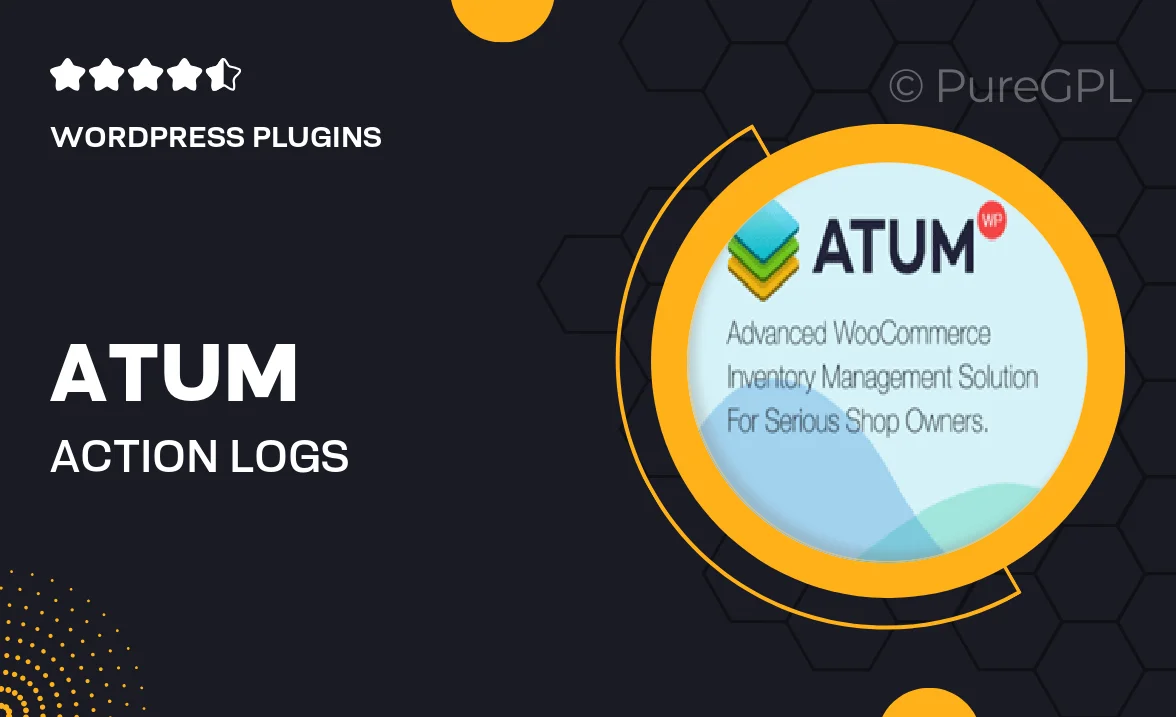
Single Purchase
Buy this product once and own it forever.
Membership
Unlock everything on the site for one low price.
Product Overview
ATUM | Action Logs is a powerful WordPress plugin designed to keep track of all user activities within your WooCommerce store. With this tool, you can effortlessly monitor changes, ensuring that every action taken by your team is logged for accountability and transparency. Plus, it provides an intuitive interface that makes it easy to review and analyze user actions. This plugin not only enhances security but also helps you maintain optimal operational efficiency. What makes it stand out is its ability to filter logs by user, action type, and date, giving you complete control over your store's activity history.
Key Features
- Comprehensive logging of all user actions for accountability.
- Easy-to-use interface for quick access to action logs.
- Filter logs by user, action type, and date for detailed analysis.
- Real-time notifications for critical actions taken by users.
- Export logs in various formats for reporting and review.
- Enhanced security features to protect sensitive data.
- Compatible with other ATUM extensions for extended functionality.
- Regular updates and support to ensure optimal performance.
Installation & Usage Guide
What You'll Need
- After downloading from our website, first unzip the file. Inside, you may find extra items like templates or documentation. Make sure to use the correct plugin/theme file when installing.
Unzip the Plugin File
Find the plugin's .zip file on your computer. Right-click and extract its contents to a new folder.

Upload the Plugin Folder
Navigate to the wp-content/plugins folder on your website's side. Then, drag and drop the unzipped plugin folder from your computer into this directory.

Activate the Plugin
Finally, log in to your WordPress dashboard. Go to the Plugins menu. You should see your new plugin listed. Click Activate to finish the installation.

PureGPL ensures you have all the tools and support you need for seamless installations and updates!
For any installation or technical-related queries, Please contact via Live Chat or Support Ticket.