Astero WordPress Weather Plugin
Updated on: August 12, 2025
Version 2.1.0
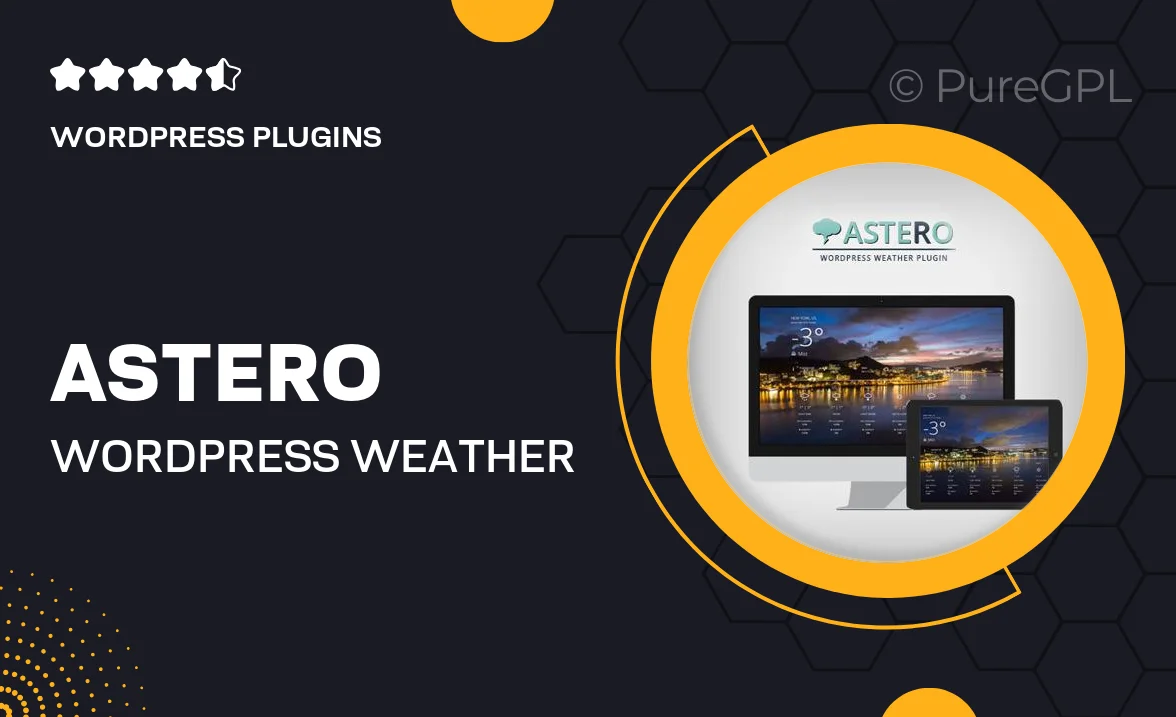
Single Purchase
Buy this product once and own it forever.
Membership
Unlock everything on the site for one low price.
Product Overview
Astero is a powerful WordPress Weather Plugin that transforms your website into a dynamic weather hub. With its user-friendly interface, you can easily display real-time weather updates, forecasts, and alerts tailored to your audience’s location. Whether you run a travel blog, an outdoor event site, or a local news platform, Astero ensures your visitors stay informed about the weather conditions that matter most to them. Plus, it offers customizable designs to seamlessly integrate with your site's theme. Experience the difference with Astero, where accurate weather data meets elegant presentation.
Key Features
- Real-time weather updates for any location worldwide
- Customizable widgets and layouts to match your site’s design
- 7-day weather forecasts to keep your visitors prepared
- Severe weather alerts to keep your audience informed
- Simple setup process with no coding required
- Mobile-responsive design for optimal viewing on all devices
- Multiple unit options (Celsius, Fahrenheit) to cater to different audiences
- Integration with popular page builders for effortless customization
Installation & Usage Guide
What You'll Need
- After downloading from our website, first unzip the file. Inside, you may find extra items like templates or documentation. Make sure to use the correct plugin/theme file when installing.
Unzip the Plugin File
Find the plugin's .zip file on your computer. Right-click and extract its contents to a new folder.

Upload the Plugin Folder
Navigate to the wp-content/plugins folder on your website's side. Then, drag and drop the unzipped plugin folder from your computer into this directory.

Activate the Plugin
Finally, log in to your WordPress dashboard. Go to the Plugins menu. You should see your new plugin listed. Click Activate to finish the installation.

PureGPL ensures you have all the tools and support you need for seamless installations and updates!
For any installation or technical-related queries, Please contact via Live Chat or Support Ticket.