Appender – Copycat Content Protection for WordPress
Updated on: October 12, 2025
Version 1.1.1
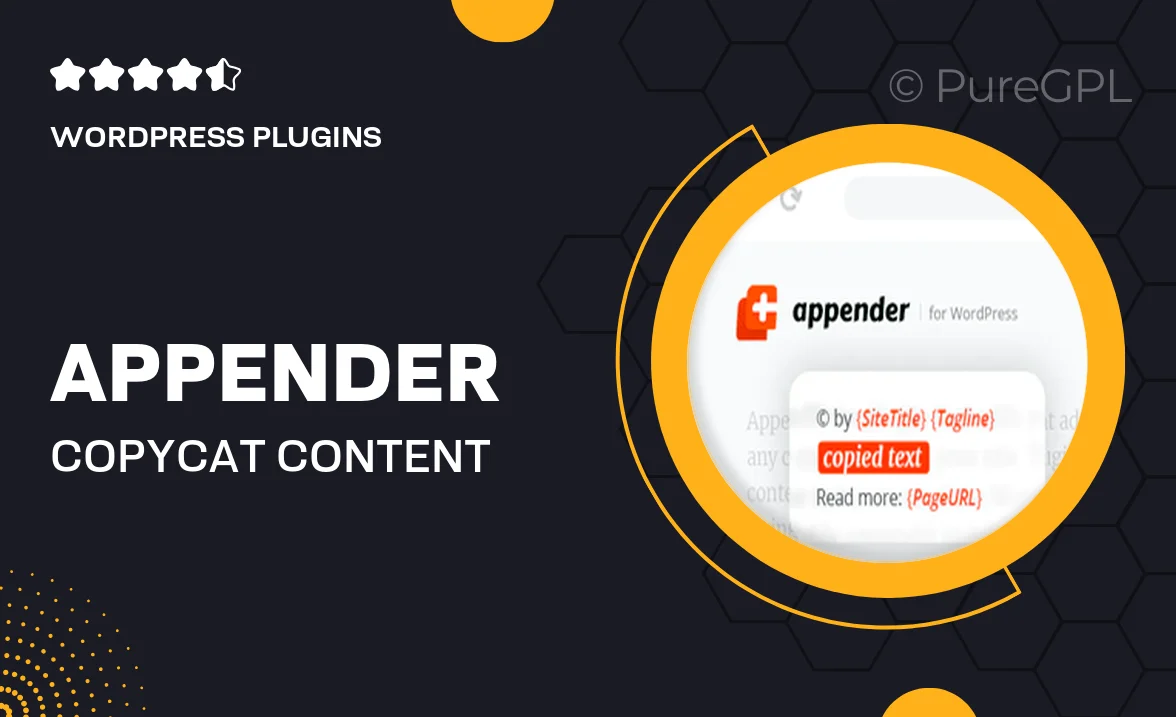
Single Purchase
Buy this product once and own it forever.
Membership
Unlock everything on the site for one low price.
Product Overview
Appender is the ultimate solution for safeguarding your WordPress content from unauthorized copying. With its intuitive interface, you can easily implement protective measures to keep your creative work secure. This plugin not only deters content theft but also enhances your site's professionalism. Plus, it allows you to customize protection settings to match your specific needs. What makes it stand out is its seamless integration, ensuring that your visitors still enjoy a smooth browsing experience while your content remains protected.
Key Features
- Easy-to-use settings for quick implementation of content protection.
- Customizable options to tailor protection according to your preferences.
- Prevents right-click, text selection, and keyboard shortcuts for copying.
- Compatible with popular WordPress themes and plugins.
- Responsive support to help you with any questions or issues.
- Lightweight design that won’t slow down your website’s performance.
- Regular updates to ensure compatibility with the latest WordPress versions.
- Analytics to monitor attempts of content copying.
Installation & Usage Guide
What You'll Need
- After downloading from our website, first unzip the file. Inside, you may find extra items like templates or documentation. Make sure to use the correct plugin/theme file when installing.
Unzip the Plugin File
Find the plugin's .zip file on your computer. Right-click and extract its contents to a new folder.

Upload the Plugin Folder
Navigate to the wp-content/plugins folder on your website's side. Then, drag and drop the unzipped plugin folder from your computer into this directory.

Activate the Plugin
Finally, log in to your WordPress dashboard. Go to the Plugins menu. You should see your new plugin listed. Click Activate to finish the installation.

PureGPL ensures you have all the tools and support you need for seamless installations and updates!
For any installation or technical-related queries, Please contact via Live Chat or Support Ticket.