Anderson | Orthopedic Clinic & Medical Center WordPress Theme
Updated on: November 29, 2024
Version 1.4.2
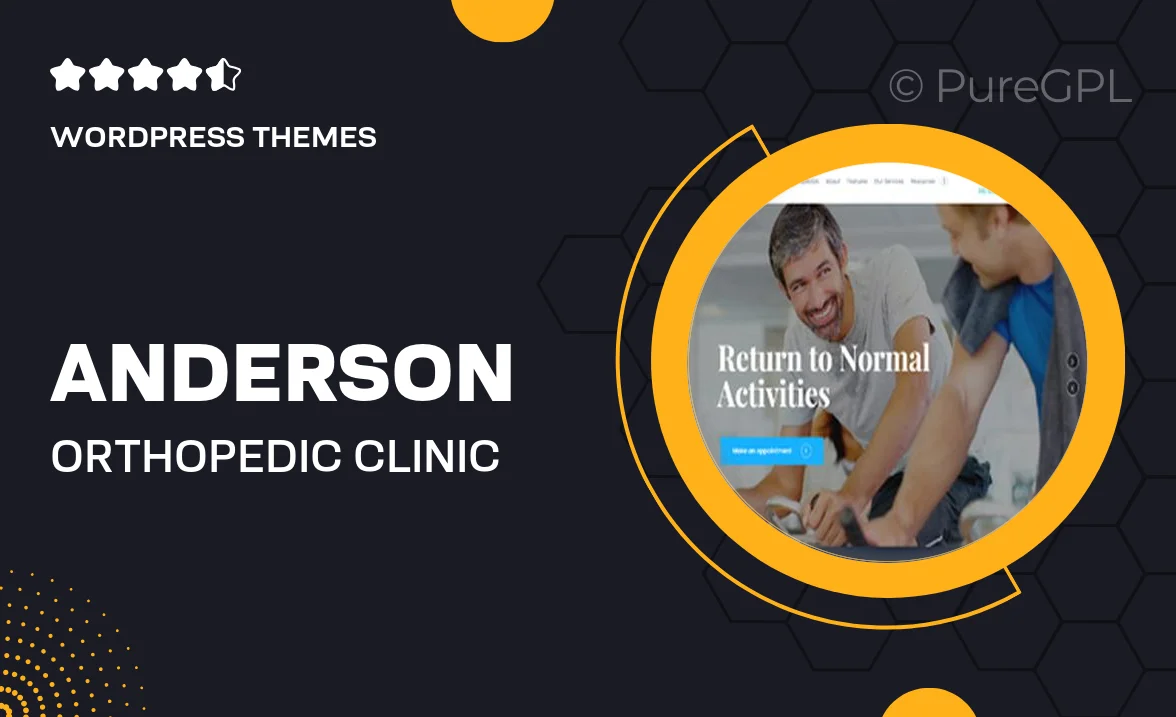
Single Purchase
Buy this product once and own it forever.
Membership
Unlock everything on the site for one low price.
Product Overview
Introducing Anderson, a beautifully designed WordPress theme tailored specifically for orthopedic clinics and medical centers. This theme combines modern aesthetics with functionality, ensuring that your practice stands out online. With its user-friendly interface, you can easily showcase services, introduce your medical team, and provide essential information to your patients. Plus, Anderson is fully responsive, meaning it looks great on any device, from desktops to smartphones. Elevate your online presence and connect with your community effortlessly.
Key Features
- Clean and modern design tailored for orthopedic clinics.
- Fully responsive layout for optimal viewing on all devices.
- Easy-to-use customization options, no coding required.
- Integrated appointment booking system to streamline patient scheduling.
- Showcase your medical staff with dedicated team profiles.
- Multiple pre-designed templates for services and testimonials.
- SEO-friendly structure to enhance your online visibility.
- Fast loading times to improve user experience and retention.
Installation & Usage Guide
What You'll Need
- After downloading from our website, first unzip the file. Inside, you may find extra items like templates or documentation. Make sure to use the correct plugin/theme file when installing.
Unzip the Theme File
Find the theme's .zip file on your computer. Right-click and extract its contents to a new folder.

Upload the Theme Folder
Navigate to the wp-content/themes folder on your website's side. Then, drag and drop the unzipped theme folder from your computer into this directory.

Activate the Theme
Finally, log in to your WordPress dashboard. Go to the Themes menu. You should see your new theme listed. Click Activate to finish the installation.

PureGPL ensures you have all the tools and support you need for seamless installations and updates!
For any installation or technical-related queries, Please contact via Live Chat or Support Ticket.