Ampforwp | Purge AMP CDN Cache
Updated on: October 2, 2025
Version 2.0.7
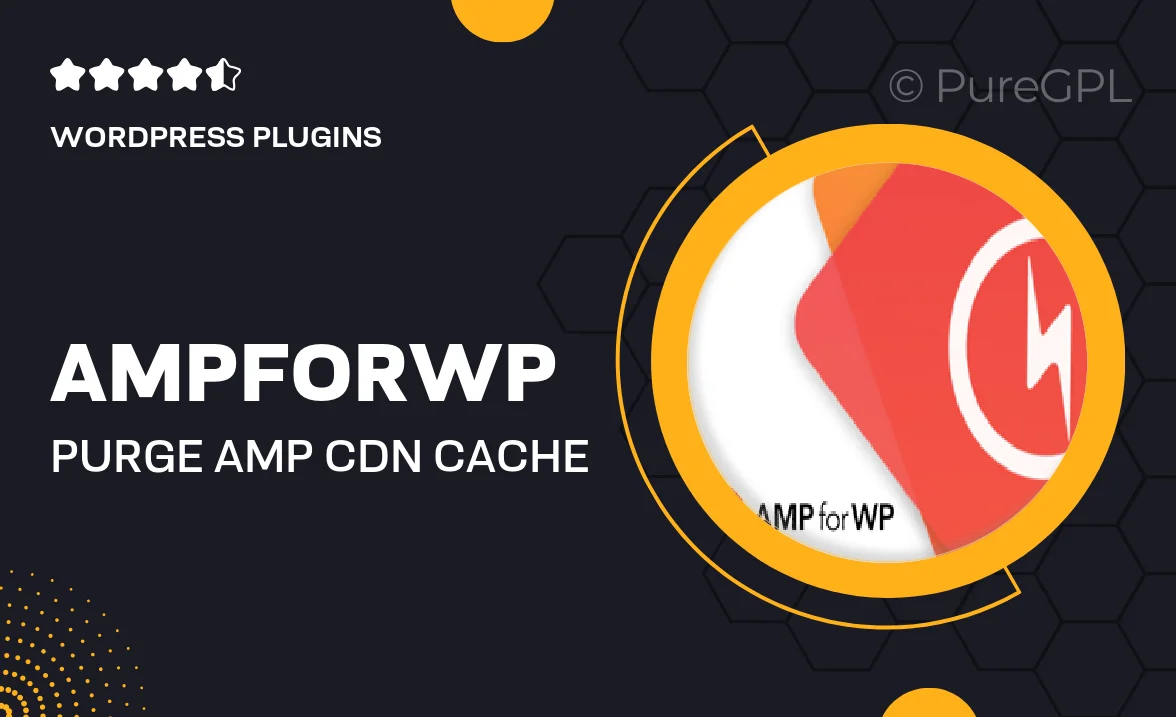
Single Purchase
Buy this product once and own it forever.
Membership
Unlock everything on the site for one low price.
Product Overview
Ampforwp | Purge AMP CDN Cache is an essential tool for anyone using AMP (Accelerated Mobile Pages) on their WordPress site. It simplifies the process of managing cache for your AMP content, ensuring that your visitors always see the latest updates without any delays. With just a click, you can purge the CDN cache, which means your site will load faster and more efficiently. This not only improves user experience but also enhances your site’s performance in search engine rankings. Plus, it integrates seamlessly with the AMP for WP plugin, making it a perfect companion for your AMP setup.
Key Features
- One-click CDN cache purging for AMP content.
- Seamless integration with the AMP for WP plugin.
- Improves site loading speed, enhancing user experience.
- Keeps your content fresh and up-to-date for all visitors.
- Helps improve SEO performance by ensuring the latest version is served.
- User-friendly interface, making cache management simple.
- Compatible with popular CDN providers for maximum efficiency.
Installation & Usage Guide
What You'll Need
- After downloading from our website, first unzip the file. Inside, you may find extra items like templates or documentation. Make sure to use the correct plugin/theme file when installing.
Unzip the Plugin File
Find the plugin's .zip file on your computer. Right-click and extract its contents to a new folder.

Upload the Plugin Folder
Navigate to the wp-content/plugins folder on your website's side. Then, drag and drop the unzipped plugin folder from your computer into this directory.

Activate the Plugin
Finally, log in to your WordPress dashboard. Go to the Plugins menu. You should see your new plugin listed. Click Activate to finish the installation.

PureGPL ensures you have all the tools and support you need for seamless installations and updates!
For any installation or technical-related queries, Please contact via Live Chat or Support Ticket.