Ampforwp | Polylang
Updated on: March 16, 2024
Version 1.2.10
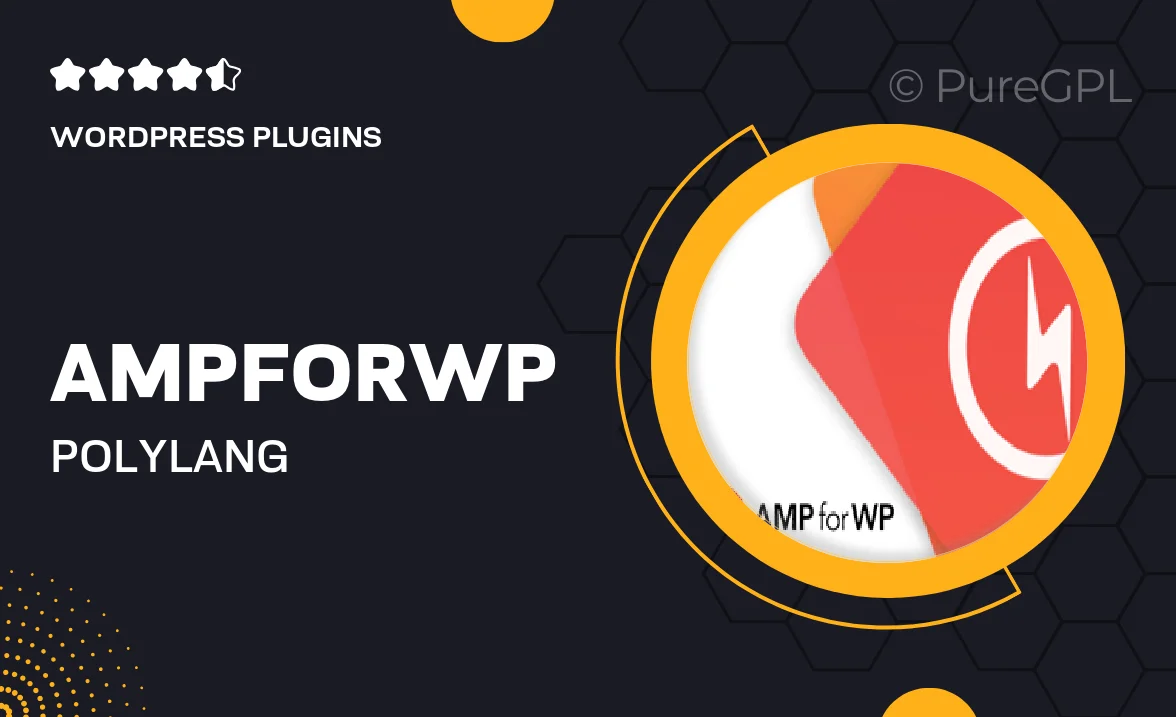
Single Purchase
Buy this product once and own it forever.
Membership
Unlock everything on the site for one low price.
Product Overview
Introducing Ampforwp | Polylang, a powerful integration designed to enhance your multilingual WordPress site. With this plugin, you can effortlessly manage translations and ensure that your content reaches a global audience. It seamlessly works with the AMP for WP framework, optimizing your pages for speed while maintaining full language support. Plus, the intuitive interface allows you to switch between languages with ease, providing a smooth experience for your visitors. What makes it stand out is its ability to keep your site fast without sacrificing functionality. Say goodbye to complicated setups and hello to a user-friendly solution!
Key Features
- Seamless integration with AMP for WP for enhanced performance.
- Easy management of multilingual content without hassle.
- User-friendly interface that simplifies language switching.
- Optimized for speed, ensuring fast loading times across languages.
- Support for various languages, catering to a global audience.
- Regular updates to ensure compatibility with the latest WordPress versions.
- Documentation and support available for easy setup and troubleshooting.
Installation & Usage Guide
What You'll Need
- After downloading from our website, first unzip the file. Inside, you may find extra items like templates or documentation. Make sure to use the correct plugin/theme file when installing.
Unzip the Plugin File
Find the plugin's .zip file on your computer. Right-click and extract its contents to a new folder.

Upload the Plugin Folder
Navigate to the wp-content/plugins folder on your website's side. Then, drag and drop the unzipped plugin folder from your computer into this directory.

Activate the Plugin
Finally, log in to your WordPress dashboard. Go to the Plugins menu. You should see your new plugin listed. Click Activate to finish the installation.

PureGPL ensures you have all the tools and support you need for seamless installations and updates!
For any installation or technical-related queries, Please contact via Live Chat or Support Ticket.