Ampforwp | Comments
Updated on: March 17, 2024
Version 2.7.15
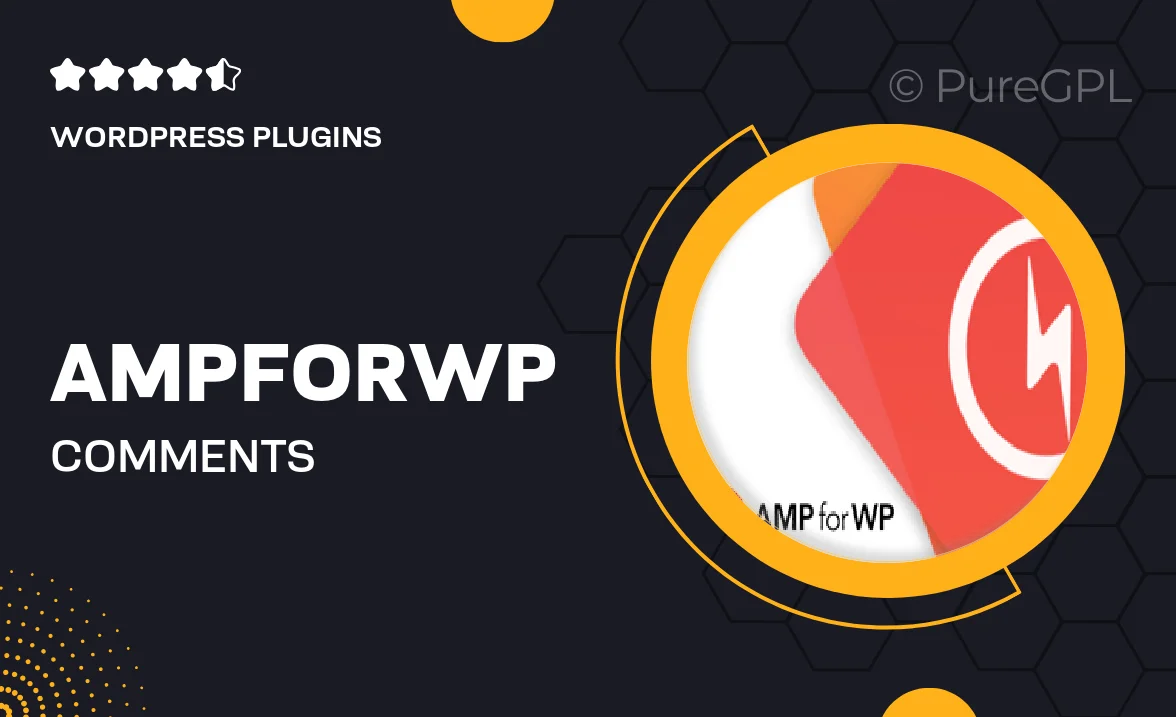
Single Purchase
Buy this product once and own it forever.
Membership
Unlock everything on the site for one low price.
Product Overview
Ampforwp | Comments is a powerful WordPress plugin designed to enhance user engagement through seamless comment integration. With this tool, you can elevate the discussion on your website, allowing visitors to easily share their thoughts and feedback. The plugin is optimized for speed, ensuring that your site remains fast and responsive. Plus, it offers a clean and modern interface that aligns perfectly with any theme. What makes it stand out is its ability to customize comment sections, making them more appealing and user-friendly. Whether you're running a blog, a news site, or any content-heavy platform, this plugin will help foster a vibrant community.
Key Features
- Customizable comment sections to match your site’s design.
- Fast and responsive, ensuring a smooth user experience.
- Easy integration with existing WordPress themes and plugins.
- Moderation tools to manage comments effectively.
- Supports threaded comments for better discussions.
- Mobile-friendly design for users on the go.
- Social media integration to boost comment visibility.
- Notifications for new comments, keeping you updated.
Installation & Usage Guide
What You'll Need
- After downloading from our website, first unzip the file. Inside, you may find extra items like templates or documentation. Make sure to use the correct plugin/theme file when installing.
Unzip the Plugin File
Find the plugin's .zip file on your computer. Right-click and extract its contents to a new folder.

Upload the Plugin Folder
Navigate to the wp-content/plugins folder on your website's side. Then, drag and drop the unzipped plugin folder from your computer into this directory.

Activate the Plugin
Finally, log in to your WordPress dashboard. Go to the Plugins menu. You should see your new plugin listed. Click Activate to finish the installation.

PureGPL ensures you have all the tools and support you need for seamless installations and updates!
For any installation or technical-related queries, Please contact via Live Chat or Support Ticket.