Amelia – Enterprise-Level Appointment Booking WordPress Plugin
Updated on: January 1, 2026
Version 9.0.2
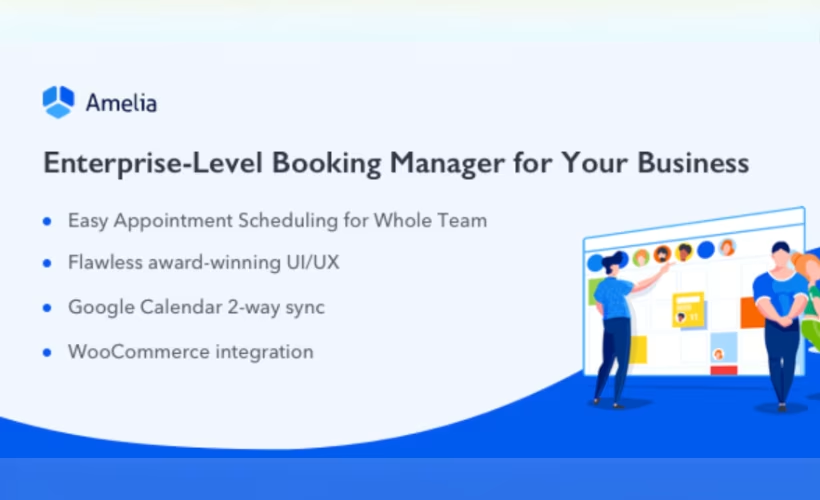
Single Purchase
Buy this product once and own it forever.
Membership
Unlock everything on the site for one low price.
Product Overview
Amelia is a powerful appointment booking plugin designed specifically for WordPress, catering to businesses of all sizes. With its sleek interface and robust features, managing appointments has never been easier. Whether you run a salon, a medical practice, or any service-based business, Amelia streamlines the booking process, allowing clients to schedule appointments effortlessly. Plus, it integrates seamlessly with your existing website, enhancing user experience without the need for extensive coding knowledge. What makes it stand out is its ability to handle multiple services, providers, and locations, all in one place.
Key Features
- User-friendly booking interface for clients and staff.
- Multiple service and provider management to fit your business needs.
- Customizable notifications to keep clients informed.
- Integration with Google Calendar for effective scheduling.
- Payment processing options to streamline transactions.
- Robust reporting tools to track appointments and revenue.
- Responsive design for a seamless experience on any device.
- Multi-language support to cater to a global audience.
Installation & Usage Guide
What You'll Need
- After downloading from our website, first unzip the file. Inside, you may find extra items like templates or documentation. Make sure to use the correct plugin/theme file when installing.
Unzip the Plugin File
Find the plugin's .zip file on your computer. Right-click and extract its contents to a new folder.

Upload the Plugin Folder
Navigate to the wp-content/plugins folder on your website's side. Then, drag and drop the unzipped plugin folder from your computer into this directory.

Activate the Plugin
Finally, log in to your WordPress dashboard. Go to the Plugins menu. You should see your new plugin listed. Click Activate to finish the installation.

PureGPL ensures you have all the tools and support you need for seamless installations and updates!
For any installation or technical-related queries, Please contact via Live Chat or Support Ticket.