All in One WP Migration S3 Client Extension
Updated on: January 25, 2025
Version 1.42
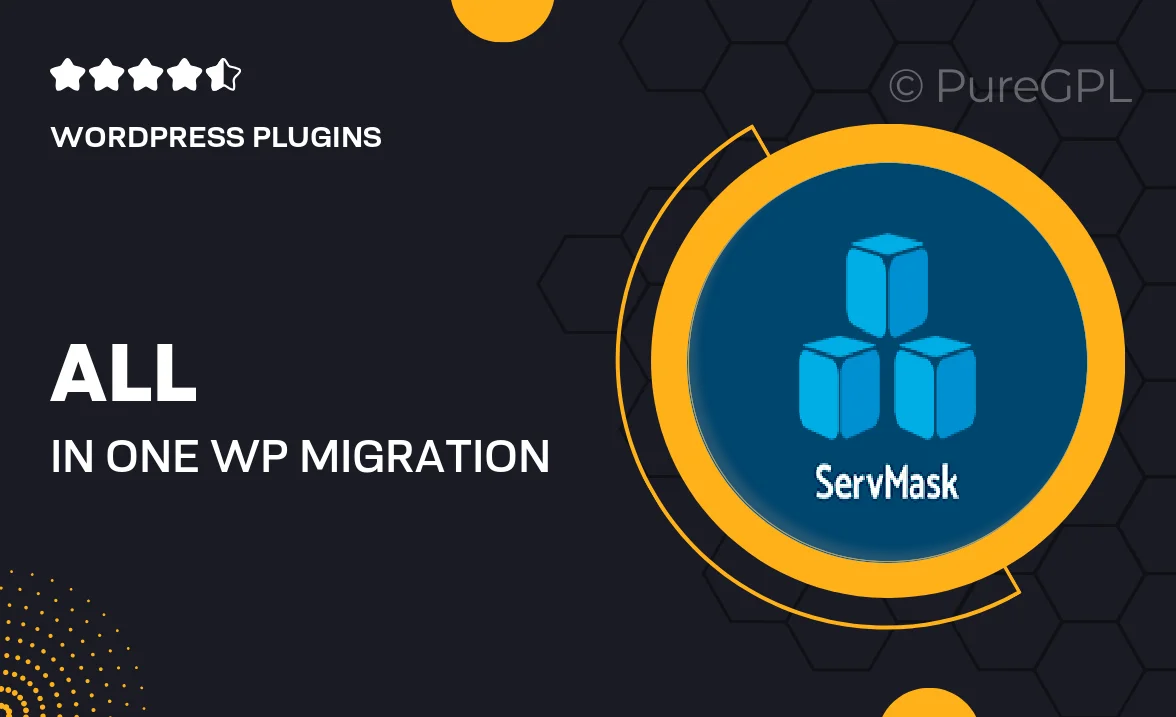
Single Purchase
Buy this product once and own it forever.
Membership
Unlock everything on the site for one low price.
Product Overview
The All in One WP Migration S3 Client Extension is the perfect companion for WordPress users looking to streamline their website backups and migrations. This powerful extension allows you to effortlessly transfer your WordPress site to Amazon S3, making it easier than ever to secure your data in the cloud. With a user-friendly interface, you can manage your backups without any technical hassle. Plus, you can schedule automatic uploads to keep your site data always safe and sound. This extension is a must-have for anyone serious about website management and security.
Key Features
- Seamless integration with All in One WP Migration for straightforward migrations.
- Direct uploads to Amazon S3, ensuring your backups are stored securely in the cloud.
- User-friendly interface that simplifies the backup process for all skill levels.
- Automatic scheduled backups to keep your data up-to-date without manual effort.
- Flexible settings to customize your backup preferences and storage options.
- Compatible with various WordPress setups, enhancing versatility and usability.
- Robust support for large files, making it ideal for media-rich websites.
Installation & Usage Guide
What You'll Need
- After downloading from our website, first unzip the file. Inside, you may find extra items like templates or documentation. Make sure to use the correct plugin/theme file when installing.
Unzip the Plugin File
Find the plugin's .zip file on your computer. Right-click and extract its contents to a new folder.

Upload the Plugin Folder
Navigate to the wp-content/plugins folder on your website's side. Then, drag and drop the unzipped plugin folder from your computer into this directory.

Activate the Plugin
Finally, log in to your WordPress dashboard. Go to the Plugins menu. You should see your new plugin listed. Click Activate to finish the installation.

PureGPL ensures you have all the tools and support you need for seamless installations and updates!
For any installation or technical-related queries, Please contact via Live Chat or Support Ticket.