All in One WP Migration OneDrive Extension
Updated on: January 25, 2025
Version 1.77
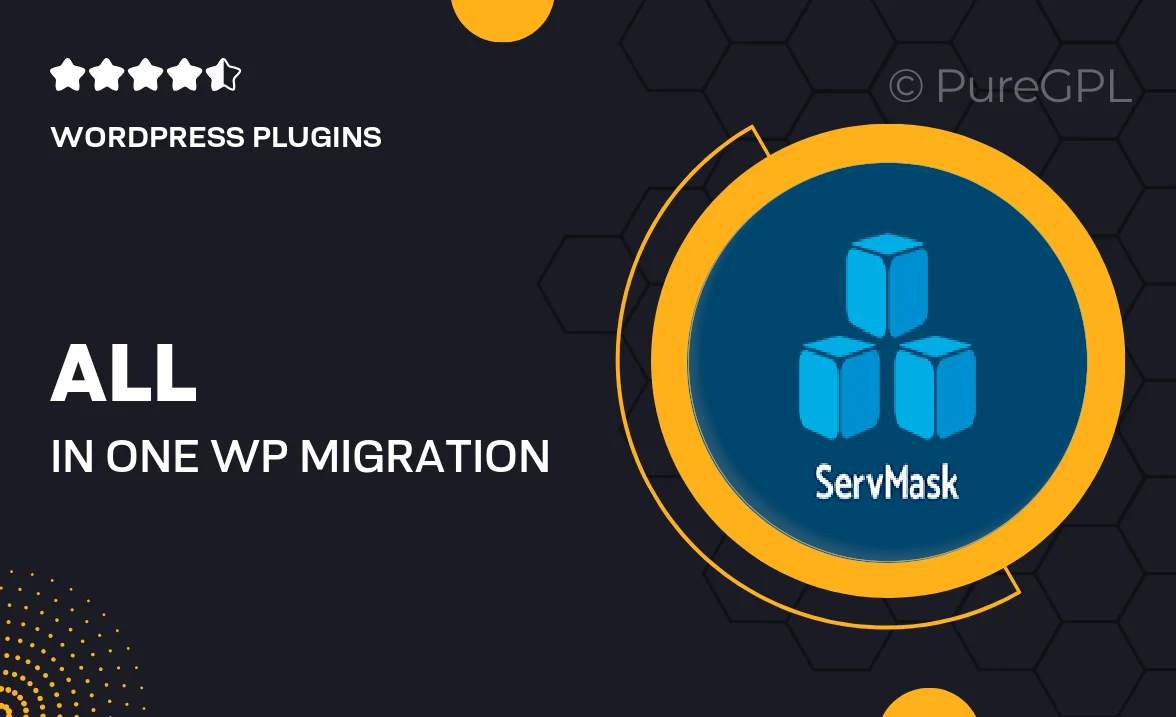
Single Purchase
Buy this product once and own it forever.
Membership
Unlock everything on the site for one low price.
Product Overview
The All in One WP Migration OneDrive Extension is the perfect companion for WordPress users looking to streamline their backup and migration processes. This powerful extension allows you to easily transfer your website data to your OneDrive account, ensuring that your valuable content is securely stored in the cloud. With a simple and intuitive interface, you can effortlessly manage your backups without the hassle of complicated configurations. Plus, it supports large file uploads, making it ideal for media-rich sites. Whether you're migrating to a new host or just need a reliable backup solution, this extension has you covered.
Key Features
- Seamless integration with OneDrive for easy backup storage.
- User-friendly interface for hassle-free migration and backups.
- Support for large file uploads, perfect for media-heavy sites.
- Quick restore options to get your site back online in no time.
- Automatic backup scheduling to ensure your data is always safe.
- Comprehensive support for all WordPress data, including themes and plugins.
- Reliable performance with minimal downtime during migration.
- Regular updates to keep up with the latest WordPress developments.
Installation & Usage Guide
What You'll Need
- After downloading from our website, first unzip the file. Inside, you may find extra items like templates or documentation. Make sure to use the correct plugin/theme file when installing.
Unzip the Plugin File
Find the plugin's .zip file on your computer. Right-click and extract its contents to a new folder.

Upload the Plugin Folder
Navigate to the wp-content/plugins folder on your website's side. Then, drag and drop the unzipped plugin folder from your computer into this directory.

Activate the Plugin
Finally, log in to your WordPress dashboard. Go to the Plugins menu. You should see your new plugin listed. Click Activate to finish the installation.

PureGPL ensures you have all the tools and support you need for seamless installations and updates!
For any installation or technical-related queries, Please contact via Live Chat or Support Ticket.