All in One WP Migration Multisite Extension
Updated on: October 10, 2025
Version 4.58
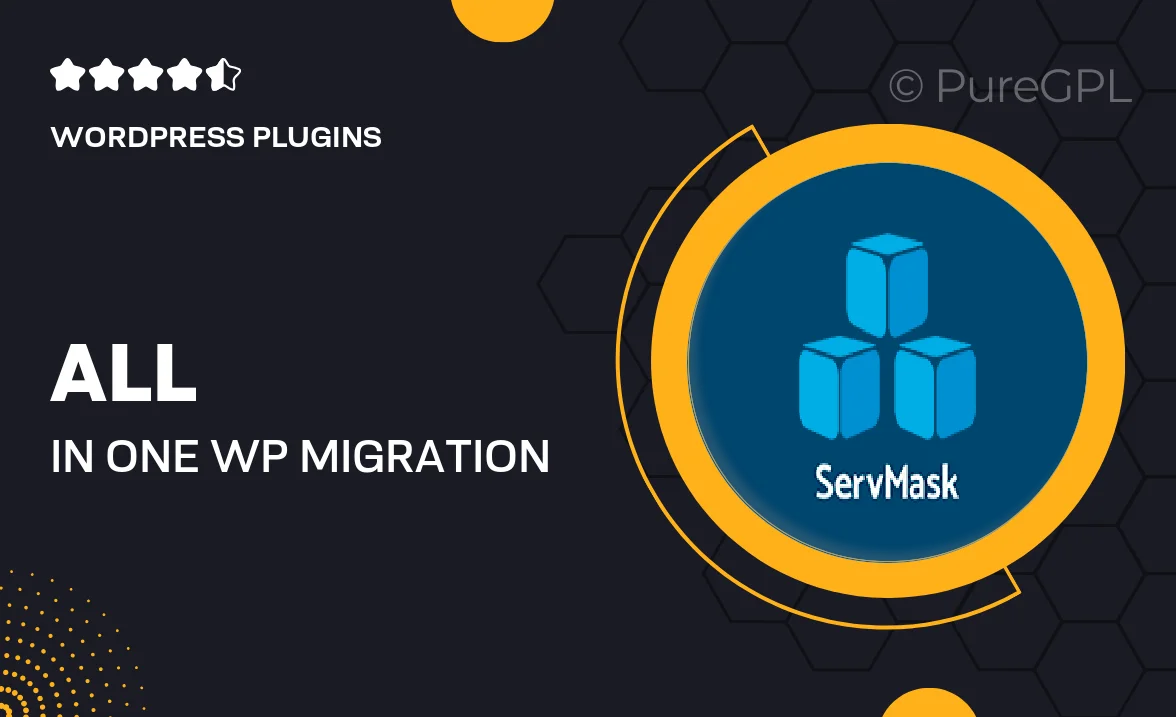
Single Purchase
Buy this product once and own it forever.
Membership
Unlock everything on the site for one low price.
Product Overview
The All in One WP Migration Multisite Extension is the ultimate solution for managing multiple WordPress sites with ease. This powerful extension allows you to effortlessly migrate entire multisite networks without the usual hassle. It ensures that all your sites, including their themes, plugins, and content, are transferred smoothly and securely. Plus, with its user-friendly interface, even those who are not tech-savvy can navigate the migration process confidently. What makes it stand out is its ability to handle large networks efficiently, saving you time and effort. Whether you're moving to a new server or backing up your multisite, this extension is a must-have for any WordPress administrator.
Key Features
- Seamless migration of entire multisite networks in just a few clicks.
- Supports large site migrations without performance issues.
- User-friendly interface designed for both beginners and experts.
- Automatically handles database serialization for error-free transfers.
- Includes options for selective site migration within the network.
- Compatible with all WordPress themes and plugins.
- Reliable backups to ensure data safety during the migration process.
- Regular updates to maintain compatibility with the latest WordPress versions.
Installation & Usage Guide
What You'll Need
- After downloading from our website, first unzip the file. Inside, you may find extra items like templates or documentation. Make sure to use the correct plugin/theme file when installing.
Unzip the Plugin File
Find the plugin's .zip file on your computer. Right-click and extract its contents to a new folder.

Upload the Plugin Folder
Navigate to the wp-content/plugins folder on your website's side. Then, drag and drop the unzipped plugin folder from your computer into this directory.

Activate the Plugin
Finally, log in to your WordPress dashboard. Go to the Plugins menu. You should see your new plugin listed. Click Activate to finish the installation.

PureGPL ensures you have all the tools and support you need for seamless installations and updates!
For any installation or technical-related queries, Please contact via Live Chat or Support Ticket.