All in One WP Migration Google Drive Extension
Updated on: May 17, 2025
Version 2.99
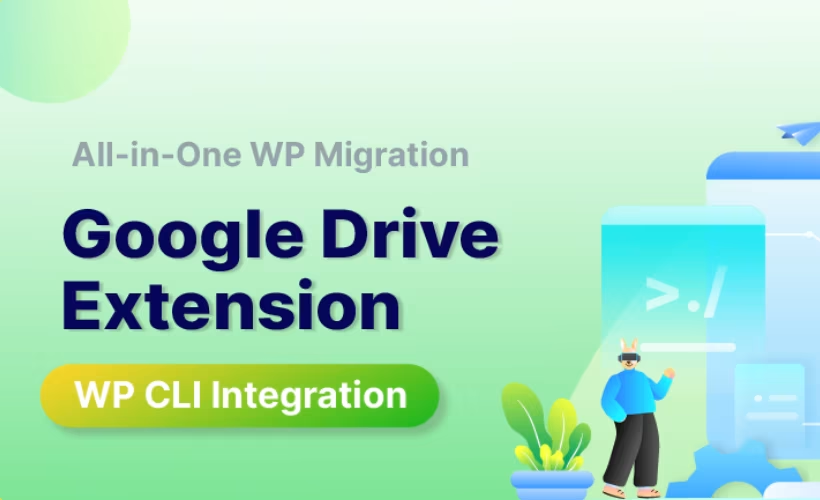
Single Purchase
Buy this product once and own it forever.
Membership
Unlock everything on the site for one low price.
Product Overview
The All in One WP Migration Google Drive Extension makes backing up your WordPress site easier than ever. With seamless integration into your existing All in One WP Migration plugin, this extension allows you to store your site backups directly on Google Drive. This not only provides a secure and reliable storage solution but also simplifies the restoration process. Plus, with just a few clicks, you can easily migrate your website to a new host or domain without the hassle of complicated setups. On top of that, it ensures that your backups are accessible from anywhere, giving you peace of mind whenever you need it.
Key Features
- Direct integration with the All in One WP Migration plugin for effortless backups.
- Automatic uploads to Google Drive for secure and reliable storage.
- Easy restoration process, simplifying site migration and recovery.
- Access your backups from anywhere with your Google Drive account.
- Customizable backup options, allowing you to choose what to include.
- User-friendly interface that makes the backup process a breeze.
- Regular updates to ensure compatibility with the latest WordPress versions.
Installation & Usage Guide
What You'll Need
- After downloading from our website, first unzip the file. Inside, you may find extra items like templates or documentation. Make sure to use the correct plugin/theme file when installing.
Unzip the Plugin File
Find the plugin's .zip file on your computer. Right-click and extract its contents to a new folder.

Upload the Plugin Folder
Navigate to the wp-content/plugins folder on your website's side. Then, drag and drop the unzipped plugin folder from your computer into this directory.

Activate the Plugin
Finally, log in to your WordPress dashboard. Go to the Plugins menu. You should see your new plugin listed. Click Activate to finish the installation.

PureGPL ensures you have all the tools and support you need for seamless installations and updates!
For any installation or technical-related queries, Please contact via Live Chat or Support Ticket.