All in One WP Migration Dropbox Extension
Updated on: January 25, 2025
Version 3.87
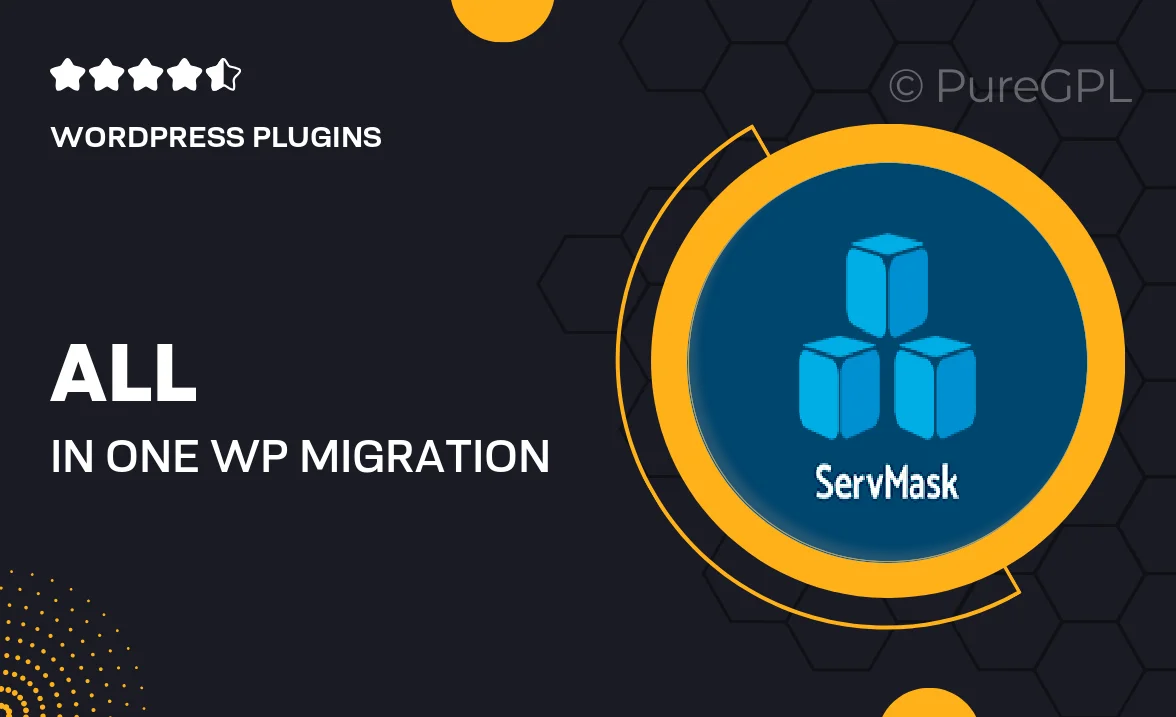
Single Purchase
Buy this product once and own it forever.
Membership
Unlock everything on the site for one low price.
Product Overview
The All in One WP Migration Dropbox Extension seamlessly integrates with your WordPress site, allowing you to back up and migrate your website effortlessly. This powerful extension enables you to save your entire site to your Dropbox account with just a few clicks. No more tedious manual uploads or complex processes; you can manage your backups and migrations from anywhere. Plus, the user-friendly interface ensures that even those with minimal technical skills can navigate it easily. What makes it stand out is its reliability and speed, ensuring that your website data is always safe and accessible.
Key Features
- One-click backup to Dropbox for hassle-free site management.
- Simple restoration process to quickly recover your website.
- Supports large sites, making it perfect for any project size.
- User-friendly interface designed for all skill levels.
- Automatic backup scheduling to keep your data secure.
- Effortless migration between servers or domains.
- Works seamlessly with the All in One WP Migration plugin.
- Secure file transfer ensures your data remains protected.
Installation & Usage Guide
What You'll Need
- After downloading from our website, first unzip the file. Inside, you may find extra items like templates or documentation. Make sure to use the correct plugin/theme file when installing.
Unzip the Plugin File
Find the plugin's .zip file on your computer. Right-click and extract its contents to a new folder.

Upload the Plugin Folder
Navigate to the wp-content/plugins folder on your website's side. Then, drag and drop the unzipped plugin folder from your computer into this directory.

Activate the Plugin
Finally, log in to your WordPress dashboard. Go to the Plugins menu. You should see your new plugin listed. Click Activate to finish the installation.

PureGPL ensures you have all the tools and support you need for seamless installations and updates!
For any installation or technical-related queries, Please contact via Live Chat or Support Ticket.