Ait plugins | Stripe Payments
Updated on: March 16, 2024
Version 2.0.2
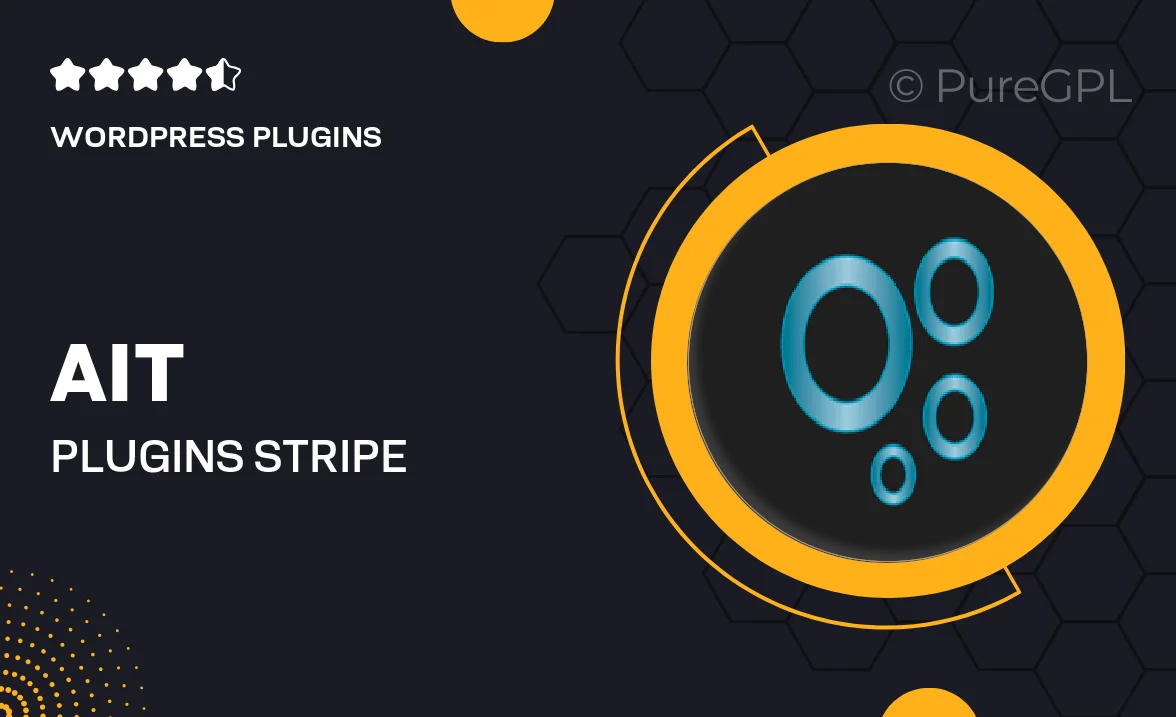
Single Purchase
Buy this product once and own it forever.
Membership
Unlock everything on the site for one low price.
Product Overview
Introducing the Ait Plugins Stripe Payments, a seamless solution for integrating Stripe payment processing into your WordPress site. This plugin empowers you to accept online payments easily and securely, enhancing your e-commerce capabilities without any hassle. With a user-friendly interface, you can quickly set up and customize payment options to fit your business needs. Plus, it supports multiple currencies, ensuring you can cater to a global audience. What makes it stand out is its robust security features, keeping transactions safe while providing a smooth checkout experience for your customers.
Key Features
- Easy integration with your existing WordPress site.
- Supports multiple currencies for international transactions.
- User-friendly dashboard for managing payments effortlessly.
- Robust security measures to protect sensitive customer data.
- Customizable payment options to suit your business model.
- Real-time transaction updates for better tracking.
- Responsive design ensuring compatibility across devices.
- Comprehensive documentation and support for quick setup.
Installation & Usage Guide
What You'll Need
- After downloading from our website, first unzip the file. Inside, you may find extra items like templates or documentation. Make sure to use the correct plugin/theme file when installing.
Unzip the Plugin File
Find the plugin's .zip file on your computer. Right-click and extract its contents to a new folder.

Upload the Plugin Folder
Navigate to the wp-content/plugins folder on your website's side. Then, drag and drop the unzipped plugin folder from your computer into this directory.

Activate the Plugin
Finally, log in to your WordPress dashboard. Go to the Plugins menu. You should see your new plugin listed. Click Activate to finish the installation.

PureGPL ensures you have all the tools and support you need for seamless installations and updates!
For any installation or technical-related queries, Please contact via Live Chat or Support Ticket.