Ait plugins | Quick Comments
Updated on: March 16, 2024
Version 4.0.2
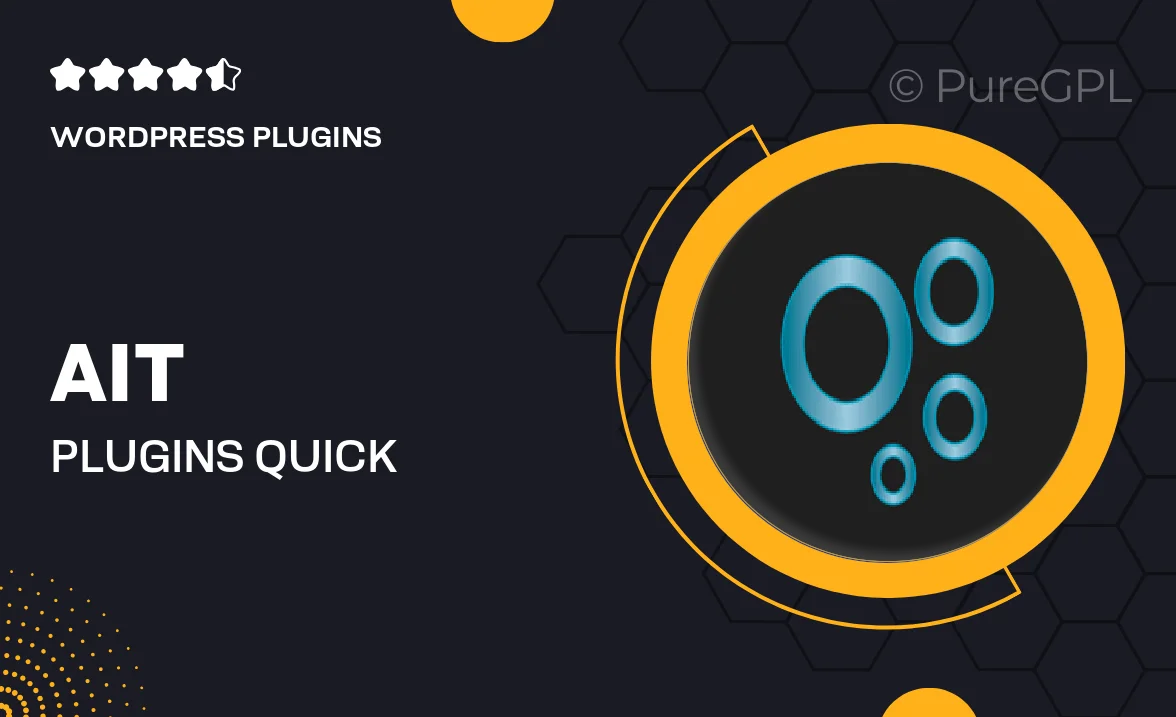
Single Purchase
Buy this product once and own it forever.
Membership
Unlock everything on the site for one low price.
Product Overview
Enhance the interaction on your website with the Ait Plugins Quick Comments plugin. This user-friendly tool simplifies the commenting process, allowing visitors to leave feedback effortlessly. With its seamless integration, you can create a more engaging community atmosphere on your site. The plugin not only boosts user interaction but also encourages more meaningful conversations. Plus, its customizable options ensure it fits perfectly with your website's design. Make the commenting experience enjoyable and straightforward for your visitors with Quick Comments.
Key Features
- Streamlined commenting interface for easy user engagement.
- Customizable design to match your website's aesthetic.
- Real-time notifications for new comments to keep you updated.
- Moderation tools to manage comments effectively and maintain quality.
- Support for threaded comments to facilitate discussions.
- Mobile-friendly layout ensuring accessibility on all devices.
- Integration with popular social media platforms for wider reach.
Installation & Usage Guide
What You'll Need
- After downloading from our website, first unzip the file. Inside, you may find extra items like templates or documentation. Make sure to use the correct plugin/theme file when installing.
Unzip the Plugin File
Find the plugin's .zip file on your computer. Right-click and extract its contents to a new folder.

Upload the Plugin Folder
Navigate to the wp-content/plugins folder on your website's side. Then, drag and drop the unzipped plugin folder from your computer into this directory.

Activate the Plugin
Finally, log in to your WordPress dashboard. Go to the Plugins menu. You should see your new plugin listed. Click Activate to finish the installation.

PureGPL ensures you have all the tools and support you need for seamless installations and updates!
For any installation or technical-related queries, Please contact via Live Chat or Support Ticket.