Ait plugins | Infobar
Updated on: March 16, 2024
Version 2.0.2
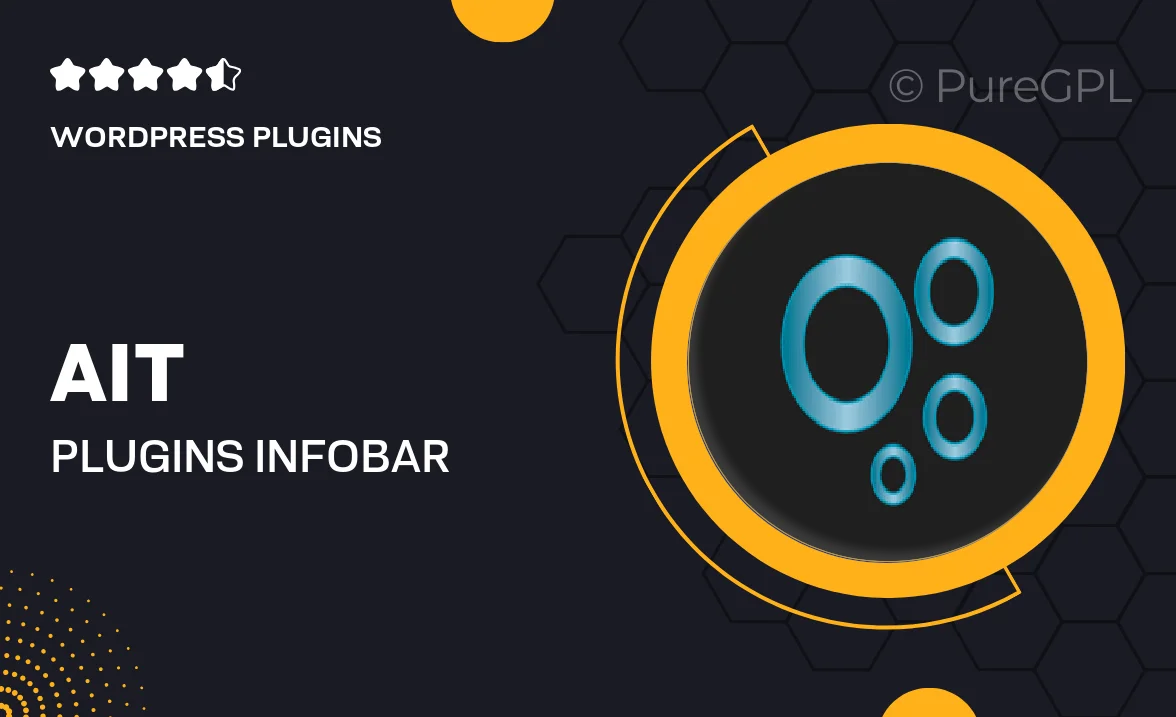
Single Purchase
Buy this product once and own it forever.
Membership
Unlock everything on the site for one low price.
Product Overview
Introducing Ait Infobar, a powerful WordPress plugin designed to enhance your website's user experience. With its sleek design and customizable features, you can easily display important messages, announcements, or promotional content right at the top of your site. This tool not only captures visitors’ attention but also ensures they have quick access to vital information. Plus, its responsive layout means it looks great on any device. Perfect for businesses wanting to engage their audience effectively.
Key Features
- Customizable message display to match your site's branding.
- Responsive design for seamless mobile and desktop viewing.
- Easy-to-use interface for quick setup and management.
- Multiple styles and animation effects to grab attention.
- Option to add buttons for direct calls to action.
- Supports multiple languages for a global audience.
- Analytics integration to track performance and engagement.
Installation & Usage Guide
What You'll Need
- After downloading from our website, first unzip the file. Inside, you may find extra items like templates or documentation. Make sure to use the correct plugin/theme file when installing.
Unzip the Plugin File
Find the plugin's .zip file on your computer. Right-click and extract its contents to a new folder.

Upload the Plugin Folder
Navigate to the wp-content/plugins folder on your website's side. Then, drag and drop the unzipped plugin folder from your computer into this directory.

Activate the Plugin
Finally, log in to your WordPress dashboard. Go to the Plugins menu. You should see your new plugin listed. Click Activate to finish the installation.

PureGPL ensures you have all the tools and support you need for seamless installations and updates!
For any installation or technical-related queries, Please contact via Live Chat or Support Ticket.