Ait plugins | Comments Extension
Updated on: March 16, 2024
Version 2.0.2
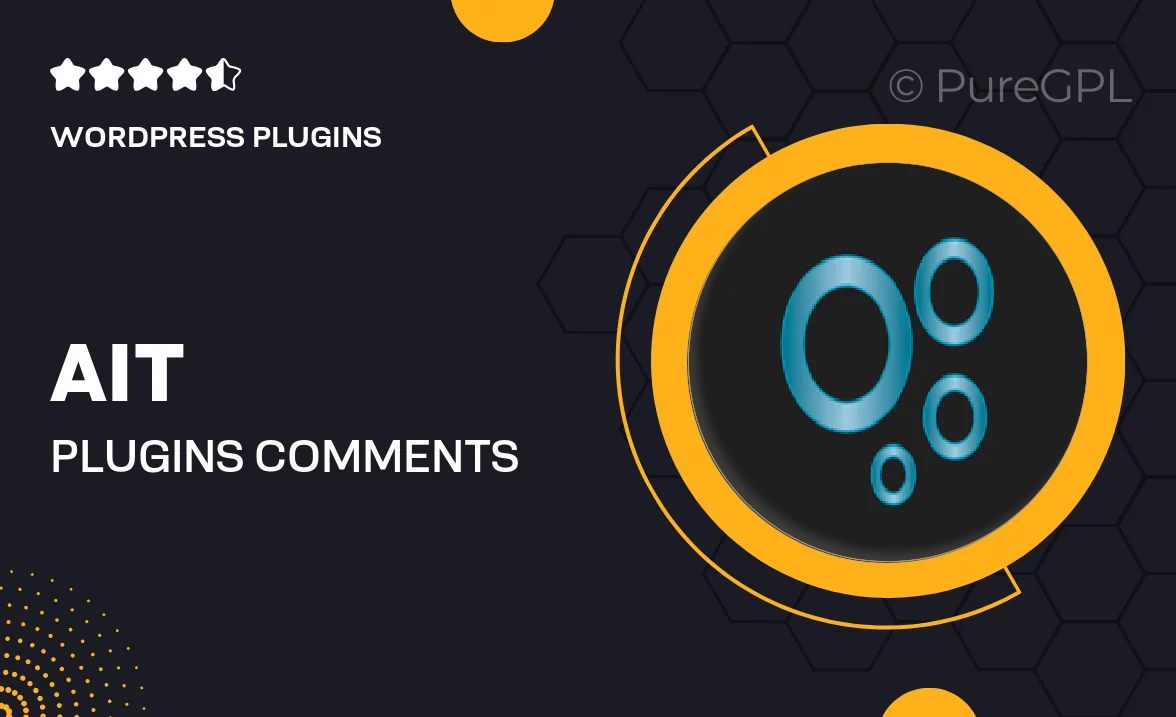
Single Purchase
Buy this product once and own it forever.
Membership
Unlock everything on the site for one low price.
Product Overview
Enhance your WordPress site with the Ait Comments Extension, designed to improve user engagement and interaction. This powerful plugin allows you to manage comments more efficiently, fostering a vibrant community around your content. With a user-friendly interface, you can easily moderate comments, reply to users, and even customize the appearance to fit your site's design. Plus, the plugin comes equipped with features that help reduce spam and enhance user experience. It's the perfect addition for anyone looking to take their comments section to the next level.
Key Features
- Intuitive comment management for seamless moderation.
- Customizable comment layout to match your website's aesthetics.
- Built-in spam protection to keep your discussions clean.
- Notification system to alert you of new comments and replies.
- Easy integration with existing WordPress themes and plugins.
- Enhanced user interaction through threaded comments.
- Option to enable or disable comments on a per-post basis.
- Responsive design, ensuring a great experience on any device.
Installation & Usage Guide
What You'll Need
- After downloading from our website, first unzip the file. Inside, you may find extra items like templates or documentation. Make sure to use the correct plugin/theme file when installing.
Unzip the Plugin File
Find the plugin's .zip file on your computer. Right-click and extract its contents to a new folder.

Upload the Plugin Folder
Navigate to the wp-content/plugins folder on your website's side. Then, drag and drop the unzipped plugin folder from your computer into this directory.

Activate the Plugin
Finally, log in to your WordPress dashboard. Go to the Plugins menu. You should see your new plugin listed. Click Activate to finish the installation.

PureGPL ensures you have all the tools and support you need for seamless installations and updates!
For any installation or technical-related queries, Please contact via Live Chat or Support Ticket.