Ait plugins | Claim Listing
Updated on: March 16, 2024
Version 4.0.4
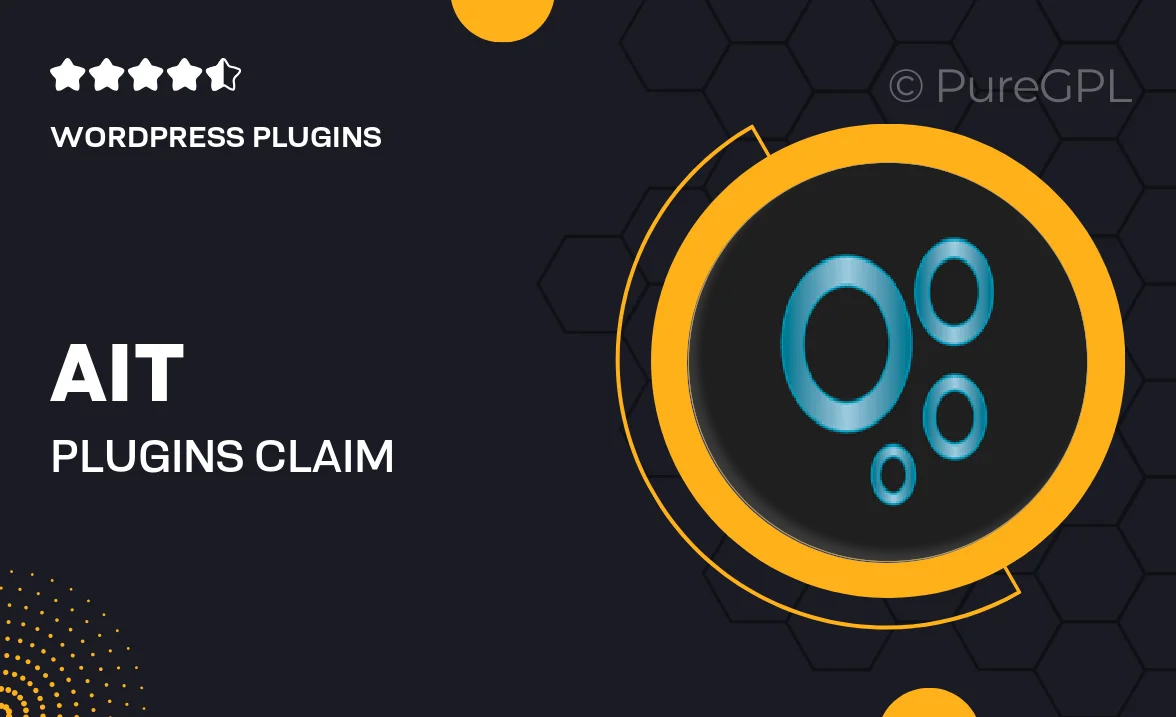
Single Purchase
Buy this product once and own it forever.
Membership
Unlock everything on the site for one low price.
Product Overview
The Ait Plugins | Claim Listing is an essential tool for businesses looking to enhance their online presence. With this plugin, users can easily manage and claim their listings, ensuring they are accurately represented on your site. It streamlines the process of verifying ownership, allowing businesses to take control of their information with minimal hassle. Plus, the user-friendly interface makes it accessible for everyone, from tech novices to experienced webmasters. What makes it stand out is its seamless integration with various themes and other Ait plugins, providing a cohesive experience for both site owners and their customers.
Key Features
- Simple claiming process for business listings, enhancing user experience.
- Intuitive dashboard to manage and verify listings effortlessly.
- Seamless integration with Ait themes and other plugins for a unified look.
- Customizable notification settings to keep users informed about listing status.
- Responsive design ensures compatibility across all devices and screen sizes.
- Robust support for easy troubleshooting and assistance when needed.
- Regular updates to ensure compatibility with the latest WordPress versions.
Installation & Usage Guide
What You'll Need
- After downloading from our website, first unzip the file. Inside, you may find extra items like templates or documentation. Make sure to use the correct plugin/theme file when installing.
Unzip the Plugin File
Find the plugin's .zip file on your computer. Right-click and extract its contents to a new folder.

Upload the Plugin Folder
Navigate to the wp-content/plugins folder on your website's side. Then, drag and drop the unzipped plugin folder from your computer into this directory.

Activate the Plugin
Finally, log in to your WordPress dashboard. Go to the Plugins menu. You should see your new plugin listed. Click Activate to finish the installation.

PureGPL ensures you have all the tools and support you need for seamless installations and updates!
For any installation or technical-related queries, Please contact via Live Chat or Support Ticket.