AIT Directory Migrations
Updated on: December 18, 2023
Version 2.10
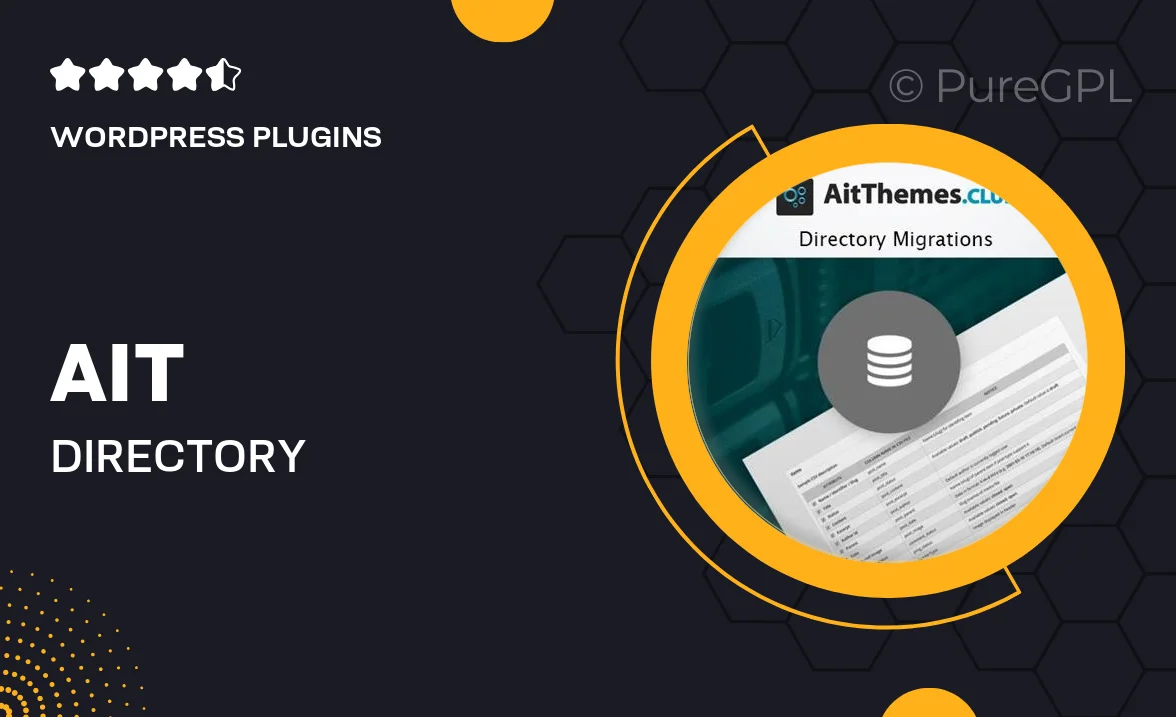
Single Purchase
Buy this product once and own it forever.
Membership
Unlock everything on the site for one low price.
Product Overview
AIT Directory Migrations is the ultimate solution for businesses looking to streamline their data transfer process. With its user-friendly interface and robust functionality, migrating directories has never been easier. Whether you're moving from one platform to another or simply updating your existing directories, this tool ensures a seamless transition. Plus, it supports various data formats, making it versatile for any organization. What makes it stand out is its ability to maintain data integrity throughout the migration, so you can rest assured that your information is safe and sound.
Key Features
- Effortless directory migration with an intuitive user interface.
- Supports multiple data formats for maximum flexibility.
- Preserves data integrity during the migration process.
- Fast and efficient transfers to minimize downtime.
- Comprehensive support and documentation for easy setup.
- Customizable options to suit various business needs.
- Regular updates to ensure compatibility with the latest platforms.
Installation & Usage Guide
What You'll Need
- After downloading from our website, first unzip the file. Inside, you may find extra items like templates or documentation. Make sure to use the correct plugin/theme file when installing.
Unzip the Plugin File
Find the plugin's .zip file on your computer. Right-click and extract its contents to a new folder.

Upload the Plugin Folder
Navigate to the wp-content/plugins folder on your website's side. Then, drag and drop the unzipped plugin folder from your computer into this directory.

Activate the Plugin
Finally, log in to your WordPress dashboard. Go to the Plugins menu. You should see your new plugin listed. Click Activate to finish the installation.

PureGPL ensures you have all the tools and support you need for seamless installations and updates!
For any installation or technical-related queries, Please contact via Live Chat or Support Ticket.