AIT Claim Listing
Updated on: December 18, 2023
Version 4.0.4
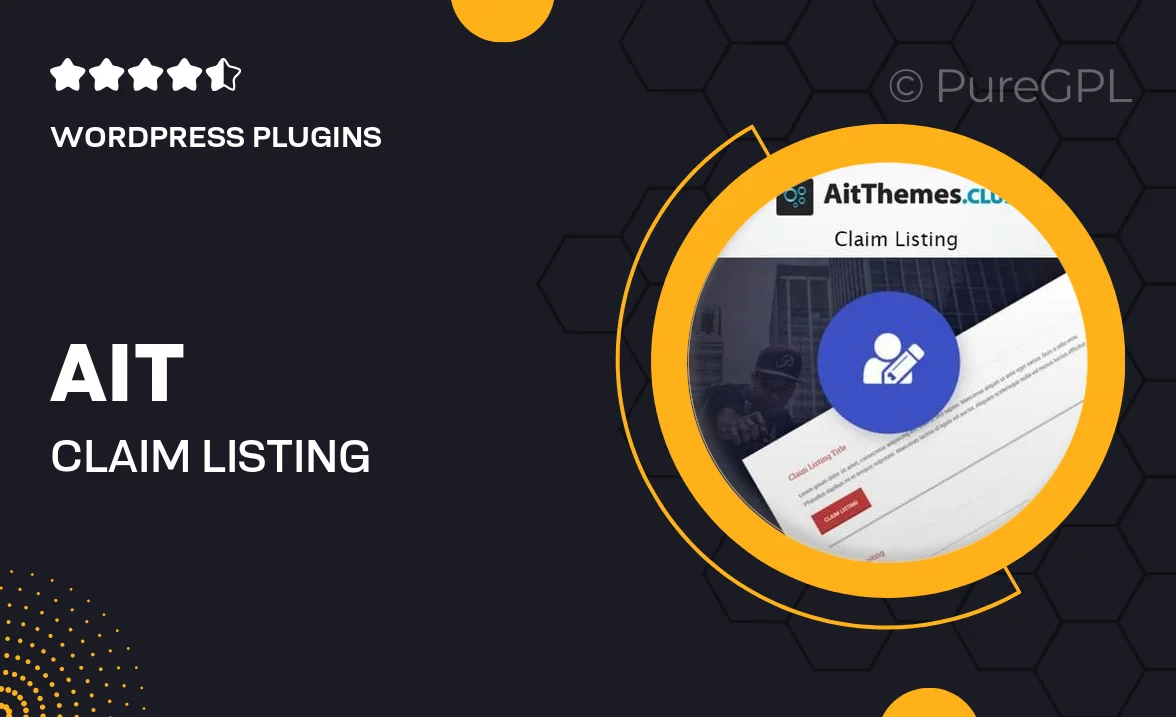
Single Purchase
Buy this product once and own it forever.
Membership
Unlock everything on the site for one low price.
Product Overview
AIT Claim Listing is an innovative WordPress plugin designed to streamline the process of managing claims and listings on your website. It brings a user-friendly interface that allows both administrators and users to navigate easily through claims submissions. What makes it stand out is its seamless integration with existing themes and plugins, ensuring a cohesive experience. Plus, with customizable settings, you can tailor the functionality to meet your specific needs. Whether you're running a directory, a real estate site, or any platform that requires claim submissions, this plugin offers the perfect solution.
Key Features
- Intuitive user interface for easy claim submissions and management.
- Customizable claim forms to gather exactly the information you need.
- Seamless integration with popular WordPress themes and plugins.
- Automatic notifications to keep users informed about their claim status.
- Robust admin panel for efficient management of all claims and listings.
- Responsive design to ensure functionality on all devices.
- Built-in spam protection to prevent malicious submissions.
- Easy-to-follow documentation to help you get started quickly.
Installation & Usage Guide
What You'll Need
- After downloading from our website, first unzip the file. Inside, you may find extra items like templates or documentation. Make sure to use the correct plugin/theme file when installing.
Unzip the Plugin File
Find the plugin's .zip file on your computer. Right-click and extract its contents to a new folder.

Upload the Plugin Folder
Navigate to the wp-content/plugins folder on your website's side. Then, drag and drop the unzipped plugin folder from your computer into this directory.

Activate the Plugin
Finally, log in to your WordPress dashboard. Go to the Plugins menu. You should see your new plugin listed. Click Activate to finish the installation.

PureGPL ensures you have all the tools and support you need for seamless installations and updates!
For any installation or technical-related queries, Please contact via Live Chat or Support Ticket.