AI Assistant for Elementor – OpenAI GPT
Updated on: August 17, 2024
Version 1.8.0
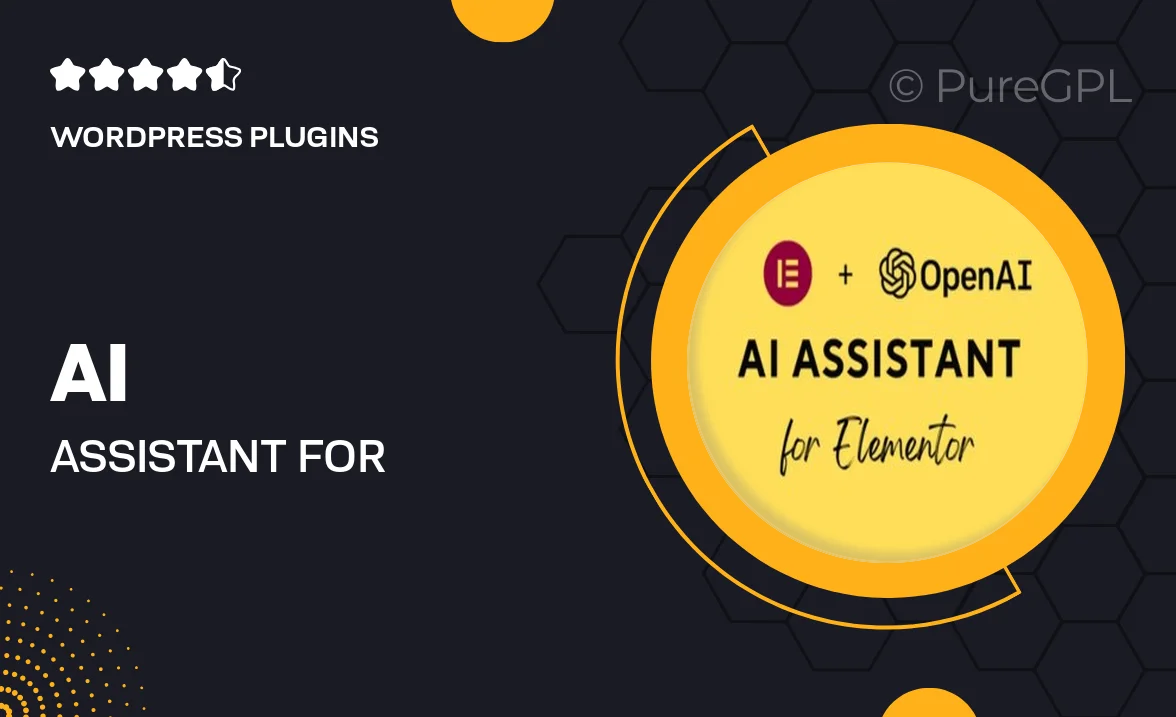
Single Purchase
Buy this product once and own it forever.
Membership
Unlock everything on the site for one low price.
Product Overview
Elevate your web design experience with the AI Assistant for Elementor, powered by OpenAI's GPT technology. This innovative plugin seamlessly integrates into your Elementor workflow, providing you with intelligent suggestions and content generation at your fingertips. Whether you're crafting a landing page or a full website, the AI Assistant helps you save time and spark creativity. Plus, its user-friendly interface ensures that even those new to web design can harness its capabilities effectively. What makes it stand out is its ability to learn from your preferences and adapt to your style, making every project uniquely yours.
Key Features
- Smart content generation tailored to your design needs.
- Seamless integration with Elementor for a smooth workflow.
- Customizable suggestions that evolve with your style.
- Time-saving tools to enhance productivity and creativity.
- User-friendly interface suitable for designers of all levels.
- Regular updates to keep up with the latest design trends.
- Responsive support to assist you whenever needed.
Installation & Usage Guide
What You'll Need
- After downloading from our website, first unzip the file. Inside, you may find extra items like templates or documentation. Make sure to use the correct plugin/theme file when installing.
Unzip the Plugin File
Find the plugin's .zip file on your computer. Right-click and extract its contents to a new folder.

Upload the Plugin Folder
Navigate to the wp-content/plugins folder on your website's side. Then, drag and drop the unzipped plugin folder from your computer into this directory.

Activate the Plugin
Finally, log in to your WordPress dashboard. Go to the Plugins menu. You should see your new plugin listed. Click Activate to finish the installation.

PureGPL ensures you have all the tools and support you need for seamless installations and updates!
For any installation or technical-related queries, Please contact via Live Chat or Support Ticket.