Affiliatewp | Multi-Currency
Updated on: October 24, 2024
Version 1.0.0
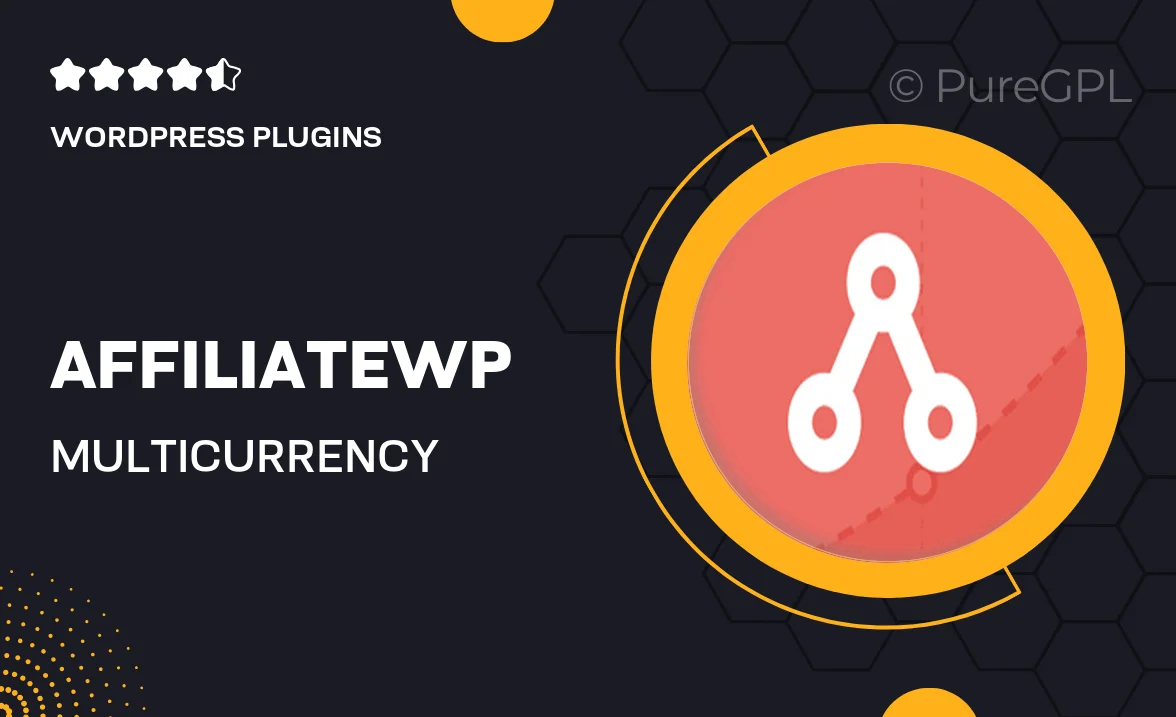
Single Purchase
Buy this product once and own it forever.
Membership
Unlock everything on the site for one low price.
Product Overview
AffiliateWP | Multi-Currency is a powerful add-on that enhances your affiliate marketing experience by allowing you to accept multiple currencies seamlessly. This means your international affiliates can earn commissions in their preferred currency, making your program more attractive and accessible. With this plugin, you can streamline your payment processes and improve user experience, all while boosting your sales potential. Plus, it integrates effortlessly with your existing AffiliateWP setup, ensuring a smooth transition. On top of that, you'll have the flexibility to manage currency settings right from your dashboard.
Key Features
- Supports multiple currencies for global affiliate programs.
- Easy integration with your existing AffiliateWP setup.
- Customizable currency settings for tailored experiences.
- Improves payment flexibility for international affiliates.
- Enhances user experience by displaying preferred currencies.
- Real-time currency conversion for accurate commission calculations.
- Simple management through an intuitive dashboard interface.
- Boosts affiliate engagement and satisfaction.
Installation & Usage Guide
What You'll Need
- After downloading from our website, first unzip the file. Inside, you may find extra items like templates or documentation. Make sure to use the correct plugin/theme file when installing.
Unzip the Plugin File
Find the plugin's .zip file on your computer. Right-click and extract its contents to a new folder.

Upload the Plugin Folder
Navigate to the wp-content/plugins folder on your website's side. Then, drag and drop the unzipped plugin folder from your computer into this directory.

Activate the Plugin
Finally, log in to your WordPress dashboard. Go to the Plugins menu. You should see your new plugin listed. Click Activate to finish the installation.

PureGPL ensures you have all the tools and support you need for seamless installations and updates!
For any installation or technical-related queries, Please contact via Live Chat or Support Ticket.