Affiliatewp | Allow Own Referrals
Updated on: March 13, 2024
Version 1.2
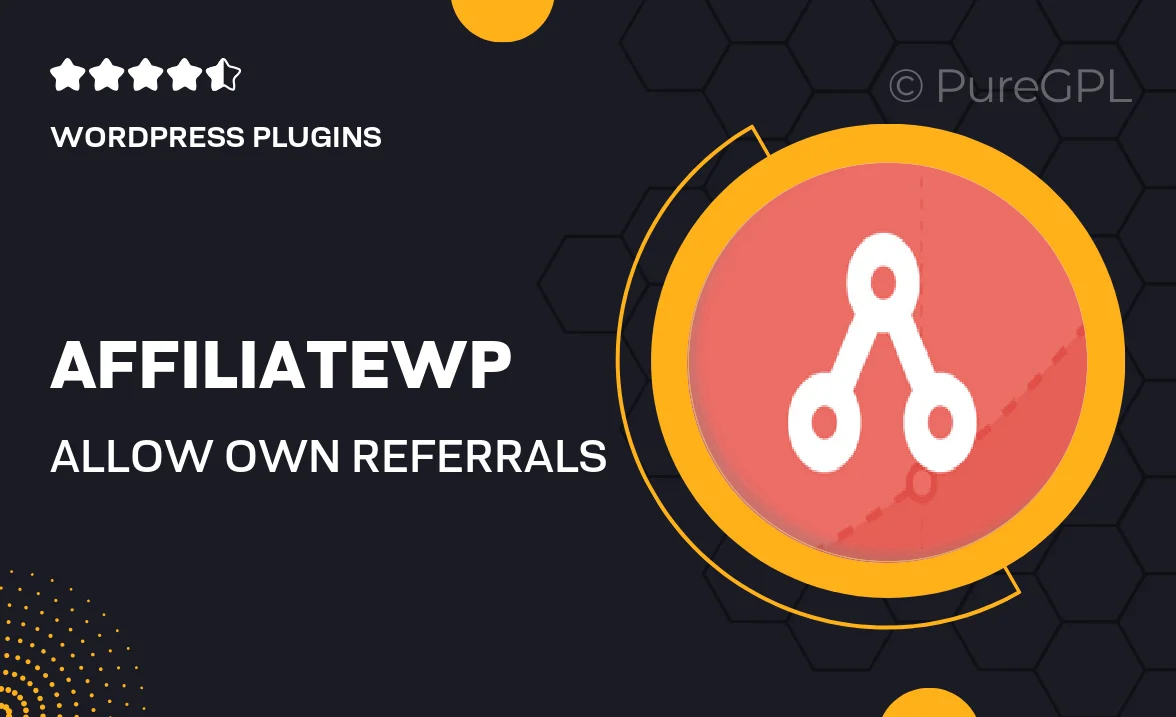
Single Purchase
Buy this product once and own it forever.
Membership
Unlock everything on the site for one low price.
Product Overview
AffiliateWP's "Allow Own Referrals" add-on is a game-changer for affiliate marketers. It empowers affiliates to earn commissions on their own purchases, boosting their motivation and engagement. This feature not only enhances the affiliate experience but also encourages them to promote your products more vigorously. By allowing affiliates to benefit from their own referrals, you create a win-win scenario that can drive more sales. Plus, it's simple to set up and integrates seamlessly with your existing AffiliateWP system. With this add-on, you can foster a loyal affiliate community that feels valued and rewarded.
Key Features
- Enables affiliates to earn commissions on their own sales.
- Boosts affiliate motivation and participation.
- Simple integration with existing AffiliateWP setups.
- Enhances the overall affiliate marketing experience.
- Encourages affiliates to promote your products more effectively.
- Supports various commission structures for flexibility.
- User-friendly interface for easy management.
- Comprehensive documentation and support available.
Installation & Usage Guide
What You'll Need
- After downloading from our website, first unzip the file. Inside, you may find extra items like templates or documentation. Make sure to use the correct plugin/theme file when installing.
Unzip the Plugin File
Find the plugin's .zip file on your computer. Right-click and extract its contents to a new folder.

Upload the Plugin Folder
Navigate to the wp-content/plugins folder on your website's side. Then, drag and drop the unzipped plugin folder from your computer into this directory.

Activate the Plugin
Finally, log in to your WordPress dashboard. Go to the Plugins menu. You should see your new plugin listed. Click Activate to finish the installation.

PureGPL ensures you have all the tools and support you need for seamless installations and updates!
For any installation or technical-related queries, Please contact via Live Chat or Support Ticket.