Aelia | Prices by Country for WooCommerce
Updated on: October 16, 2025
Version 1.18.5.250918
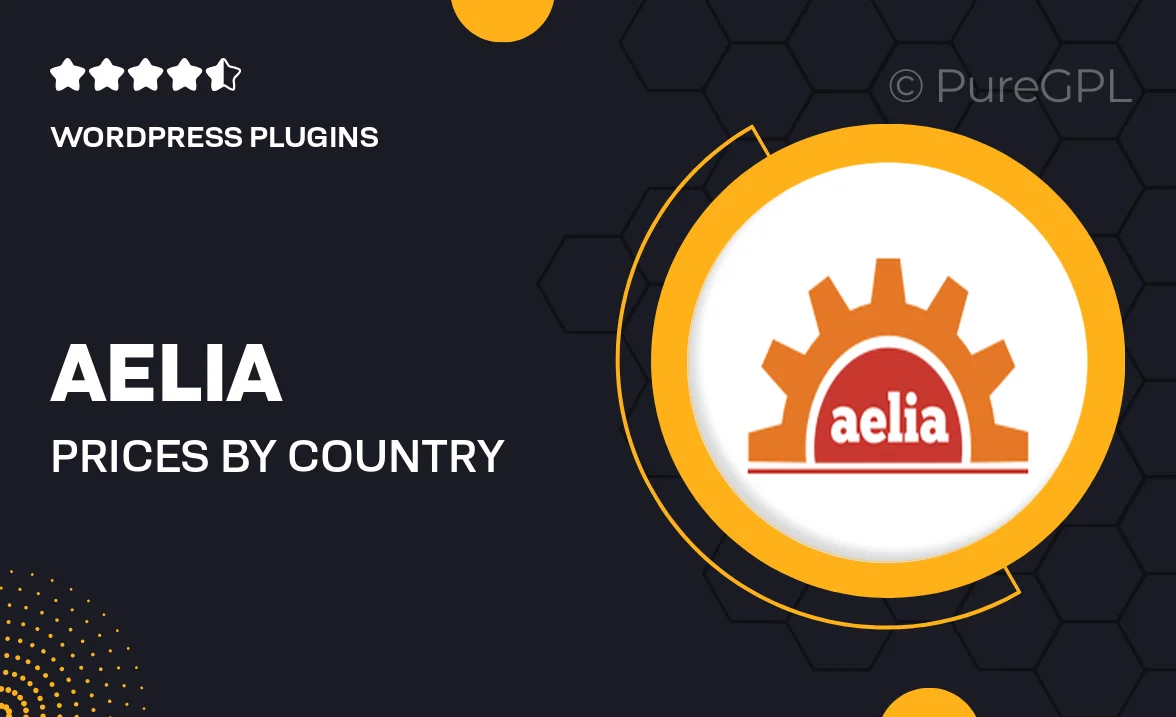
Single Purchase
Buy this product once and own it forever.
Membership
Unlock everything on the site for one low price.
Product Overview
Aelia | Prices by Country for WooCommerce is a powerful plugin designed to help you manage product pricing tailored to your customers' locations. With this tool, you can easily set different prices for different countries, ensuring that your pricing strategy aligns with market conditions and customer expectations. This flexibility not only enhances customer satisfaction but can also boost your sales by providing competitive pricing. Plus, the intuitive interface makes it simple to manage these settings without any technical know-how. Whether you're running a small shop or a large e-commerce site, this plugin adapts perfectly to your needs.
Key Features
- Set unique prices for each country to cater to local markets.
- Automatically detect customer location to display relevant prices.
- Easy integration with existing WooCommerce setups for a seamless experience.
- Customizable currency options to enhance the shopping experience.
- Manage pricing rules effortlessly through a user-friendly dashboard.
- Supports multiple languages for international reach.
- Compatible with various WooCommerce extensions for expanded functionality.
- Regular updates and dedicated support to keep your store running smoothly.
Installation & Usage Guide
What You'll Need
- After downloading from our website, first unzip the file. Inside, you may find extra items like templates or documentation. Make sure to use the correct plugin/theme file when installing.
Unzip the Plugin File
Find the plugin's .zip file on your computer. Right-click and extract its contents to a new folder.

Upload the Plugin Folder
Navigate to the wp-content/plugins folder on your website's side. Then, drag and drop the unzipped plugin folder from your computer into this directory.

Activate the Plugin
Finally, log in to your WordPress dashboard. Go to the Plugins menu. You should see your new plugin listed. Click Activate to finish the installation.

PureGPL ensures you have all the tools and support you need for seamless installations and updates!
For any installation or technical-related queries, Please contact via Live Chat or Support Ticket.