Aelia Currency Switcher for WooCommerce
Updated on: October 16, 2025
Version 5.2.14.250918
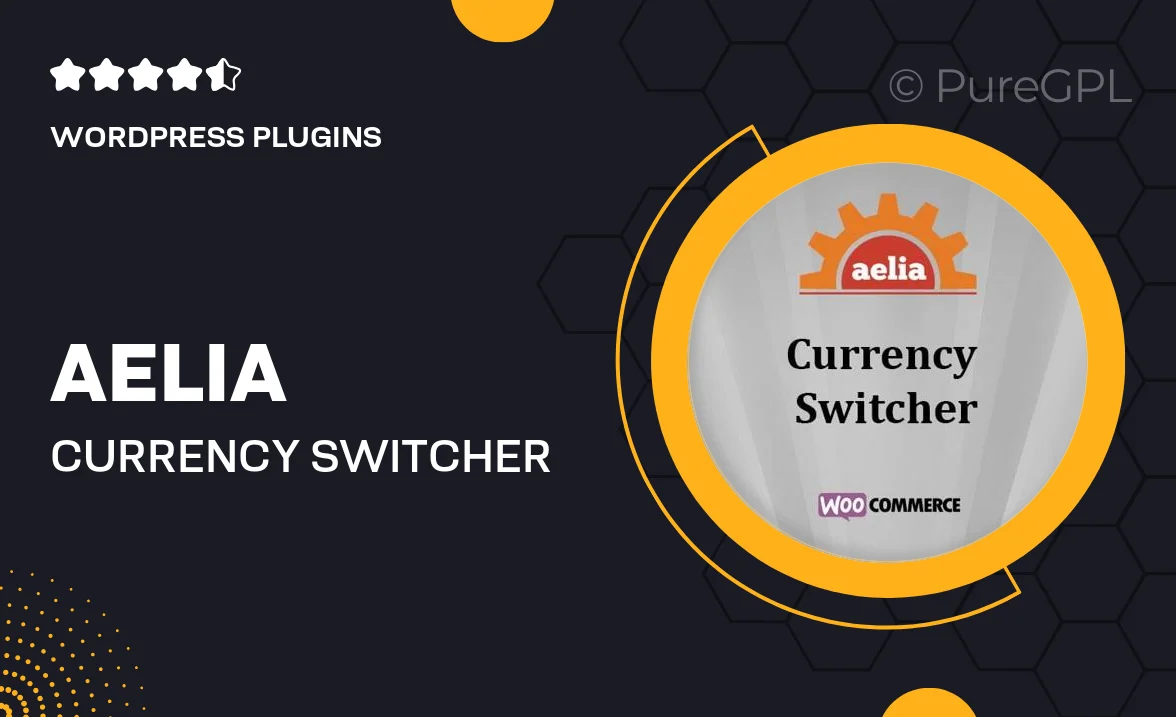
Single Purchase
Buy this product once and own it forever.
Membership
Unlock everything on the site for one low price.
Product Overview
The Aelia Currency Switcher for WooCommerce is a powerful tool designed to enhance your online store's user experience. With this plugin, your customers can effortlessly switch between different currencies, making shopping more convenient and tailored to their needs. It seamlessly integrates with WooCommerce, ensuring that prices are displayed accurately in real-time. Plus, you can customize the currency options and set conversion rates to suit your business strategy. What makes it stand out is its intuitive interface and robust functionality, ensuring both you and your customers enjoy a smooth shopping experience.
Key Features
- Easy currency switching for a global audience.
- Automatic currency conversion based on real-time exchange rates.
- Customizable currency options to fit your store's offerings.
- Seamless integration with WooCommerce for effortless setup.
- User-friendly interface for both administrators and customers.
- Supports multiple currencies and various payment gateways.
- Ability to set fixed prices for specific currencies.
- Responsive design ensures compatibility on all devices.
- Comprehensive documentation and support for quick troubleshooting.
Installation & Usage Guide
What You'll Need
- After downloading from our website, first unzip the file. Inside, you may find extra items like templates or documentation. Make sure to use the correct plugin/theme file when installing.
Unzip the Plugin File
Find the plugin's .zip file on your computer. Right-click and extract its contents to a new folder.

Upload the Plugin Folder
Navigate to the wp-content/plugins folder on your website's side. Then, drag and drop the unzipped plugin folder from your computer into this directory.

Activate the Plugin
Finally, log in to your WordPress dashboard. Go to the Plugins menu. You should see your new plugin listed. Click Activate to finish the installation.

PureGPL ensures you have all the tools and support you need for seamless installations and updates!
For any installation or technical-related queries, Please contact via Live Chat or Support Ticket.