Advanced custom fields | Options Page
Updated on: March 16, 2024
Version 2.1.0
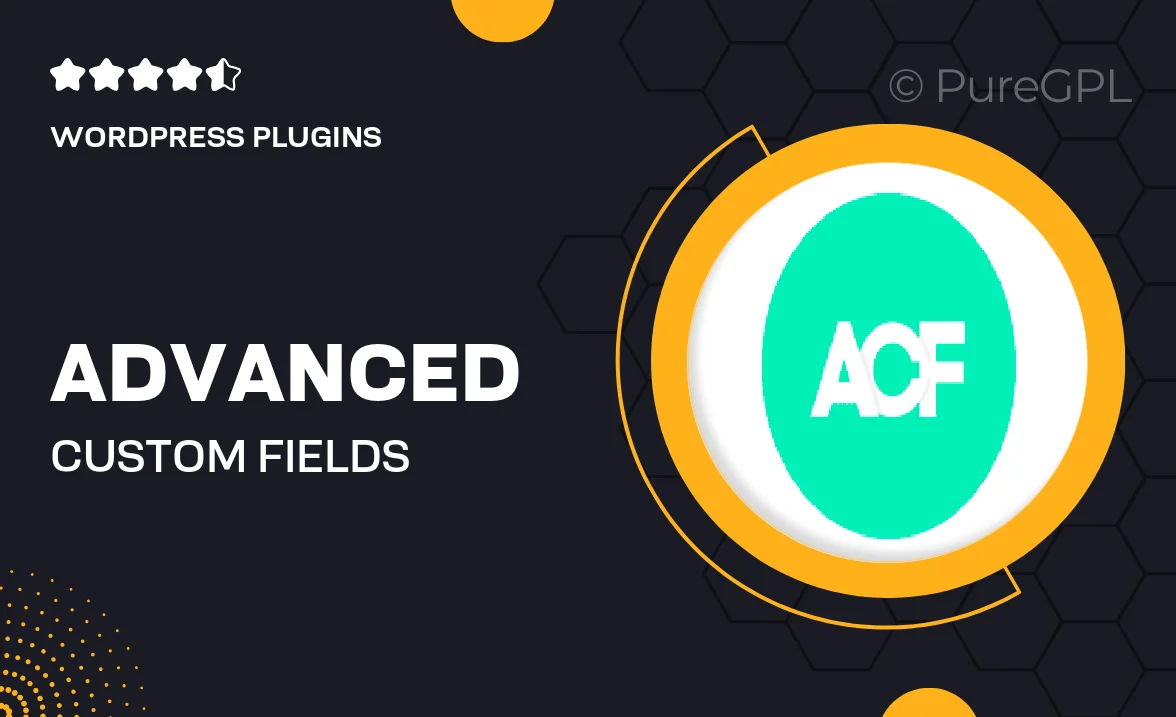
Single Purchase
Buy this product once and own it forever.
Membership
Unlock everything on the site for one low price.
Product Overview
Transform the way you manage your WordPress site with the Advanced Custom Fields Options Page. This plugin empowers you to create custom options pages that enhance your content management experience. Whether you’re looking to streamline theme options or add specific settings for your users, this tool makes it easy and intuitive. With a simple interface, you can add fields, manage settings, and customize your site’s functionality without any hassle. Plus, you can integrate seamlessly with your existing ACF fields, ensuring a cohesive experience throughout your site.
Key Features
- Create unlimited options pages tailored to your needs.
- Seamlessly integrate with existing Advanced Custom Fields.
- User-friendly interface for easy setup and management.
- Support for various field types, enhancing customization.
- Dynamic updates, allowing real-time changes to your settings.
- Built-in field validation to ensure data integrity.
- Effortlessly export and import settings for easy migration.
- Comprehensive documentation and support for quick assistance.
Installation & Usage Guide
What You'll Need
- After downloading from our website, first unzip the file. Inside, you may find extra items like templates or documentation. Make sure to use the correct plugin/theme file when installing.
Unzip the Plugin File
Find the plugin's .zip file on your computer. Right-click and extract its contents to a new folder.

Upload the Plugin Folder
Navigate to the wp-content/plugins folder on your website's side. Then, drag and drop the unzipped plugin folder from your computer into this directory.

Activate the Plugin
Finally, log in to your WordPress dashboard. Go to the Plugins menu. You should see your new plugin listed. Click Activate to finish the installation.

PureGPL ensures you have all the tools and support you need for seamless installations and updates!
For any installation or technical-related queries, Please contact via Live Chat or Support Ticket.