Advanced Category Listing for Elementor
Updated on: April 14, 2025
Version 1.0.4
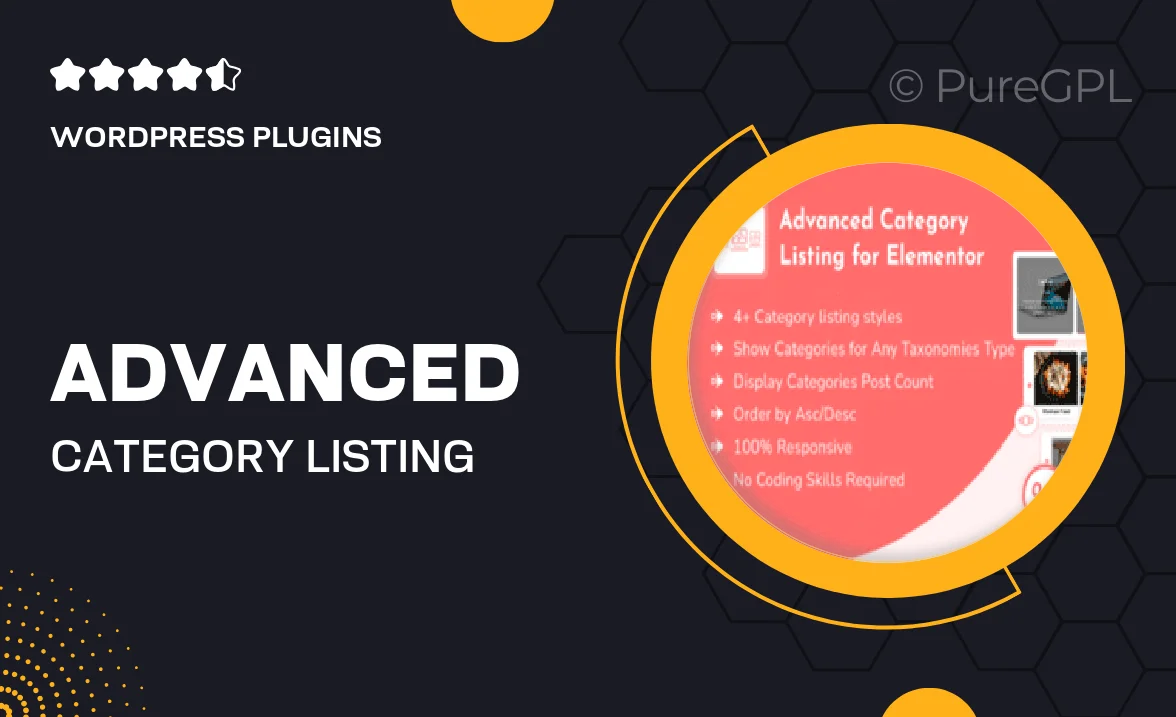
Single Purchase
Buy this product once and own it forever.
Membership
Unlock everything on the site for one low price.
Product Overview
Transform the way you present your categories with the Advanced Category Listing for Elementor. This powerful plugin allows you to create stunning, customizable category layouts that enhance user experience and drive engagement. Whether you're running a blog, an online store, or a portfolio, this tool makes it easy to showcase your categories in a visually appealing manner. Plus, with its intuitive interface, you can tweak designs without any coding knowledge. What makes it stand out is the versatility it offers, allowing you to adapt your listings to fit any theme seamlessly.
Key Features
- Fully customizable layouts to match your site's branding.
- User-friendly interface for quick and easy setup.
- Responsive design ensures your categories look great on all devices.
- Dynamic filters to help users find what they're looking for faster.
- Integration with popular Elementor widgets for enhanced functionality.
- Multiple display options, including grid and list views.
- SEO-friendly structure to improve your site's visibility.
- Regular updates to ensure compatibility with the latest Elementor versions.
Installation & Usage Guide
What You'll Need
- After downloading from our website, first unzip the file. Inside, you may find extra items like templates or documentation. Make sure to use the correct plugin/theme file when installing.
Unzip the Plugin File
Find the plugin's .zip file on your computer. Right-click and extract its contents to a new folder.

Upload the Plugin Folder
Navigate to the wp-content/plugins folder on your website's side. Then, drag and drop the unzipped plugin folder from your computer into this directory.

Activate the Plugin
Finally, log in to your WordPress dashboard. Go to the Plugins menu. You should see your new plugin listed. Click Activate to finish the installation.

PureGPL ensures you have all the tools and support you need for seamless installations and updates!
For any installation or technical-related queries, Please contact via Live Chat or Support Ticket.